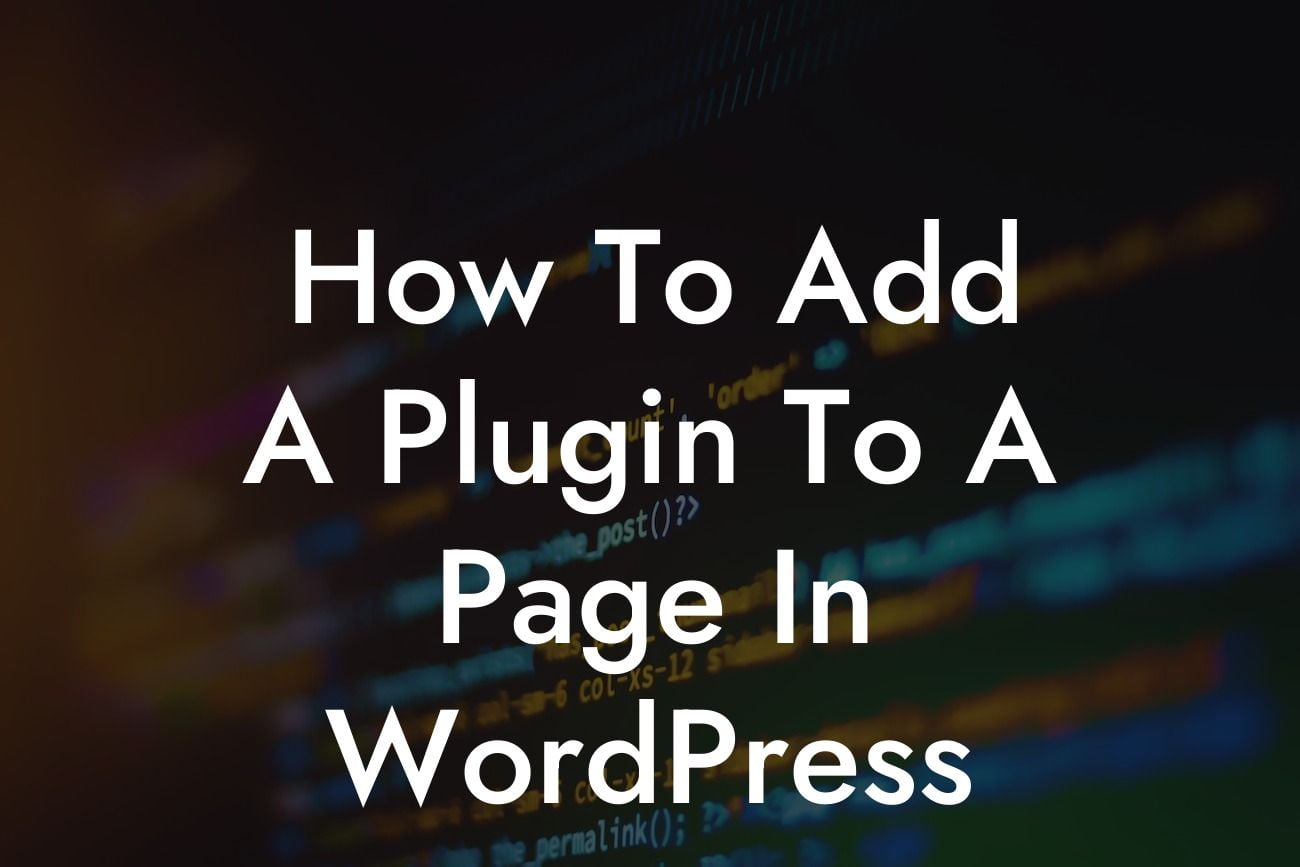Adding plugins to your WordPress website can take your online presence to the next level. Whether you are a small business owner or an entrepreneur, these powerful tools can greatly enhance your website's functionality. However, navigating the process of adding a plugin to a page in WordPress can be confusing for beginners. In this comprehensive guide, we will walk you through the steps to seamlessly integrate plugins into your website without any hassle. Let's dive in and unlock the extraordinary possibilities!
Adding a plugin to your WordPress page is a straightforward process that can be accomplished in just a few simple steps. Let's break down the process for you:
1. Research and Select the Ideal Plugin:
Before adding a plugin, it's essential to research and choose the right one for your specific needs. DamnWoo specializes in crafting powerful plugins exclusively designed for small businesses and entrepreneurs. Our collection offers a range of options that can supercharge your success. Whether you need to boost your SEO, enhance e-commerce functionality, or improve social media integration, DamnWoo has the perfect plugin for you.
2. Install the Plugin:
Looking For a Custom QuickBook Integration?
Once you have chosen the ideal plugin, the next step is to install it on your WordPress website. To do this, go to your WordPress dashboard and navigate to the "Plugins" tab. Click on "Add New" and then click on "Upload Plugin." Choose the plugin ZIP file you downloaded, click "Install Now," and then activate the plugin.
3. Configure the Plugin:
After activating the plugin, you may need to configure it according to your requirements. Each plugin is unique, and its settings can usually be accessed through the "Settings" tab in your WordPress dashboard. Explore the options provided by the plugin and customize them according to your preferences.
4. Add the Plugin to a Page:
Now that your plugin is installed and configured, it's time to add it to a page on your WordPress website. Open the page editor for the page where you want to insert the plugin. Depending on the plugin, you may have different options for adding it. Look for a button or icon in the editor toolbar that indicates the plugin. Click on it, and a window or popup will appear, allowing you to configure and insert the plugin into the page.
How To Add A Plugin To A Page In Wordpress Example:
Let's consider an example of adding a contact form plugin to your "Contact Us" page. After installing and configuring the plugin, you can access it in the page editor by clicking on the contact form plugin icon in the toolbar. A popup will appear, allowing you to customize the fields, design, and appearance of the contact form. Once you are satisfied with the settings, click "Insert" or "Add Form" to integrate the contact form into your "Contact Us" page. Save the changes, and you're all set!
Congratulations! You have successfully learned how to add a plugin to a page in WordPress. With DamnWoo's extraordinary range of plugins, you can now take your small business or entrepreneurial venture to new heights. Don't stop here; explore our other guides on DamnWoo to unlock more possibilities and optimize your online presence. Try one of our awesome plugins today and supercharge your success!
In conclusion, adding a plugin to a page in WordPress allows you to enhance the functionality of your website without any coding knowledge. With DamnWoo's user-friendly plugins, you can easily elevate your online presence and stand out from the competition. Harness the power of plugins and unlock the extraordinary possibilities that await you. Happy plugin integration!