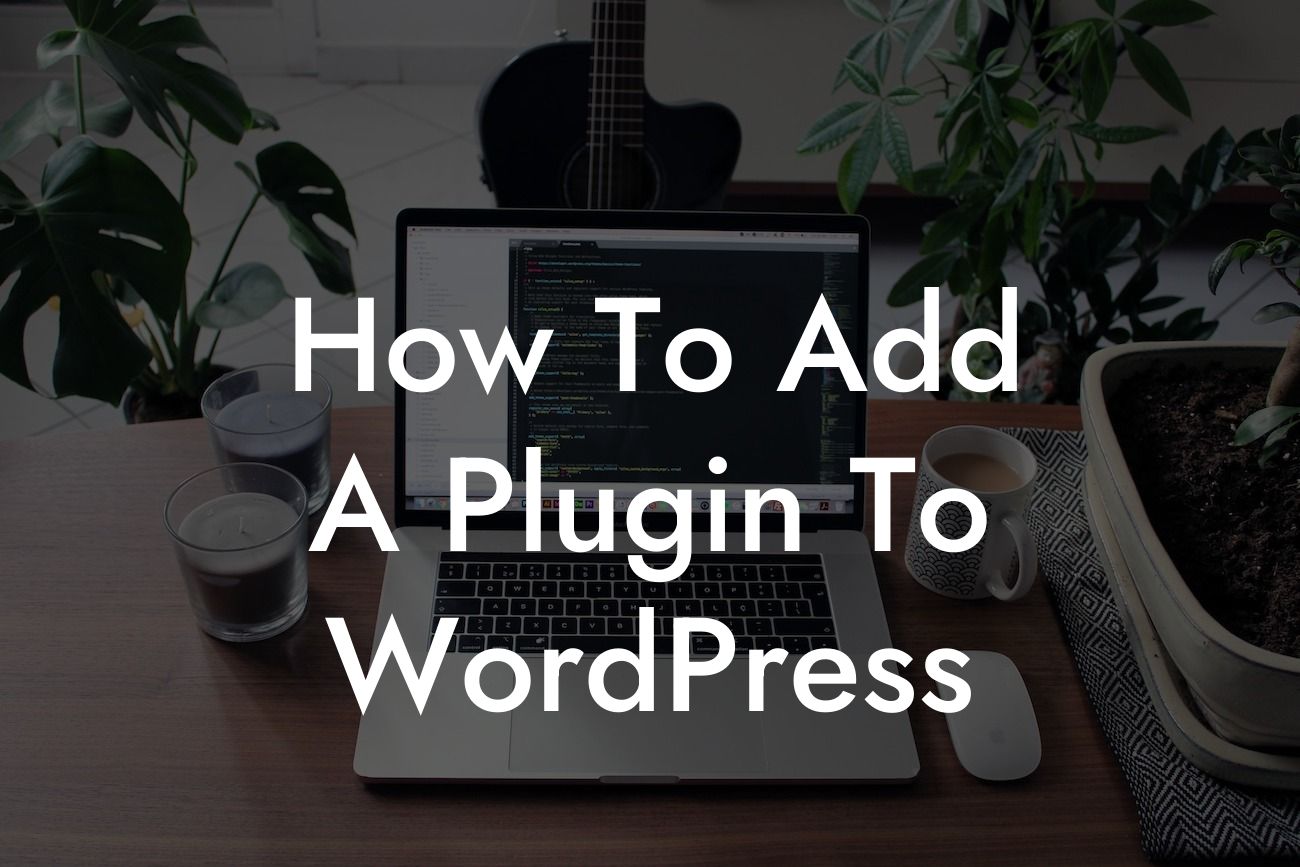Adding a plugin to WordPress is a game-changer for small businesses and entrepreneurs looking to take their online presence to the next level. With endless possibilities and functionalities, plugins can transform your website into a powerhouse. In this detailed guide, we will walk you through the step-by-step process of adding a plugin to WordPress, ensuring that you maximize the potential of your website and supercharge your success.
Adding a plugin to WordPress is a straightforward process that can dramatically enhance your website's functionality and user experience. Follow these steps to unlock the endless possibilities and tailor your website to your specific needs:
1. Research and choose the right plugin
- Consider your website's purpose and objectives
- Read reviews and ratings from other users
Looking For a Custom QuickBook Integration?
- Ensure compatibility with your WordPress version
2. Install the plugin
- Log in to your WordPress dashboard
- Navigate to the "Plugins" menu
- Click on "Add New"
- Search for your desired plugin using keywords or the plugin name
- Once found, click on "Install Now"
- Activate the plugin
3. Configure the plugin settings
- Each plugin has its own set of configurations
- Access the plugin settings from the "Installed Plugins" page in your WordPress dashboard
- Customize the settings according to your preferences
4. Update the plugin
- Regularly update your plugins to ensure compatibility, security, and performance
- Check for updates in the "Installed Plugins" page
- Click on "Update Now" if an update is available
How To Add A Plugin To Wordpress Example:
Suppose you are a small business owner looking to incorporate social media sharing buttons on your website. You can easily achieve this by adding a social media plugin. Follow the steps mentioned above to research, install, and configure an appropriate social media plugin tailored to your needs. Once activated, you can customize the appearance, placement, and functionality of the social media buttons. Enjoy the increased engagement and reach as your visitors effortlessly share your content across various social media platforms.
Congratulations! You have successfully learned how to add a plugin to WordPress and unlock the endless possibilities for your website. Remember to regularly explore the variety of plugins available on DamnWoo and stay up-to-date with the latest guides and tutorials. Don't miss out on the opportunity to supercharge your success with our awesome plugins designed exclusively for small businesses and entrepreneurs. Share this article with others who can benefit from it and let them join the DamnWoo community.