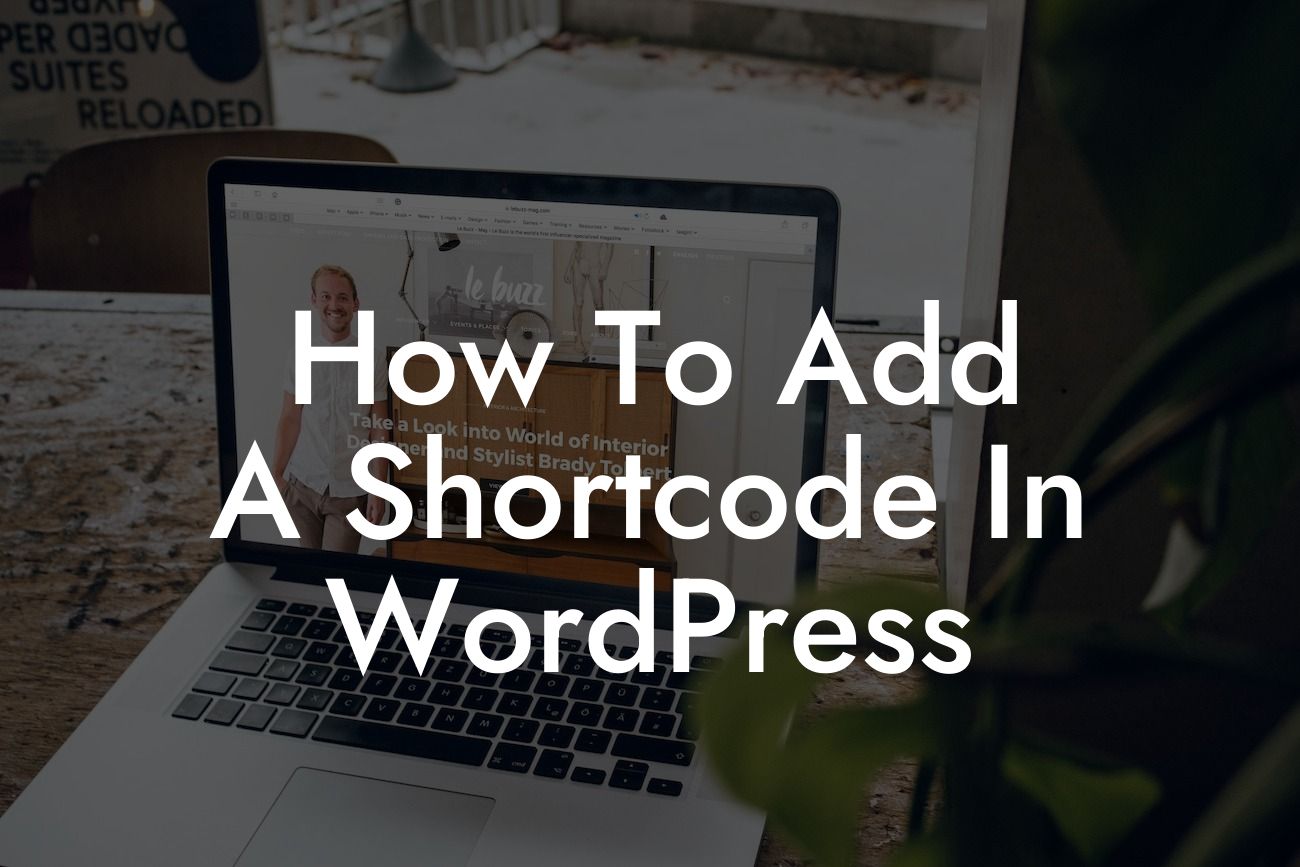Are you a small business owner or entrepreneur looking to add some custom functionality to your WordPress website? Look no further! In this detailed guide, we will show you how to easily add a shortcode in WordPress. Shortcodes are powerful tools that allow you to add custom functionality, such as displaying dynamic content or executing specific actions, without the need for coding knowledge. With DamnWoo's expertise in creating awesome WordPress plugins, you can take your online presence to the next level and supercharge your success. Say goodbye to cookie-cutter solutions and embrace the extraordinary with our step-by-step guide.
Adding a shortcode in WordPress may sound daunting, but with our clear and engaging instructions, it becomes a breeze. Follow the steps below to unlock the power of custom functionality for your website:
1. Choose a reliable shortcode plugin: To get started, you'll need to select a shortcode plugin that suits your needs. There are numerous options available in the WordPress repository, but we recommend checking out DamnWoo's collection of powerful plugins designed exclusively for small businesses and entrepreneurs.
2. Install and activate the plugin: Once you've chosen your shortcode plugin, install it by navigating to your WordPress dashboard, clicking on "Plugins," and then selecting "Add New." Search for the plugin by name and click "Install Now" followed by "Activate."
3. Create your shortcode: After activating the plugin, the next step is to create your shortcode. Depending on the plugin you've chosen, this process may vary. However, most shortcode plugins provide a user-friendly interface that allows you to generate shortcodes effortlessly. With DamnWoo's plugins, you'll experience the convenience of intuitive options and customization features.
Looking For a Custom QuickBook Integration?
4. Customize the shortcode parameters: Shortcodes often come with parameters that allow you to customize their behavior. Parameters can include attributes like color, size, or even dynamic content. With DamnWoo's plugins, you can take advantage of extensive customization options that align with your brand and website aesthetics.
5. Insert the shortcode into your content: After creating and customizing your shortcode, it's time to insert it into your desired content. Whether it's a blog post, page, or widget, simply paste the shortcode where you want the custom functionality to appear. With DamnWoo's expertise, your content will stand out and captivate your audience.
How To Add A Shortcode In Wordpress Example:
Let's say you own a small business and want to display a dynamic countdown timer on your homepage to create a sense of urgency for a limited-time offer. With DamnWoo's shortcode plugin, you can easily create a shortcode like [countdown_timer date="2022-12-31"] and insert it into your homepage content. Voila! Your visitors will now see the countdown timer ticking away, encouraging them to take action before the offer expires.
Congratulations! You've successfully learned how to add a shortcode in WordPress. By adding custom functionality through shortcodes, you can elevate your online presence and engage your audience in exciting ways. Explore DamnWoo's collection of powerful plugins for small businesses and entrepreneurs to unlock even more possibilities. Don't forget to share this article with others who could benefit from it and check out our other guides on DamnWoo. Try our awesome plugins today and unlock the extraordinary for your website.