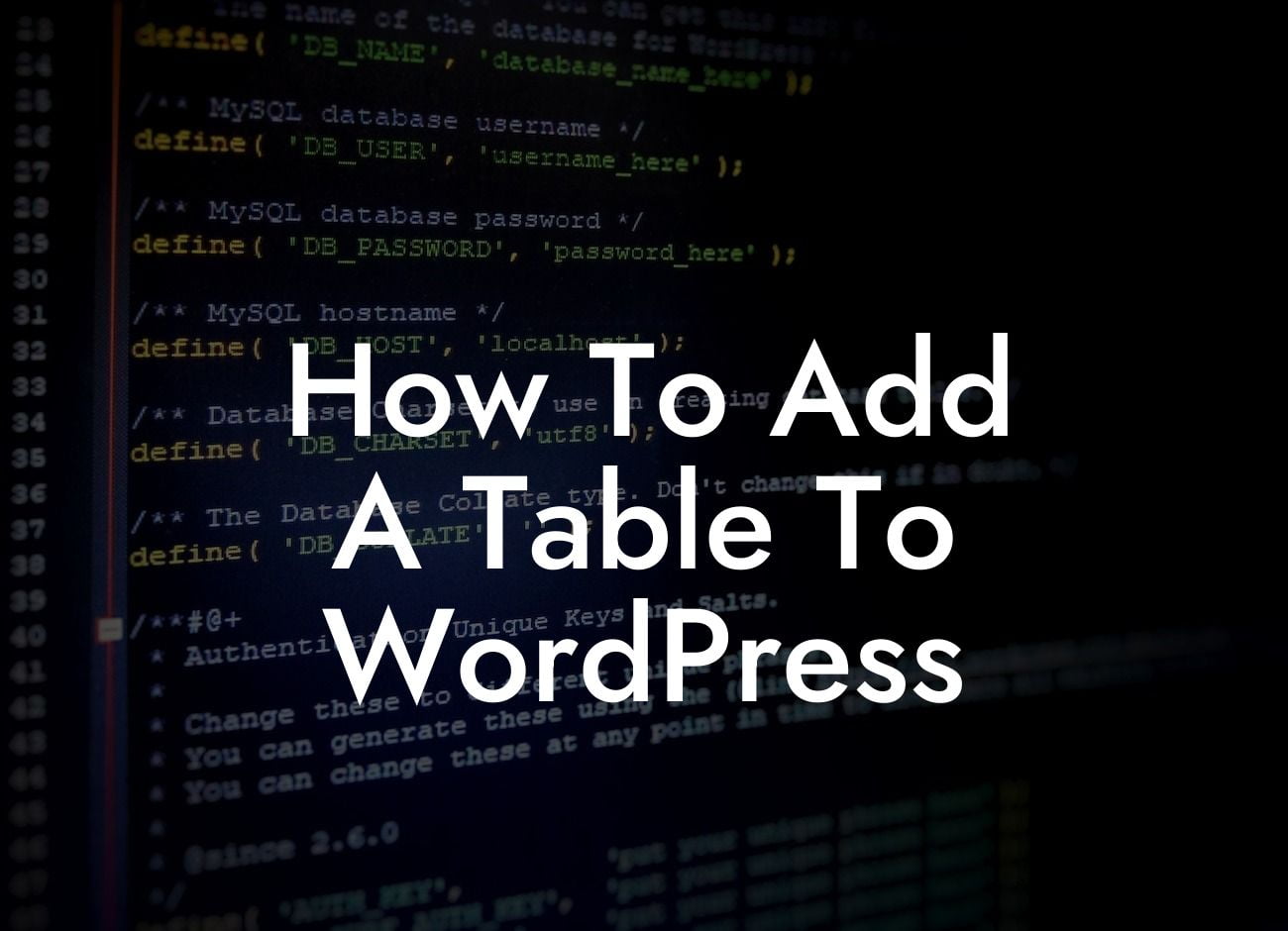Creating an organized and visually appealing table on your WordPress website can greatly enhance the user experience and make information easily accessible. Whether you need to display pricing plans, product comparisons, or any other data, adding a table can be a game-changer. In this article, we will show you how to add a table to WordPress, with detailed instructions and engaging examples. Say goodbye to boring and generic tables, and say hello to a table that stands out from the crowd!
Adding a table to WordPress can be achieved through various methods, including manual coding, using plugins, or utilizing theme builder features. Let's explore each option and find the one that suits your needs:
Method 1 - Manual Coding:
Creating a table using HTML and CSS coding might seem daunting, but it gives you complete control over customization. You can define the number of columns and rows, adjust the table's appearance, and add additional styling. However, this method requires basic coding knowledge and can be time-consuming. We recommend using this option if you have coding experience or prefer a hands-on approach.
Method 2 - Table Plugins:
Looking For a Custom QuickBook Integration?
WordPress offers a plethora of plugins that simplify the process of adding tables. Some popular options include TablePress, wpDataTables, and Ninja Tables. These plugins provide user-friendly interfaces and pre-designed templates, allowing you to create stunning tables without writing a single line of code. Simply install and activate the desired plugin, and you'll have full control over customization and data input.
Method 3 - Theme Builder Features:
If your WordPress theme includes a built-in table builder, take advantage of this feature. Many premium themes offer a drag-and-drop table builder or an advanced content editor that includes table creation tools. With these features, you can easily create tables within your theme's framework without relying on additional plugins or coding.
How To Add A Table To Wordpress Example:
Let's say you're a small business owner running an e-commerce store. You want to showcase your product specifications in a visually appealing and easily readable format. By adding a table to your WordPress product page, you can display key details such as size, color options, and pricing variations. With a plugin like TablePress, you can quickly set up and customize your table, ensuring your customers have a seamless shopping experience.
Congratulations! You've learned how to add a table to WordPress using different methods and plugins. Now, it's time to put this knowledge into action and enhance your website with attractive and functional tables. Don't forget to explore other insightful guides on DamnWoo, where we provide powerful WordPress plugins exclusively designed for small businesses and entrepreneurs. Supercharge your success and take your online presence to the next level with DamnWoo's extraordinary solutions. Share this article with others who might find it helpful and unlock the potential of tables on your WordPress website today!