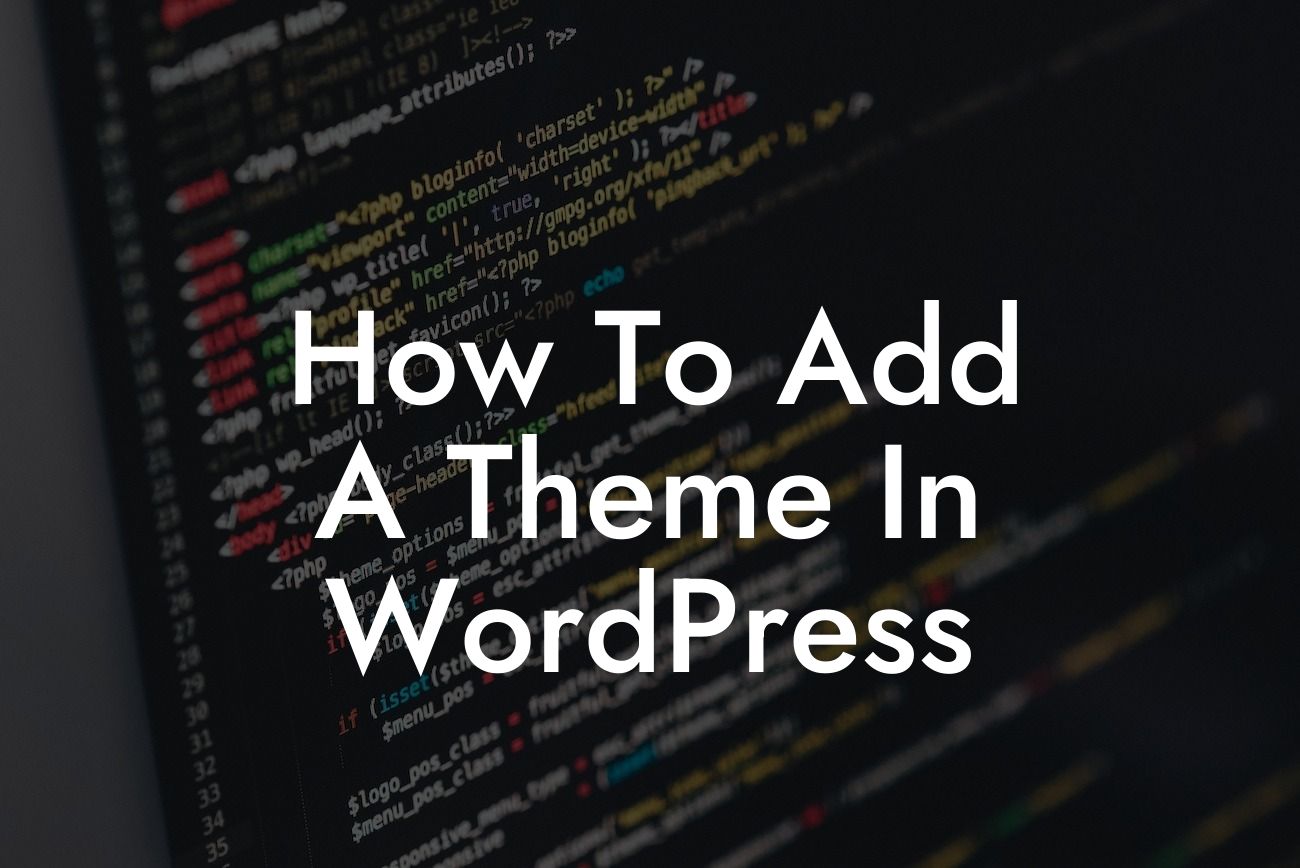Adding a theme in WordPress is an essential step in creating a visually appealing and functional website. Whether you are a small business owner or an enthusiastic entrepreneur, choosing the right theme can elevate your online presence to new heights. In this article, we will guide you through the process of adding a theme to your WordPress site, empowering you to customize and enhance your website with ease. Say goodbye to generic website designs and embark on a journey of creativity and personalization!
To add a theme to your WordPress site, follow these simple steps:
Step 1: Log in to your WordPress Dashboard
To begin, log in to your WordPress dashboard using your credentials. Once logged in, you will have access to all the necessary tools and options to customize your website.
Step 2: Navigate to the Appearance Tab
Looking For a Custom QuickBook Integration?
In the left-hand menu of your WordPress dashboard, find the "Appearance" tab and click on it. This will open a submenu with various options related to the appearance of your website.
Step 3: Select "Themes"
From the submenu, select the "Themes" option. This will take you to the themes management page, where you can explore and manage your installed themes.
Step 4: Add New Theme
On the themes management page, you will find a button labeled "Add New." Click on it to proceed to the next step, where you can search for and install new themes.
Step 5: Explore and Search for a Theme
In the "Add Themes" page, you can either browse the featured themes or use the search bar to find themes based on specific criteria such as industry, color scheme, or layout. Take your time to explore different options and find a theme that aligns with your website's goals and aesthetics.
Step 6: Install and Activate
Once you have found the perfect theme, click on the "Install" button to initiate the installation process. After installation, click on the "Activate" button to apply the theme to your website.
How To Add A Theme In Wordpress Example:
Imagine you are the owner of a boutique clothing store looking to create an online presence. You can search for themes relating to fashion, select a visually appealing theme that resonates with your brand, and effortlessly add it to your WordPress site. By choosing a theme that showcases your products in an attractive manner, you can create a unique and captivating shopping experience for your online visitors.
Congratulations! You have successfully added a theme to your WordPress site, setting the foundation for an exceptional online presence. Don't stop here; explore other guides on DamnWoo to further enhance your website and discover additional ways to grow your small business. And don't forget to try one of our awesome plugins, specifically designed to supercharge your success. Share this article and inspire other entrepreneurs to embrace extraordinary website customization!