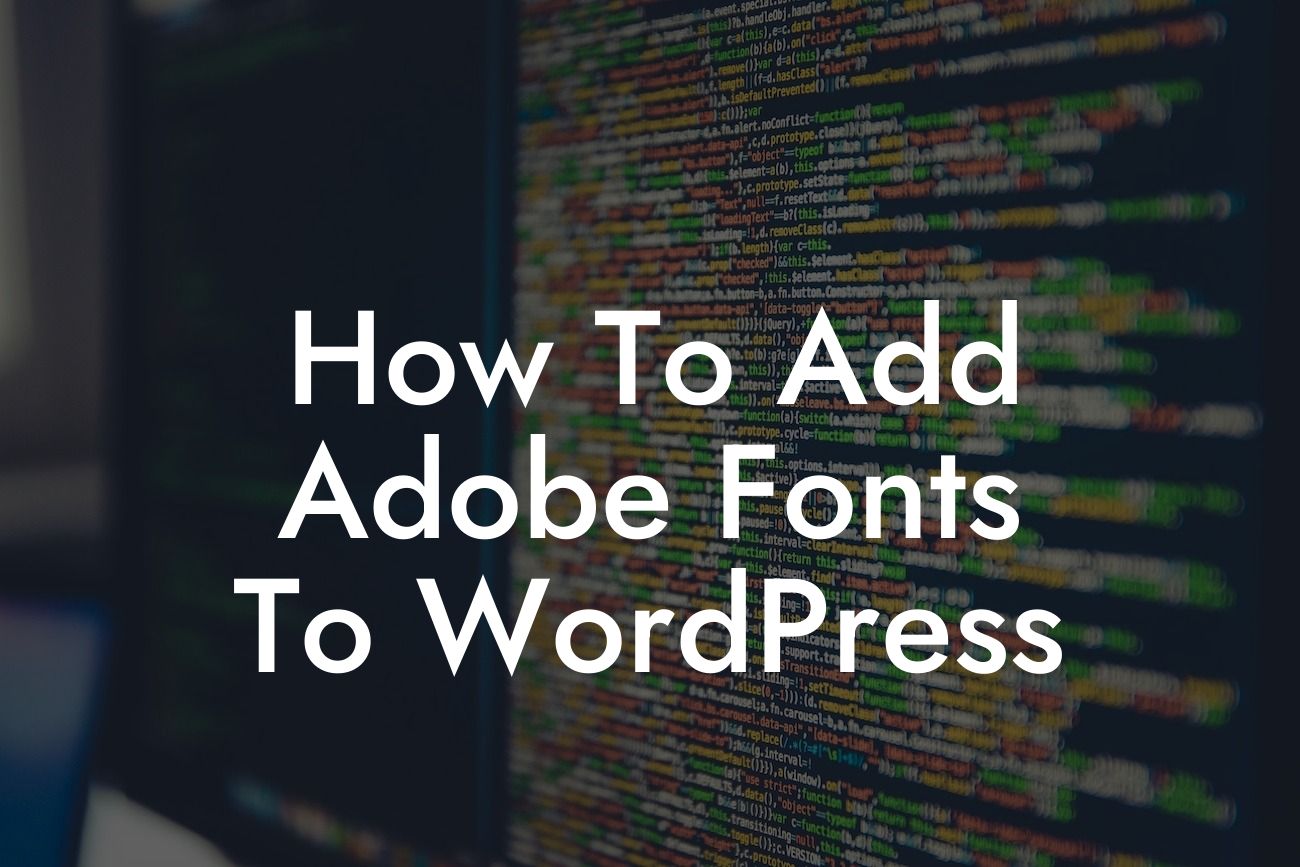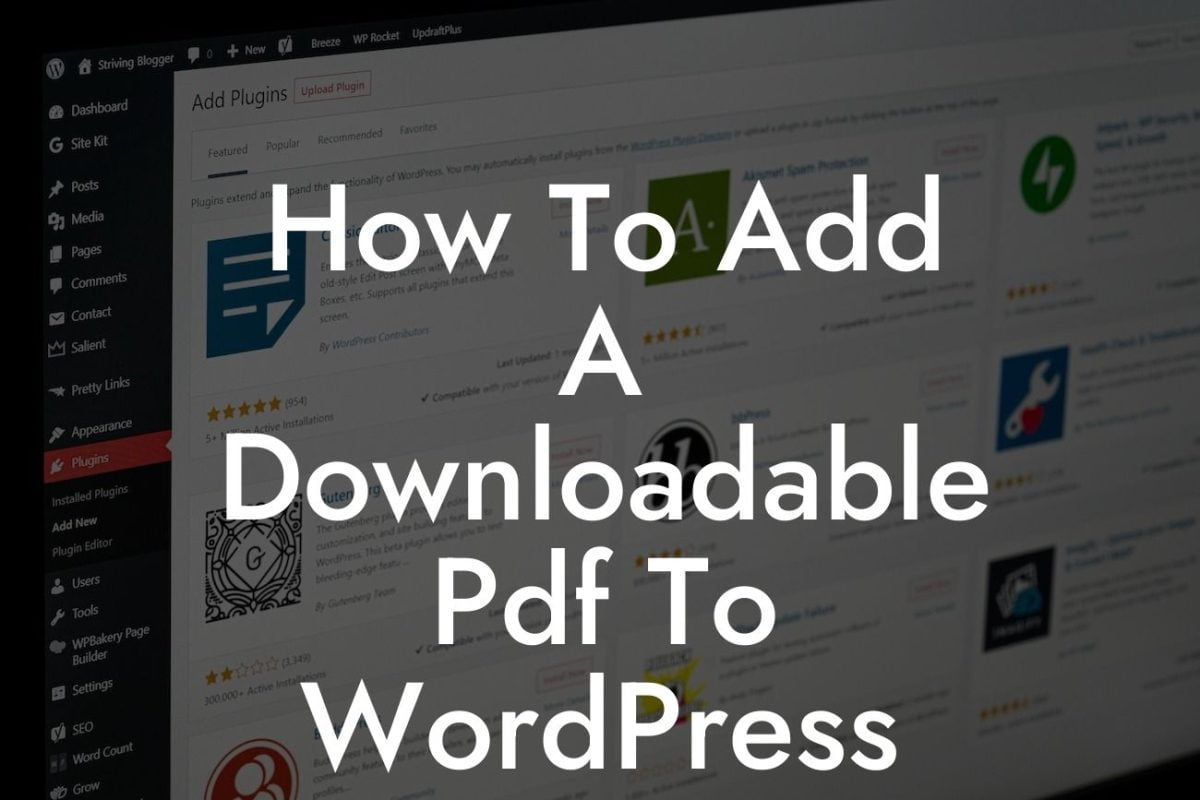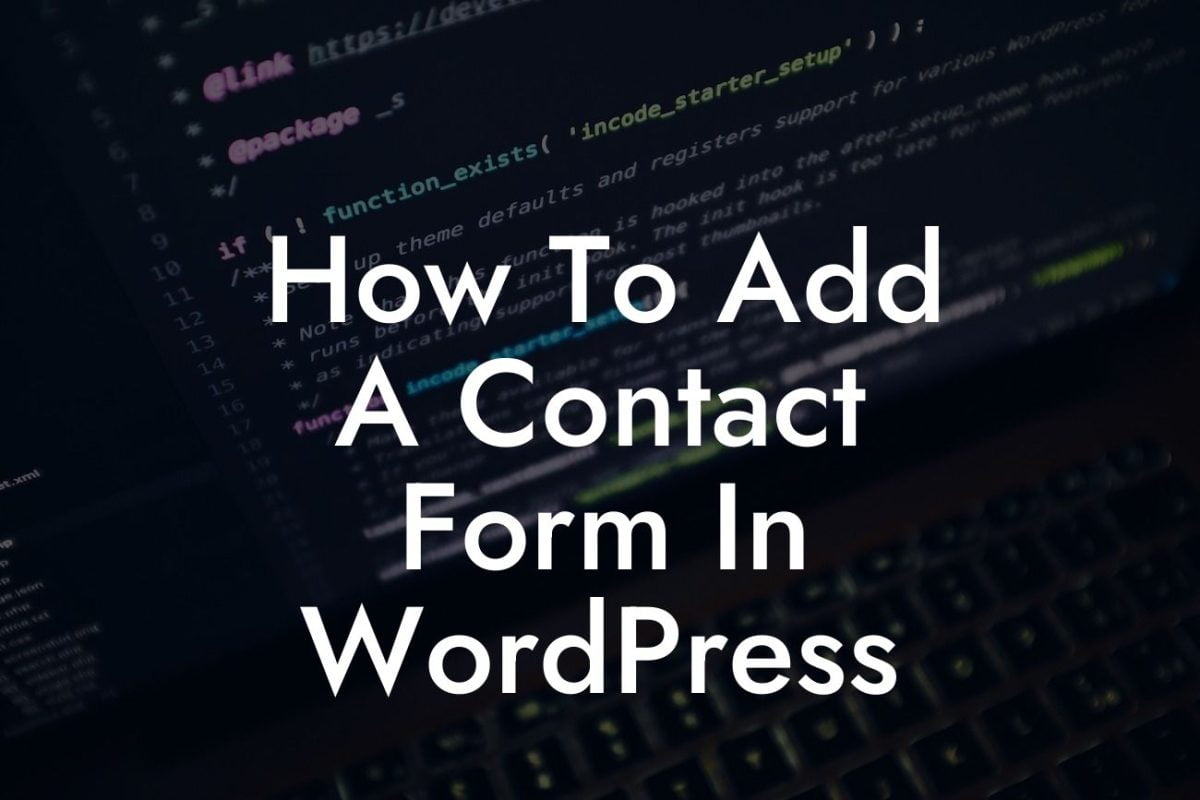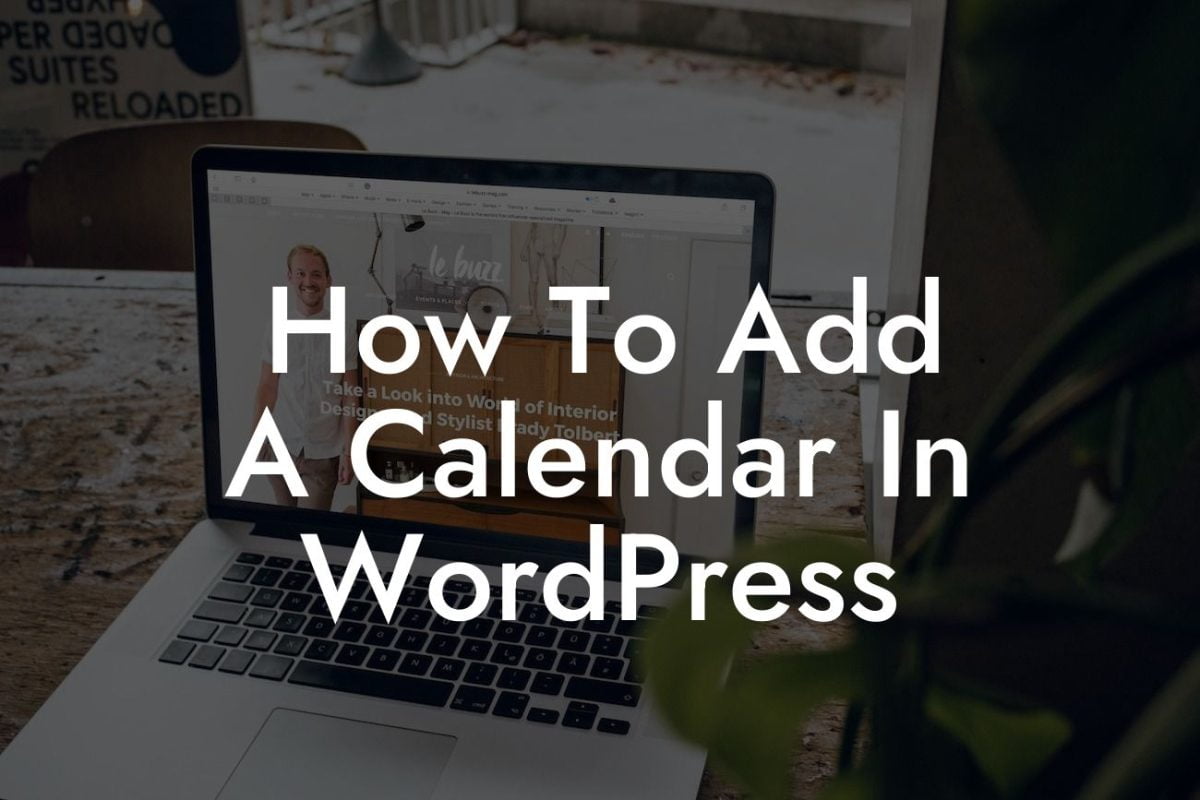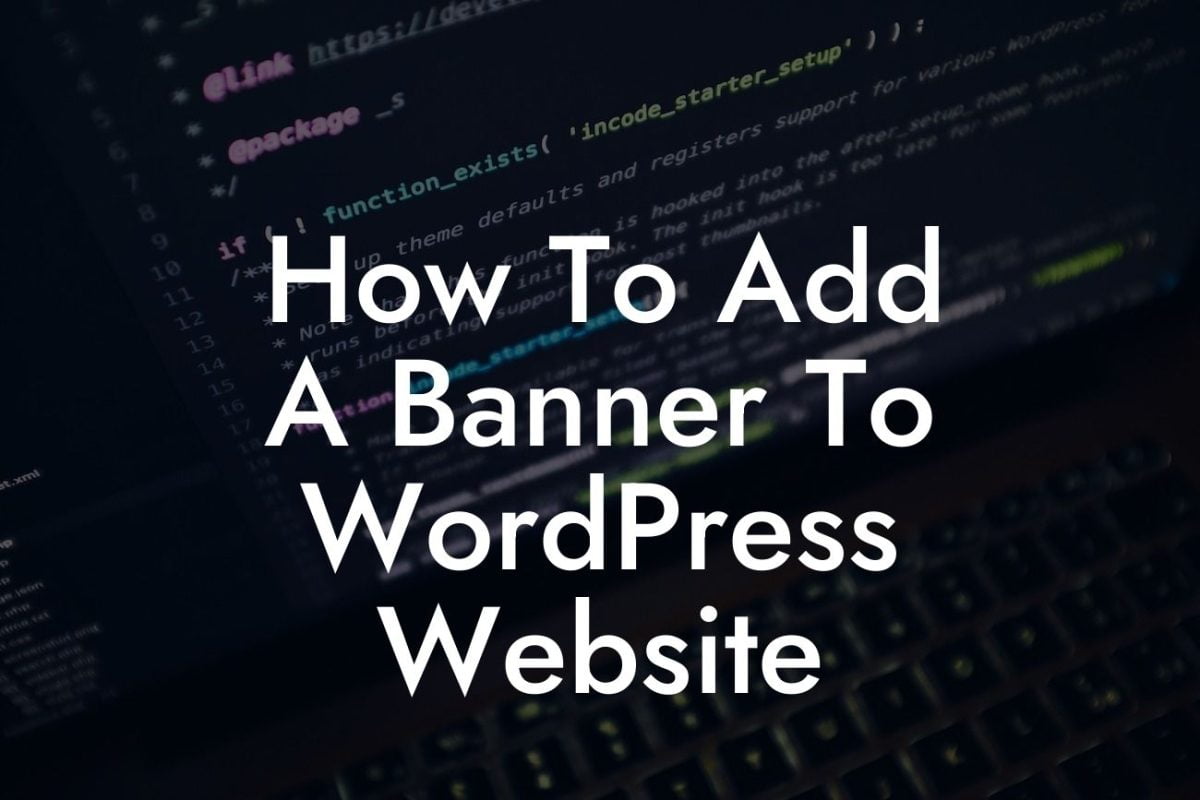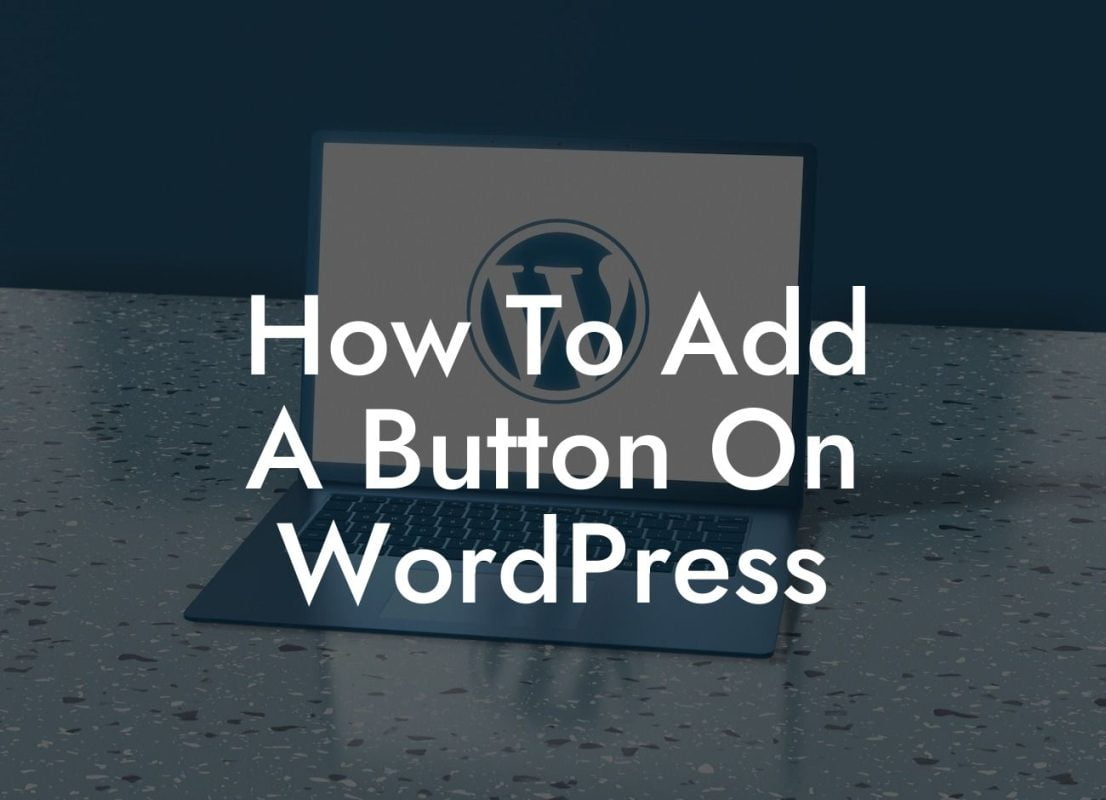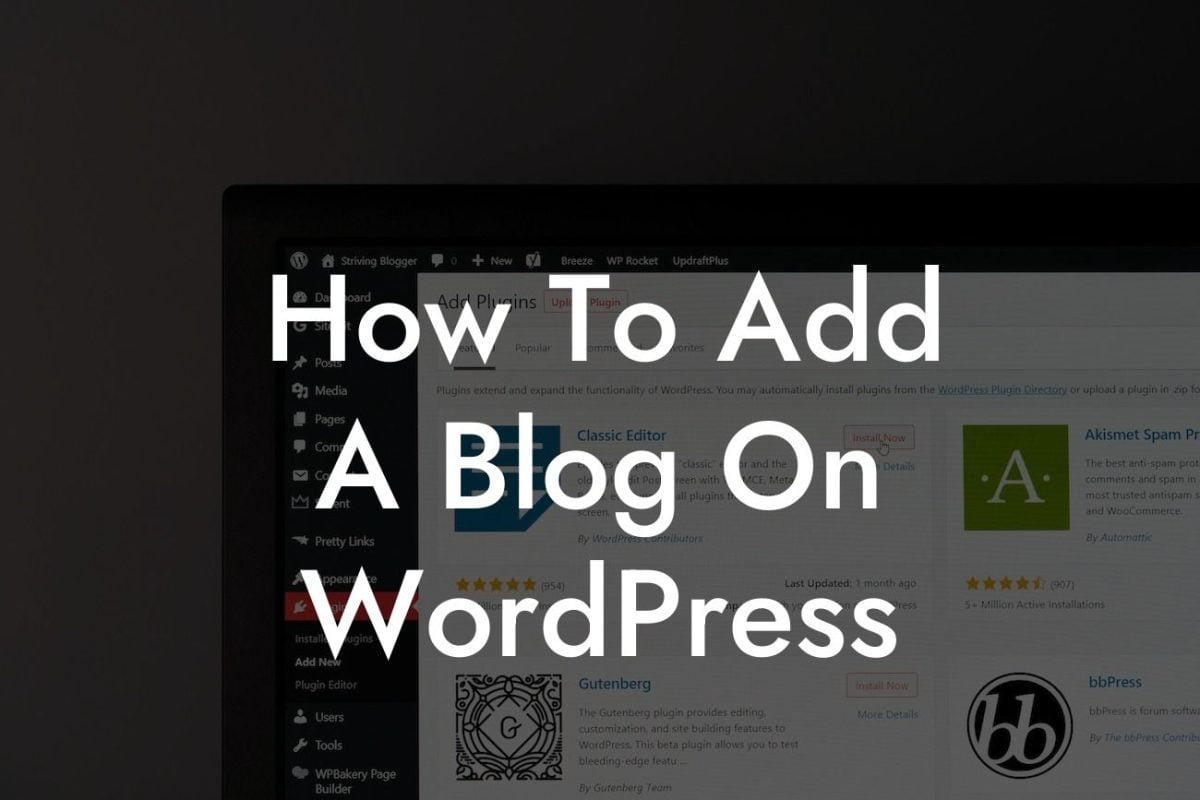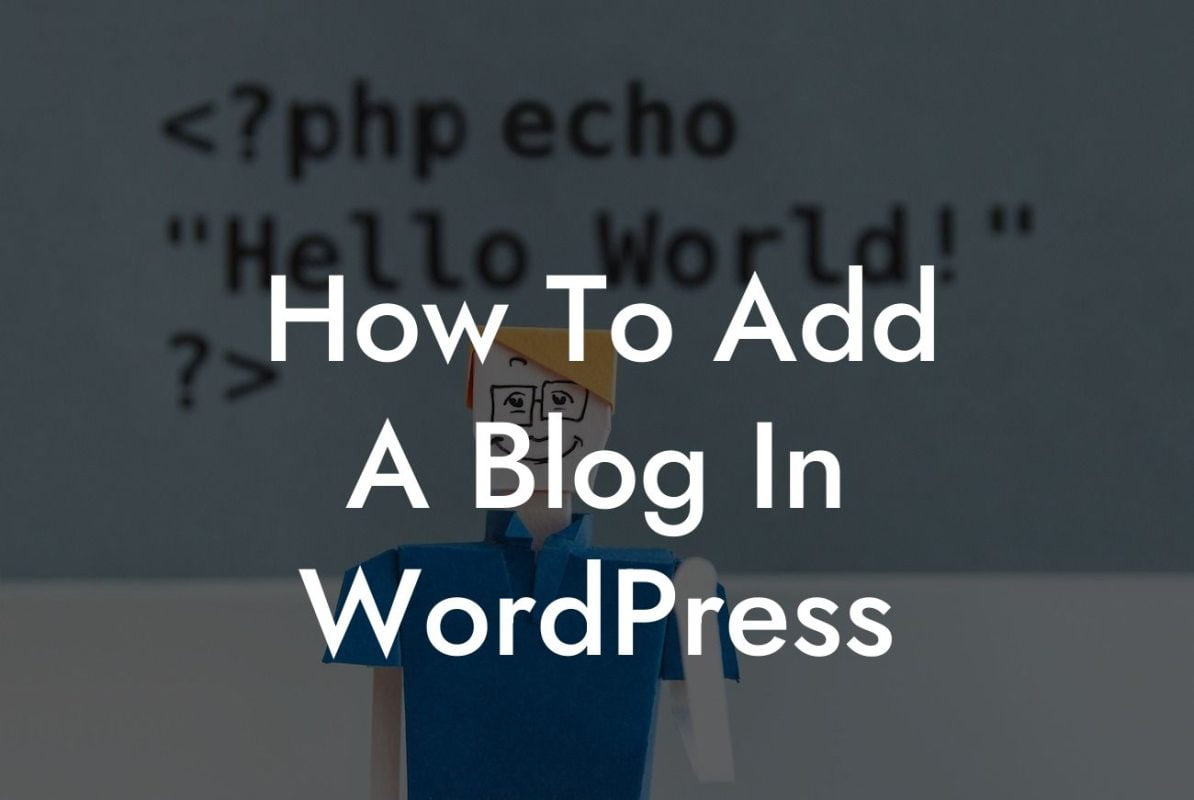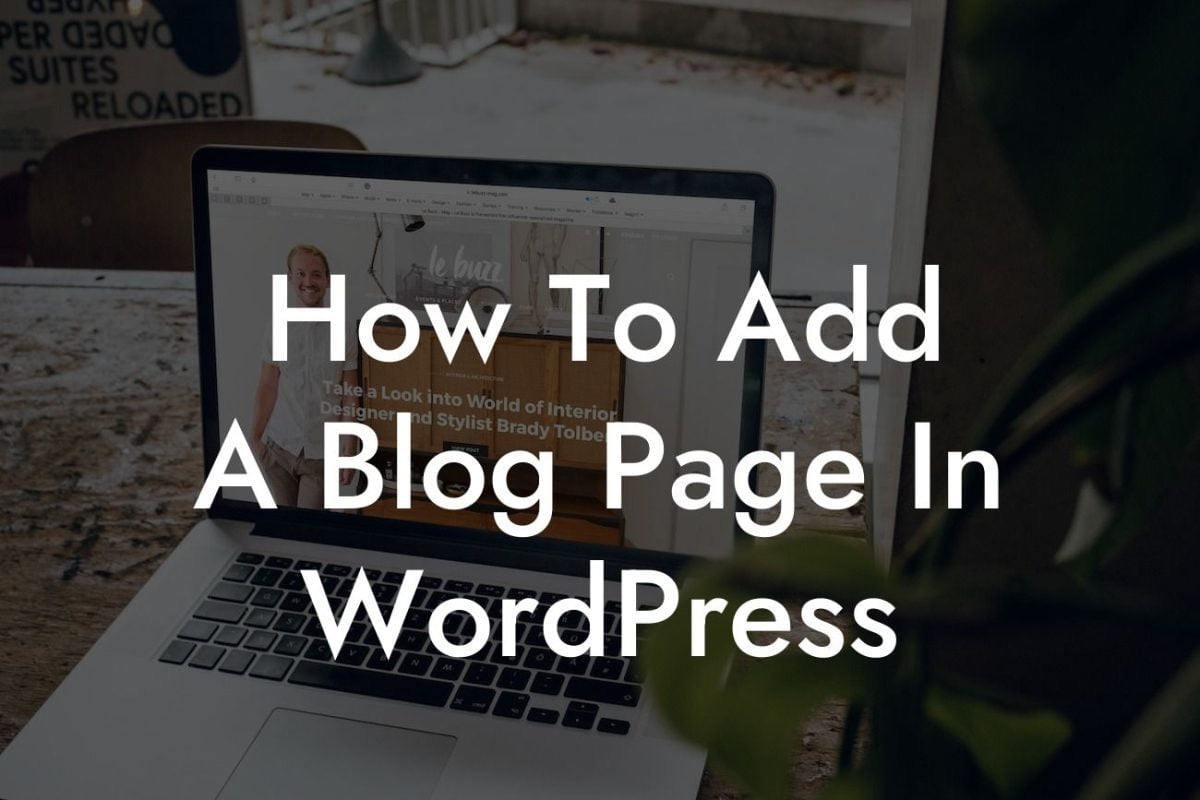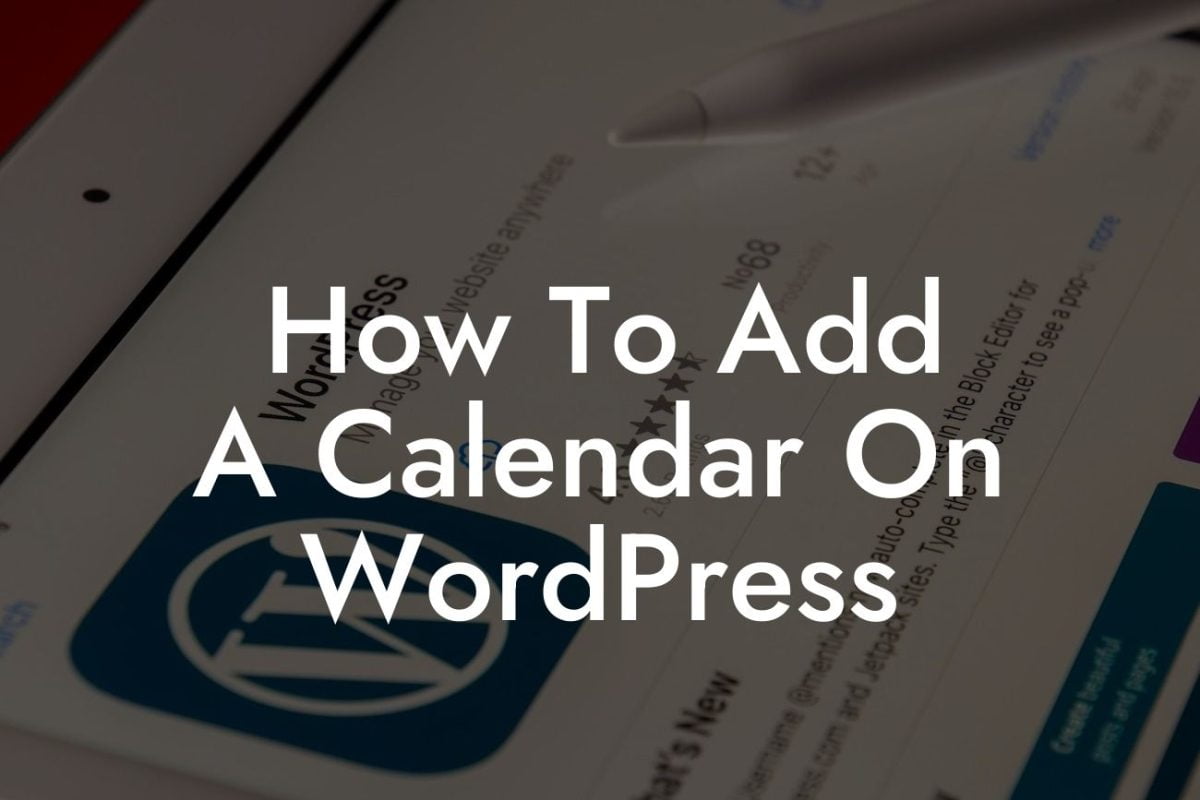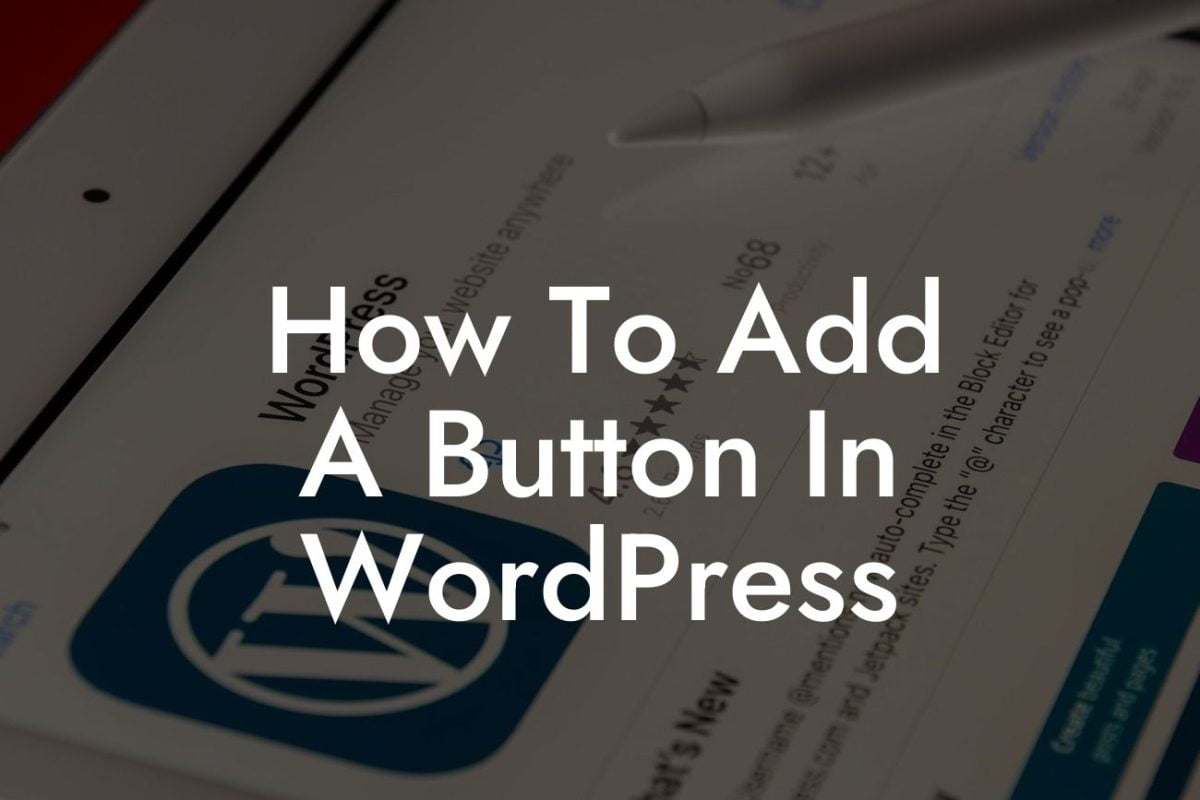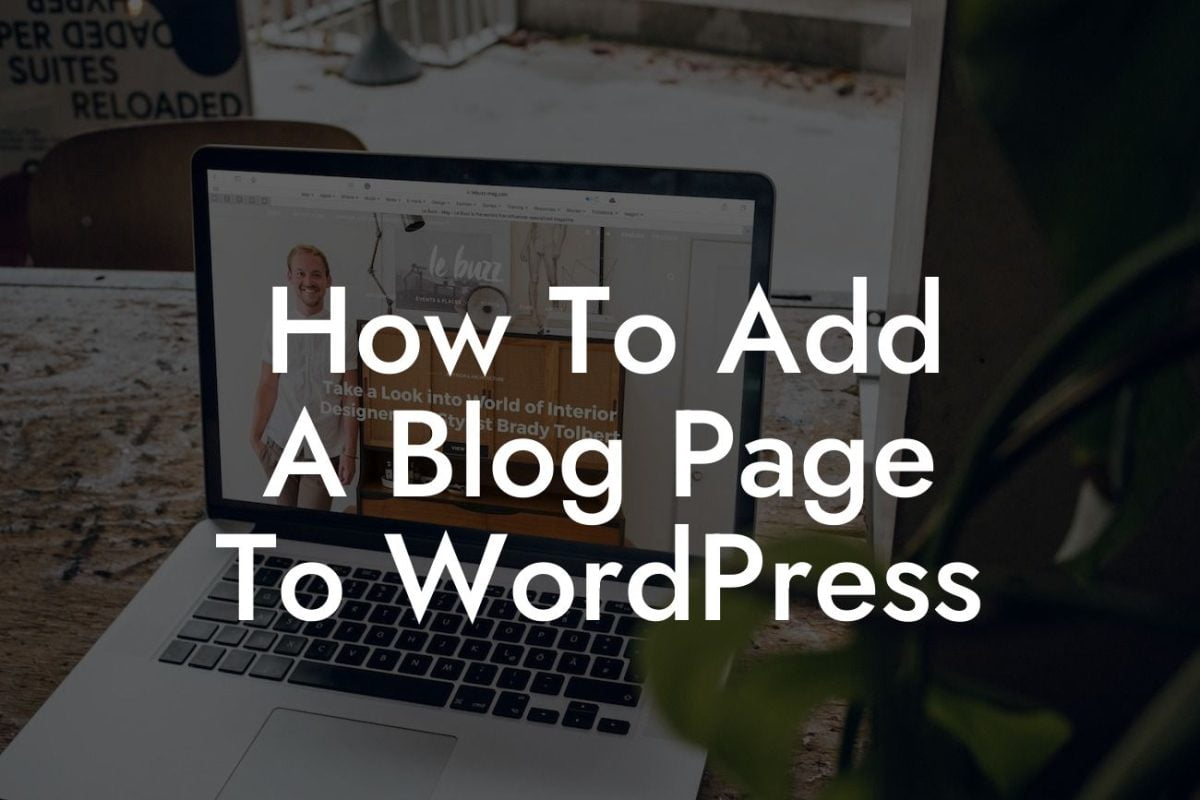---
Are you tired of the same old fonts on your WordPress website? Do you want to add a touch of elegance and professionalism to your online presence? Look no further, as we bring you a comprehensive guide on how to easily incorporate Adobe Fonts into your WordPress platform. Elevate your website's aesthetic appeal and captivate your audience with beautifully designed typography. In this article, we will provide you with step-by-step instructions and a realistic example, allowing you to transform your web design effortlessly.
With Adobe Fonts, you gain access to a vast library of high-quality and visually stunning typefaces. This means that you can now choose from a wide range of fonts that perfectly match your brand image and target audience. Follow the steps below to seamlessly integrate Adobe Fonts into your WordPress website:
1. Create an Adobe Fonts account: Begin by signing up for an Adobe Fonts account. Visit the Adobe Fonts website, and click on the "Join" or "Start your free trial" button to get started. Follow the registration process, and once completed, you will have access to an extensive collection of fonts.
2. Browse and select fonts: Once you have registered and logged in to your Adobe Fonts account, take some time to explore the library and find the perfect fonts for your website. You can search by category, style, or even specific keywords to refine your choices. Discover a wide array of options, from elegant script fonts to bold and modern sans-serifs.
Looking For a Custom QuickBook Integration?
3. Activate and customize your chosen fonts: After selecting the fonts you desire, activate them by clicking the "Activate" button next to each font variant. This will add the fonts to your account and make them available for use.
4. Obtain embed codes: To utilize Adobe Fonts in your WordPress website, you will need to obtain the embed codes for the selected fonts. Click on the "Embed" button next to each activated font variant, and a snippet of code will be provided. Copy this code to your clipboard.
5. Install and activate the Adobe Fonts plugin: In your WordPress dashboard, navigate to "Plugins" and click on "Add New." Search for the "Adobe Fonts" plugin, install it, and activate it. This plugin enables easy integration of Adobe Fonts into your website without requiring any coding skills.
6. Add the font embed codes: With the Adobe Fonts plugin activated, head over to the plugin's settings page. Paste the previously copied font embed codes into the designated area. Save the changes, and your selected fonts will be applied to your WordPress website.
7. Assign the fonts to specific areas: Once the font codes are added, you can assign the fonts to various sections of your website. This allows for consistent typography, ensuring a cohesive and visually pleasing user experience. Explore the settings within the Adobe Fonts plugin to configure where each font should be applied, such as headings, body text, or specific elements like buttons.
How To Add Adobe Fonts To Wordpress Example:
Imagine you are a freelance graphic designer with a WordPress portfolio website. You want to showcase your creativity through visually appealing typography that aligns with your brand. By adding Adobe Fonts to your WordPress site, you can choose a unique and captivating font combination. This will convey your design style and professionalism to potential clients visiting your website, setting you apart from the competition.
Congratulations! You have successfully learned how to add Adobe Fonts to your WordPress website. Upgrade your online presence and create a lasting impression on your audience with the power of beautiful typography. Explore DamnWoo for more informative guides on optimizing your WordPress website and take advantage of our incredible plugins to enhance your online success. Share this article with fellow small business owners and entrepreneurs who are seeking to elevate their websites visually. Stay ahead of the curve and stand out from the crowd with DamnWoo's extraordinary solutions.