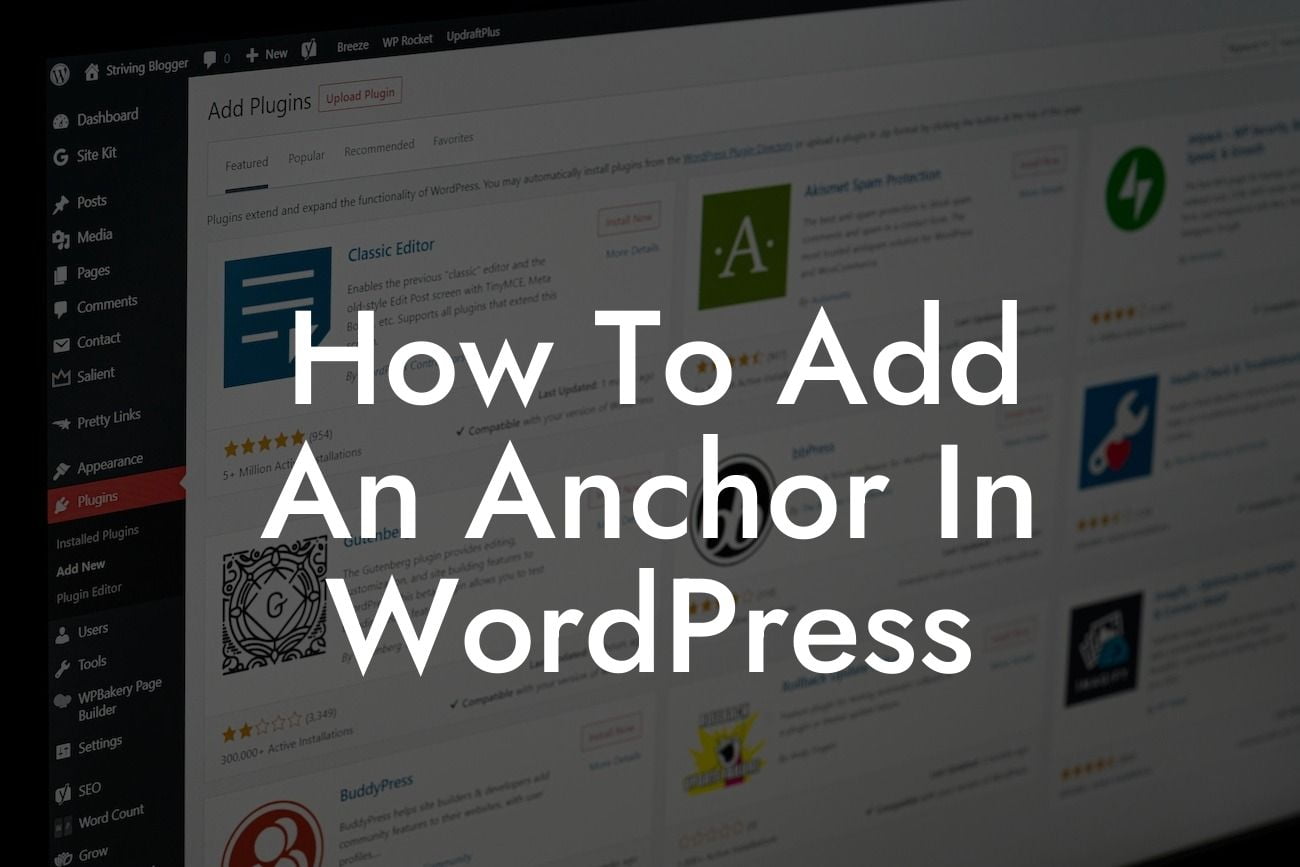Adding an anchor in WordPress can significantly enhance the user experience and improve the accessibility of your website. Whether you want to create internal links, direct users to specific sections of a page, or make navigation simpler, anchors are a powerful tool. In this article, we'll walk you through the process of adding an anchor in WordPress, step by step. So, fasten your seatbelts and get ready to explore this awesome feature that can take your website to the next level.
Adding an anchor in WordPress is simpler than you might think. Here's a detailed guide on how to do it:
1. Access the WordPress Editor:
To add an anchor, navigate to the WordPress Editor. You can either create a new page or edit an existing one.
2. Choose the Section for Your Anchor:
Looking For a Custom QuickBook Integration?
Decide which section of your page you want the anchor to link to. It could be a specific paragraph, an important heading, or even an image.
3. Insert the Anchor:
Place your cursor at the beginning of the chosen section and click on the "Add Block" button. Search for the "Heading" block and add it. Now, type a unique name for your anchor in the "Anchor" field in the block settings. Remember to keep it relevant and easy to remember.
4. Link to the Anchor:
Now that you've created the anchor, you can link to it from any other part of your website or even from external sources. To link to the anchor within your website, highlight the text or object you want to act as a link, click the "Link" button, and in the URL field, enter your website URL followed by "#your-anchor-name." The anchor name should match the one you created in the previous step.
5. Test the Anchor:
After you've added the anchor and link, save the changes and preview your page. Test the link to ensure it directs users to the correct section on the page. If everything works smoothly, congratulations! You've successfully added an anchor in WordPress.
How To Add An Anchor In Wordpress Example:
Let's say you run a blog about hiking and want to create a navigation menu that takes readers directly to different hiking regions on a single page. You can add anchors to each region and set up menu links to those anchors, allowing visitors to jump directly to their desired section. This user-friendly approach saves time and makes your website more engaging.
Adding an anchor in WordPress opens up a whole new world of possibilities to enhance your website's navigability and user experience. If you're looking for more expert tips and guides on WordPress or want to explore DamnWoo's awesome plugins designed exclusively for small businesses and entrepreneurs, don't forget to check out our other articles and product offerings. Share this article with your friends and colleagues who might find it helpful, and let us know how adding anchors in WordPress has helped you elevate your online presence!