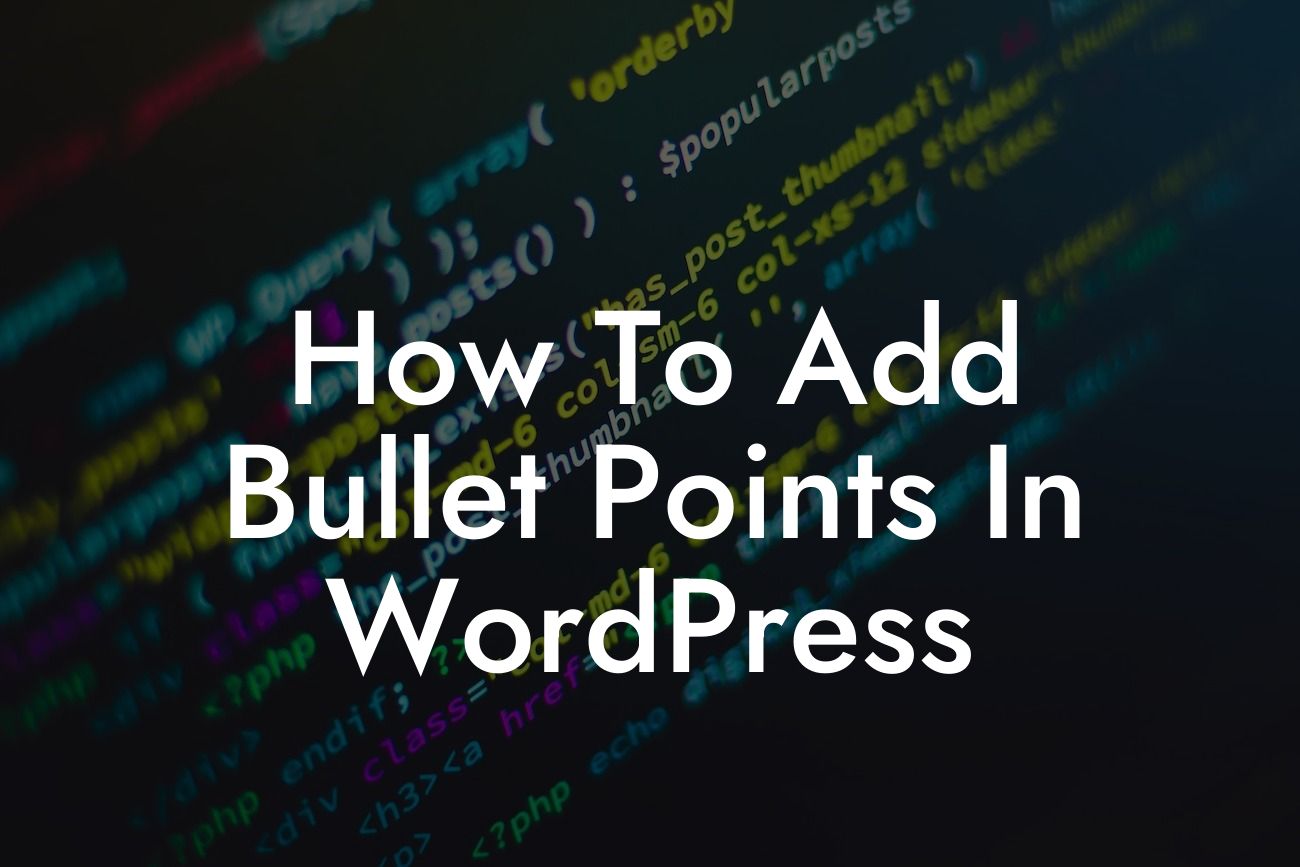Bullet points are an essential tool for breaking up content, organizing information, and making it easy for readers to consume. Whether you're creating a blog post, a product description, or a listicle, adding bullet points in WordPress can make your content more visually appealing and engaging. In this guide, we'll show you how to seamlessly incorporate bullet points into your WordPress website and take your content presentation to the next level.
Bullet points not only make your content more scannable but also help highlight important information. To add bullet points in WordPress, follow these simple steps:
1. Using the Bulleted List Block: The Gutenberg editor in WordPress makes it incredibly easy to add bullet points. Simply create a new block by clicking the plus (+) icon and search for "List" or "Bullet Points." Choose the "Bulleted List" block, and you're ready to go. Type or paste your content in the block, and hit enter after each point. WordPress will automatically convert it into visually appealing bullet points.
2. Using the Classic Editor: If you prefer the classic editor, adding bullet points is just as straightforward. Open the editor, select the text you want to turn into bullet points, and click the "Bulleted List" button in the toolbar. Repeat the process for each point you want to add. Voila! You have a well-organized and visually appealing bullet list.
3. Customizing Bullet Points: WordPress offers several options to customize the appearance of your bullet points. While editing a bulleted list block, click on the block settings in the right sidebar. Here, you can change bullet styles, adjust indentation, and even add custom CSS classes to further enhance the visual appeal. Experiment with different options until you find the one that suits your brand and content best.
Looking For a Custom QuickBook Integration?
4. Remembering Accessibility: When adding bullet points or any other visual elements, it's essential to keep accessibility in mind. Some users rely on screen readers, so make sure to provide alternative text or descriptions for your bullet points. This ensures that everyone can access and comprehend your content, regardless of their abilities.
How To Add Bullet Points In Wordpress Example:
Let's take a look at how bullet points can improve the readability of a product description. Imagine you're selling a digital marketing course, and you want to highlight its key features. Instead of using lengthy paragraphs, you can present the information as bulleted points:
- Comprehensive modules covering SEO, social media marketing, PPC, and more.
- Interactive quizzes and assignments to reinforce your learning.
- Expert instructors with years of industry experience.
- Practical case studies and real-world examples to apply theoretical knowledge.
- Accessible from anywhere, anytime, with lifetime access to course materials.
Now that you know how to add bullet points in WordPress, it's time to supercharge your content creation process. Increase engagement, improve readability, and elevate your brand's online presence with DamnWoo's range of awesome WordPress plugins specially designed for small businesses and entrepreneurs. Don't settle for cookie-cutter solutions – embrace the extraordinary. Share this article with others, explore our other helpful guides, and try one of our plugins today to take your website to new heights.