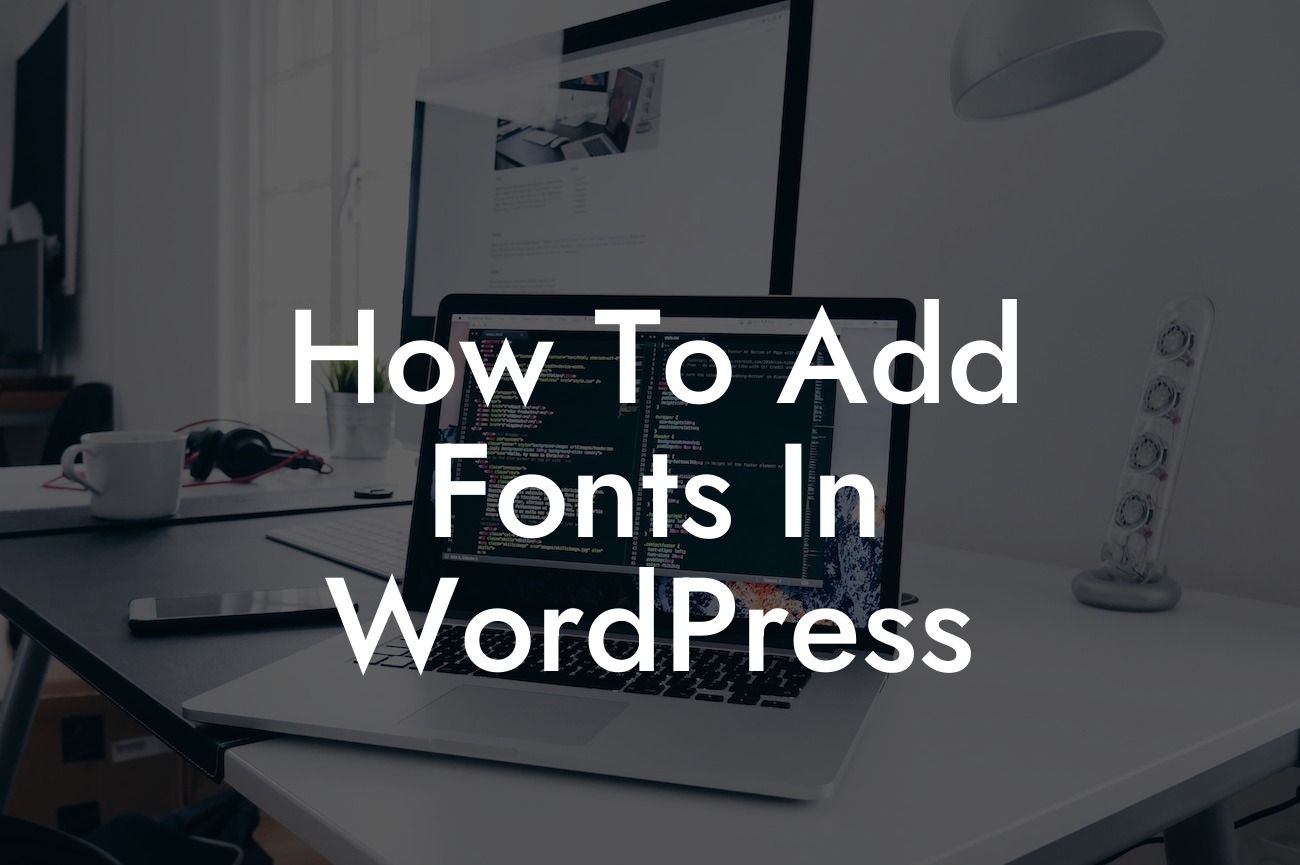Adding custom fonts to your WordPress website can transform its appearance and make it stand out from the crowd. However, if you're unfamiliar with the process, it may seem daunting. Fear not! In this guide, we'll walk you through the step-by-step process of adding fonts to your WordPress site, allowing you to showcase your creativity and make a lasting impression on your visitors.
H2: Why Should You Add Custom Fonts to Your WordPress Site?
Implementing unique fonts offers numerous benefits for your WordPress site. It not only enhances the visual appeal but also helps in creating a consistent brand identity. Your website becomes distinct, capturing the attention of your audience and keeping them engaged. Furthermore, custom fonts allow you to align your website with your overall brand image.
H2: Where to Find Custom Fonts for WordPress?
Before we delve into the process, you need to find the perfect custom fonts for your WordPress site. There are several reliable sources, such as Google Fonts, Adobe Fonts, and Typekit. Each platform provides a vast library of fonts to choose from, catering to every style and design preference. Take your time to explore these platforms and select the fonts that align with your brand and website aesthetic.
Looking For a Custom QuickBook Integration?
H2: How to Install Custom Fonts in WordPress?
Installing custom fonts in WordPress is a straightforward process. Here's a step-by-step guide:
1. Download the Font Files: Once you've chosen the fonts you want to use, download the font files (usually in a ZIP format) to your computer.
2. Access Your WordPress Dashboard: Log in to your WordPress admin panel and navigate to "Appearance" -> "Customize."
3. Go to "Typography" Settings: Look for the typography settings, often found under the "Theme Options" or "Typography" tab.
4. Upload the Font Files: Within the typography settings, you'll find an option to upload font files. Click on it and select the font files you downloaded earlier.
5. Assign the Fonts to Elements: Once the font files are uploaded, you can assign specific fonts to various elements on your website, such as headings, paragraphs, and buttons. Customize the typography to your liking.
H3: Tips for Choosing and Using Fonts in WordPress:
- Consider Readability: Ensure the fonts you choose are easy to read across different devices and screen sizes.
- Maintain Consistency: Stick to a limited number of fonts to maintain a cohesive visual experience.
- Test Compatibility: Check how the fonts display on different browsers and devices to ensure a seamless experience for all visitors.
- Pay Attention to Load Times: Choose fonts that don't significantly slow down your website's loading speed.
How To Add Fonts In Wordpress Example:
Let's say you run an online clothing boutique called "FashionFiend." To reflect your brand's essence, you decide to add a stylish and elegant custom font to your WordPress site. After exploring different fonts on Google Fonts, you settle on "Playfair Display" for the headings and "Montserrat" for the body text. With these fonts, your website exudes sophistication and perfectly aligns with your niche market.
Congratulations! You have successfully learned how to add fonts to your WordPress site. By incorporating custom fonts, you've elevated your online presence and created a captivating website that will leave a lasting impression on your visitors. Don't forget to explore other informative guides on DamnWoo, where we aim to supercharge your success. And if you're looking for further enhancements, why not try one of our awesome WordPress plugins? Share this article with others who might find it helpful, and together, let's embrace the extraordinary.