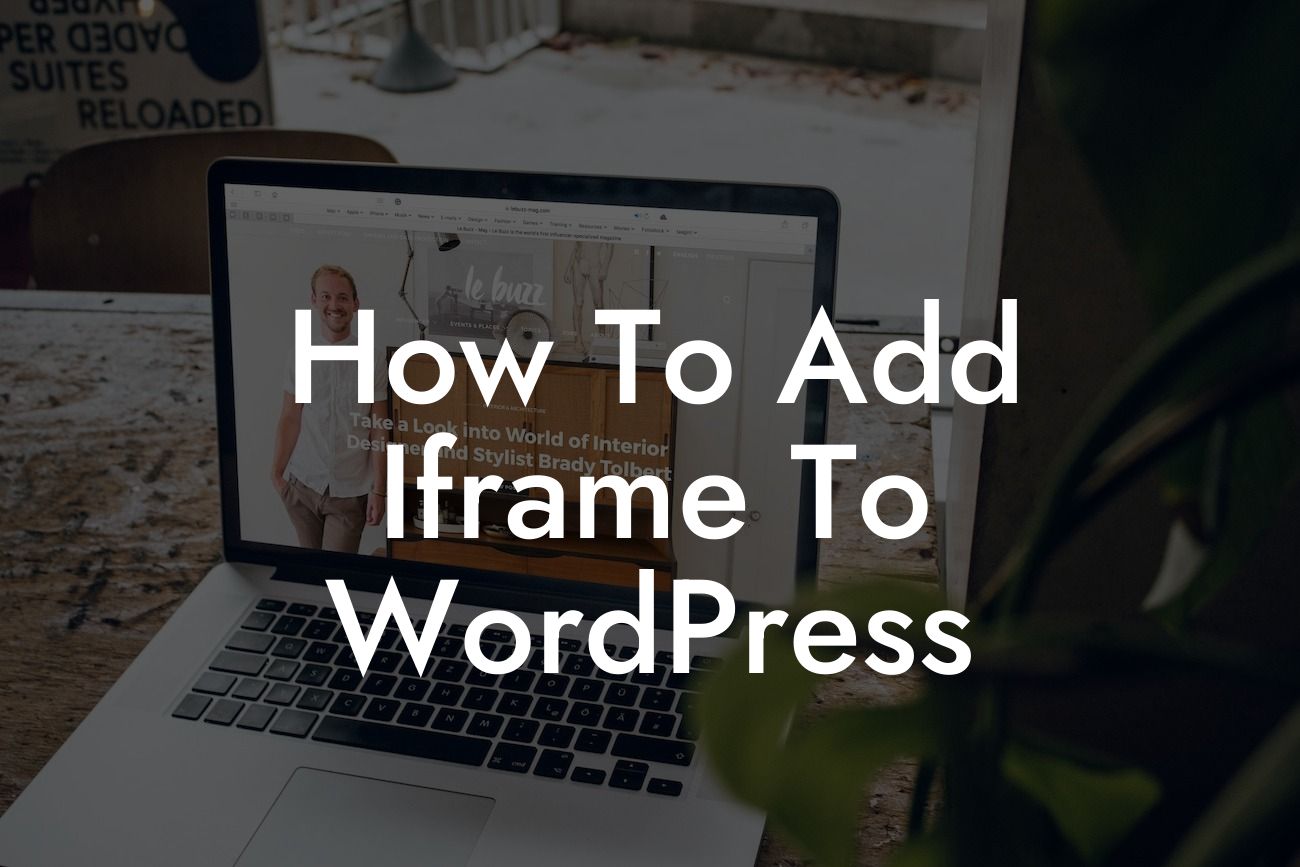Have you ever come across a website that seamlessly blends different types of content on a single page? If your answer is yes, chances are they have utilized iframes. An iframe (short for inline frame) is a powerful HTML element that allows you to embed content from other websites onto your own. Whether you want to display a YouTube video, showcase an interactive map, or integrate a payment gateway, iframes can be a game-changer for your WordPress website. In this guide, we'll show you how to add iframes to your WordPress site effortlessly.
Adding Iframe using WordPress Editor:
The WordPress editor provides a user-friendly interface to add iframes to your website. Simply follow these steps:
1. Click on the block where you want to add the iframe.
2. Click on the "+" (add block) icon and choose the "Classic" block.
Looking For a Custom QuickBook Integration?
3. Switch to the "Text" tab of the editor.
4. Paste the iframe code obtained from the source website.
5. Switch back to the "Visual" tab and you'll see the embedded content displayed.
Adding Iframe using Plugins:
If you prefer a more convenient method, various plugins have been specifically developed to handle iframes. One such plugin is DamnWoo's "Iframe Pro," which offers advanced customization options and compatibility with different themes. Here's how to use it:
1. Install and activate the "Iframe Pro" plugin from the WordPress plugin repository.
2. Access the plugin settings from the WordPress dashboard.
3. Configure the desired settings, such as iframe dimensions, border styling, and responsive behavior.
4. Save the changes and you're ready to add iframes using the dedicated block or shortcode provided by the plugin.
How To Add Iframe To Wordpress Example:
Let's say you're a travel blogger who wants to showcase a 360-degree virtual tour of an exotic destination on your WordPress site. You found the perfect virtual tour widget on a dedicated website. To integrate it into your website, follow these steps:
1. Obtain the iframe code from the virtual tour website.
2. Access the WordPress editor and choose the appropriate block or plugin.
3. Paste the iframe code into the designated area.
4. Adjust the dimensions and styling if necessary.
Now, your readers can immerse themselves in the virtual tour without leaving your website, keeping them engaged and increasing the time spent on your site.
Adding iframes to your WordPress website opens up a world of possibilities to enhance user experience and engage your audience. With the steps provided in this guide, you can seamlessly integrate any type of content into your site. Don't forget to explore DamnWoo for more guides, plugins, and tools to elevate your online presence. Share this article with others looking to harness the power of iframes and let us know your experience in the comments below. Let DamnWoo be your companion on your extraordinary online journey.