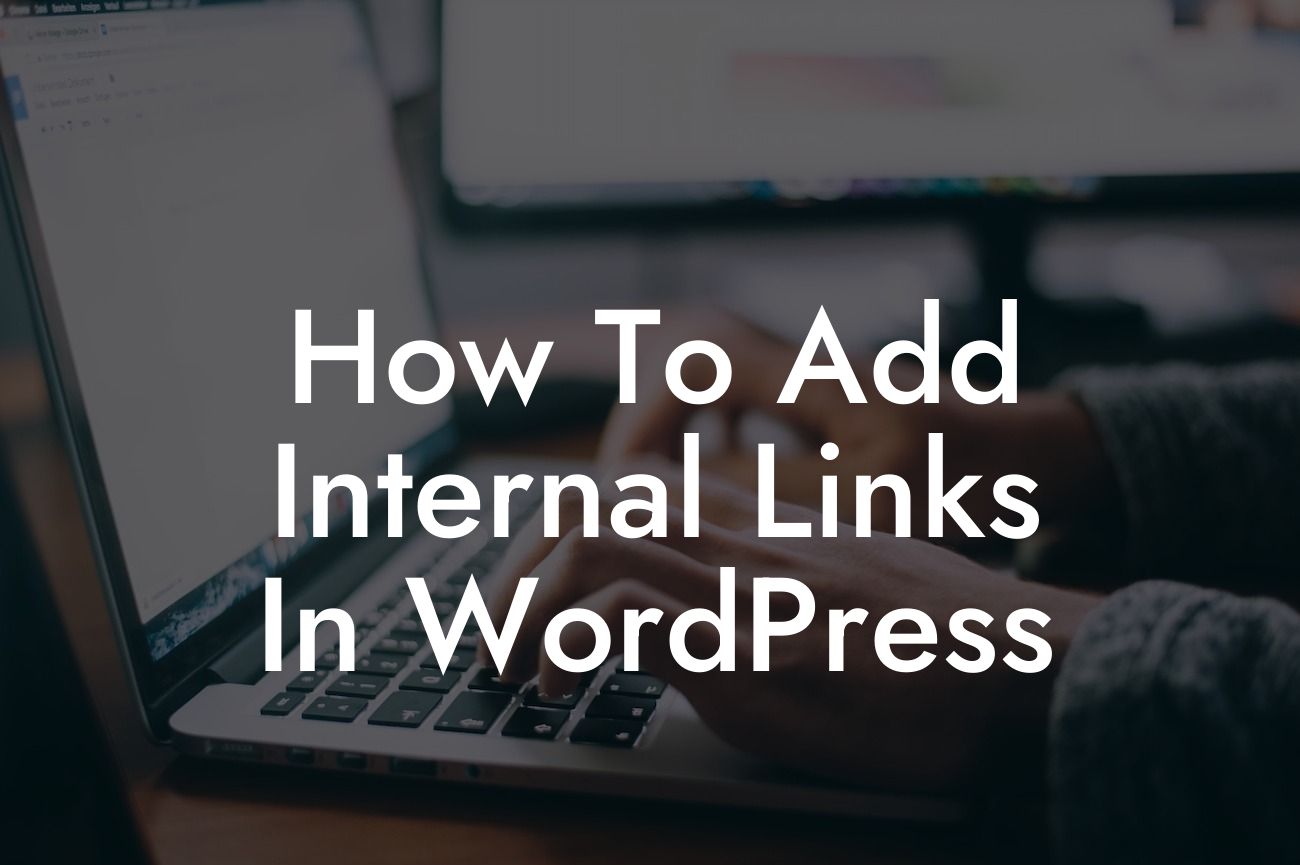Internal linking is an essential aspect of creating a well-structured and user-friendly WordPress website. By strategically connecting your web pages through internal links, you can enhance navigation, boost SEO, and ultimately improve the overall user experience. In this guide, we will explore the importance of internal linking and provide you with step-by-step instructions on how to add internal links in WordPress.
Creating internal links not only helps users navigate through your website easily but also allows search engines to crawl and index your content effectively. To get started with adding internal links, follow these simple steps:
1. Understand the Importance of Internal Linking:
Internal links connect one page of your website to another, creating a web of interconnected content. These links provide a roadmap for both users and search engines, helping them navigate through your website effortlessly. By strategically placing internal links, you can distribute authority and relevance across your website, ultimately enhancing your SEO efforts.
2. Identify Relevant Anchor Text:
Looking For a Custom QuickBook Integration?
When adding internal links, it is crucial to use relevant anchor text. Anchor text is the clickable text that users see when navigating your website. It should accurately describe the page being linked to and attract users to click on the link. For instance, if you are linking to a page offering WordPress SEO tips, your anchor text can be "boost your website's SEO" or "improve search engine rankings."
3. Use Appropriate H2 and H3 Headings:
Another effective strategy for adding internal links is to utilize suitable H2 and H3 headings. These headings break down your content into sections and provide an opportunity for internal linking. By linking to relevant sections within your content, you can allow users to jump to specific information and improve their overall experience on your website.
4. Utilize Bullet Point and Ordered Lists:
Bullet point and ordered lists are not only visually appealing but also offer an opportunity for internal linking. When creating lists, you can add internal links to other relevant pages or blog posts that expand on the list items. This allows users to dive deeper into specific topics and discover more valuable information on your website.
How To Add Internal Links In Wordpress Example:
Let's say you have a blog post discussing the top 10 marketing strategies for small businesses. Within the post, you can utilize internal linking by adding a bullet point list that briefly mentions each strategy. Then, you can link each list item to a separate blog post dedicated to explaining and elaborating on that specific marketing strategy. By doing so, users can easily navigate to the in-depth information they are seeking, increasing their engagement on your website.
Now that you understand the importance of internal linking, it's time to implement this powerful strategy on your WordPress website. With DamnWoo plugins, you can effortlessly add internal links and enhance your site's navigation and user experience. Don't settle for cookie-cutter solutions – embrace the extraordinary and start supercharging the success of your small business or entrepreneurial venture! Share this article, explore other guides on DamnWoo, and try one of our awesome plugins today.