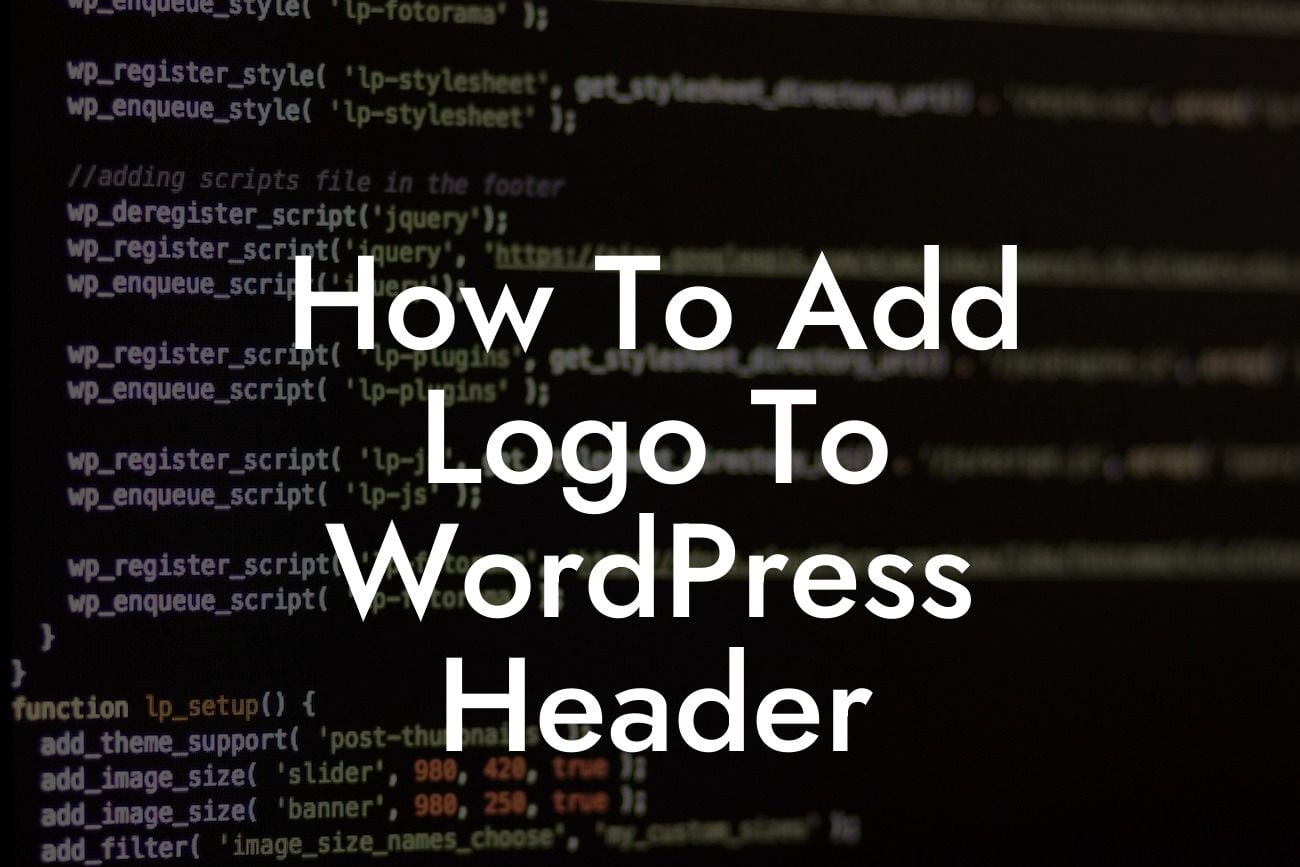Are you a small business owner or an entrepreneur looking to give your website a unique and professional touch? Adding a logo to your WordPress header is a great way to establish your brand identity and make a lasting impression on your visitors. In this detailed guide, we will walk you through the process of adding a logo to your WordPress header, step by step. Get ready to boost your online presence and supercharge your success!
Adding a logo to your WordPress header is easier than you might think. Follow these simple steps to enhance your website's branding:
Step 1: Prepare Your Logo
Before you begin, make sure you have a high-quality version of your logo. Ideally, it should be in PNG or SVG format, with a transparent background. If you don't have a logo yet, consider hiring a professional designer or using online tools to create one that truly represents your brand.
Step 2: Install a Theme with Customization Options
Looking For a Custom QuickBook Integration?
To add a logo to your WordPress header, you need a theme that supports this feature. Look for a theme that offers customization options specifically for the header.
Step 3: Access the Customizer
Once you have installed a suitable theme, go to your WordPress dashboard and navigate to Appearance > Customize. This will take you to the WordPress Customizer, a powerful tool for visual customization.
Step 4: Navigate to the Header Section
In the Customizer, you will see a list of available customization options. Look for the section labeled "Header" or "Site Identity." Click on it to expand the options.
Step 5: Upload Your Logo
Within the header customization options, you should find an option to upload your logo. Click on the button or link to choose your logo file from your computer and upload it.
Step 6: Adjust Logo Placement and Size
After uploading your logo, you can further customize its placement and size. Most themes provide options to control the logo's position, such as left or center alignment. You can also adjust the size to ensure it fits perfectly within the header area.
Step 7: Save and Publish
Once you are satisfied with the logo's placement and size, don't forget to save your changes. Click on the "Save & Publish" button to make your logo visible on your website's header.
How To Add Logo To Wordpress Header Example:
Let's say you own a small vintage clothing store called "Retro Chic" and want to add your store's logo to your WordPress header. By following the steps above, you can easily upload your logo, position it at the center of the header, and adjust its size to match the overall design of your website. This simple addition will not only enhance your branding but also make your website more visually appealing to potential customers.
Congratulations! You have successfully added your logo to your WordPress header. Take a moment to admire the transformation of your website's aesthetics and brand identity. Don't forget to share this article with other small business owners and entrepreneurs who might benefit from it. Explore other guides on DamnWoo to unlock more valuable insights, and consider trying one of our awesome WordPress plugins to further elevate your online presence. Embrace the extraordinary and stand out from the crowd!