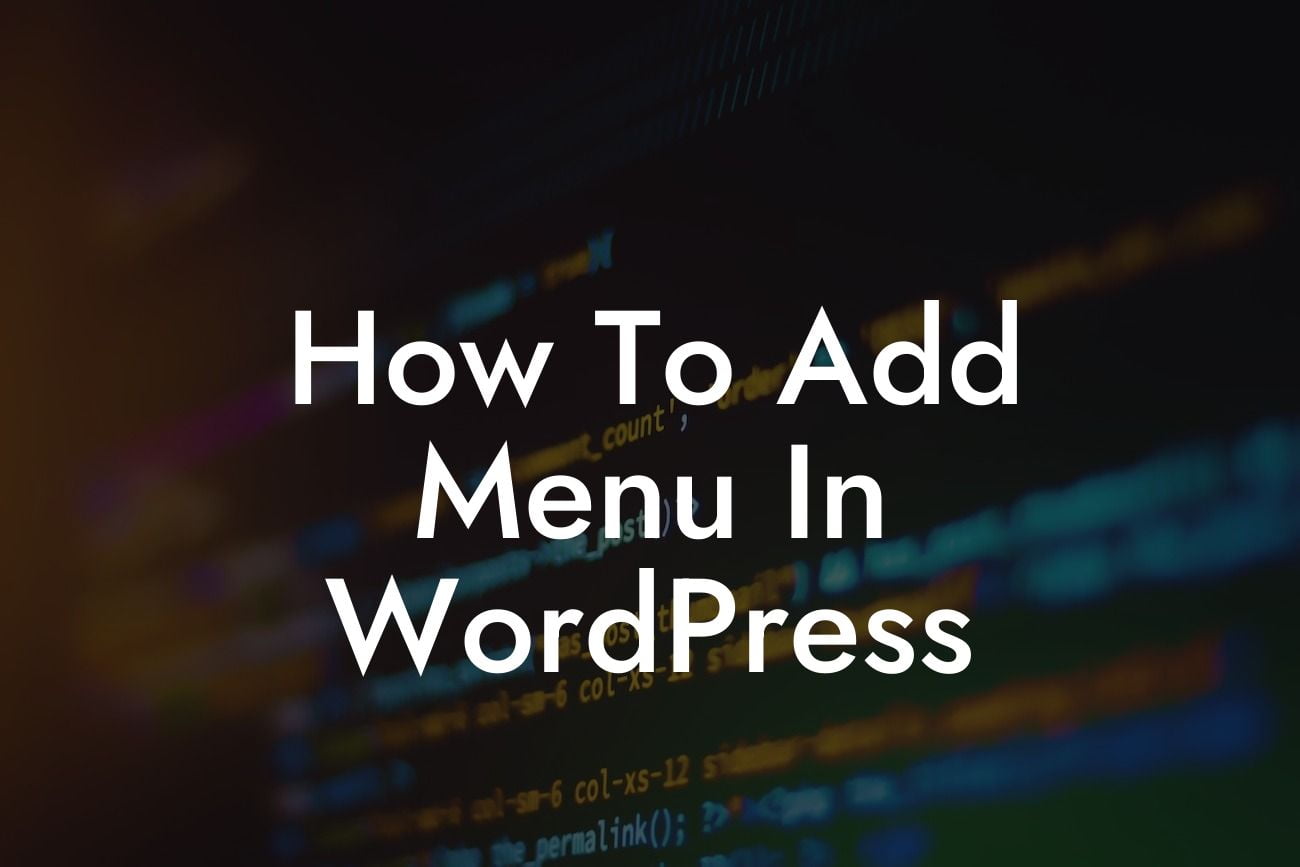Having a well-structured menu is essential for any WordPress website. Not only does it make navigation easier for your visitors, but it also helps search engines crawl and index your site more efficiently. In this comprehensive guide, we will walk you through how to add a menu in WordPress and customize it to match your website's style and layout. Get ready to elevate your online presence and enhance user experience with this step-by-step tutorial.
Adding a menu in WordPress is a breeze, even for beginners. Follow these simple steps to get started:
Step 1: Access the WordPress Dashboard
To begin, log in to your WordPress dashboard. This is where you can manage all aspects of your website, including menus.
Step 2: Navigate to the Menus Page
Looking For a Custom QuickBook Integration?
In the sidebar, find the "Appearance" tab and click on "Menus." This will take you to the menus page, where you can create and customize your menus.
Step 3: Create a New Menu
On the menus page, you'll see a button that says "Create a New Menu." Click on it, give your menu a name (e.g., "Main Menu"), and click "Create Menu."
Step 4: Add Menu Items
Now that you have created a menu, it's time to add items to it. On the left-hand side of the menus page, you will find a list of available items that you can add to your menu. Choose the items you want (e.g., pages, posts, custom links), and click on the "Add to Menu" button.
Step 5: Arrange Menu Items
After adding menu items, you can rearrange their order by simply dragging and dropping them. This allows you to create a logical and user-friendly navigation structure.
Step 6: Customize Menu Settings
Next, expand the "Menu Settings" section to further customize your menu. You can choose a location for your menu (depending on your WordPress theme), enable the "Mega Menu" feature, or add a description to your menu.
How To Add Menu In Wordpress Example:
Imagine you have a small business website offering multiple services. With the help of WordPress and our DamnWoo plugins, you can easily create a menu that showcases each service category, making it convenient for your visitors to navigate and find what they need. For instance, you can have a "Services" menu item with sub-items like "Web Design," "Digital Marketing," and "Graphic Design." This intuitive menu will not only enhance user experience but also drive more conversions for your business.
Congratulations! You have successfully learned how to add a menu in WordPress. Take one step closer to boosting your online presence with DamnWoo’s selection of powerful plugins designed exclusively for small businesses and entrepreneurs. Explore our other guides for more expert tips and tricks, and don't forget to share this article with fellow WordPress enthusiasts. Start creating an extraordinary website today!