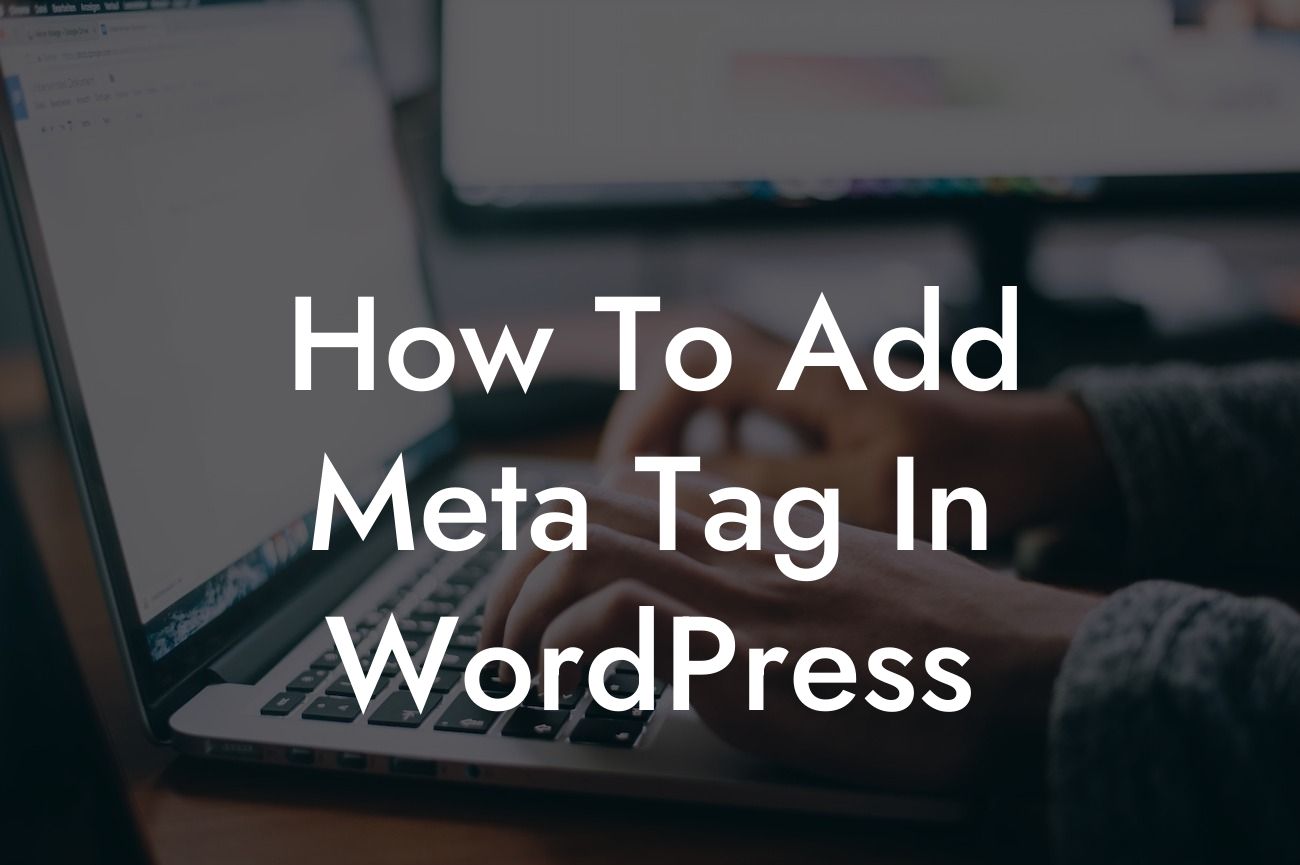Meta tags play a crucial role in optimizing your website for search engines and improving its visibility to potential visitors. When it comes to WordPress, adding meta tags may seem like a daunting task, especially for small businesses and entrepreneurs who may not have a technical background. But fear not, because in this comprehensive guide, we will walk you through the process of adding meta tags in WordPress effortlessly. By the end of this article, you will be equipped with the knowledge and tools to take your website to the next level. So, let's dive in and explore the world of meta tags!
Adding meta tags in WordPress requires a few steps, but it's worth the effort to enhance your website's SEO and increase organic traffic. Here's a detailed breakdown to help you master the process:
1. Understanding Meta Tags:
Before diving into the technicalities, it's essential to grasp the concept of meta tags. In simple terms, meta tags are snippets of code that provide information about your web page to search engines. They consist of meta titles (also known as title tags) and
2. Choosing a Plugin to Simplify the Process:
Looking For a Custom QuickBook Integration?
To streamline adding meta tags to your WordPress website, we recommend using SEO plugins such as Yoast SEO or All in One SEO Pack. These plugins offer user-friendly interfaces with straightforward options to set up meta tags without diving into complex coding.
3. Installing and Activating the Plugin:
Start by installing your preferred SEO plugin from the WordPress plugin repository. Once installed, activate the plugin and navigate to its settings page in your WordPress dashboard.
4. Configuring Meta Tags:
Within the SEO plugin settings, you will find dedicated sections to configure your meta tags. Look for options like "Titles & Metas" or "SEO Titles & Meta." Here, you can customize your meta title and description templates, ensuring they accurately represent your web page's content and target relevant keywords.
5. Optimizing Meta Titles:
Craft engaging and concise meta titles that capture the essence of your page. Aim for 50-60 characters to ensure they are fully displayed in search engine results. Incorporate relevant keywords naturally, making them stand out to potential visitors.
6. Crafting Compelling
Write compelling
How To Add Meta Tag In Wordpress Example:
To help solidify your understanding, let's consider a realistic example. Suppose you run a small business selling handmade jewelry. When adding meta tags to your WordPress product pages, your meta title could be "Exquisite Handmade Jewelry - [Product Name] | Your Brand." The corresponding
Now that you've learned how to add meta tags in WordPress, it's time to implement this knowledge and supercharge your website's visibility. Don't forget to share this article with others who can benefit from it. Explore other guides on DamnWoo to discover more useful tips for growing your online presence and taking your small business or entrepreneurial venture to new heights. And why not try one of our awesome WordPress plugins? Elevate your website today with DamnWoo!
In conclusion, by following the steps outlined in this guide, you can effectively add meta tags to your WordPress website, improve its search engine rankings, and attract more organic traffic. With the power of meta tags at your disposal, you can now harness the extraordinary and leave cookie-cutter solutions behind. Elevate your online presence and embrace success with DamnWoo's meticulously crafted plugins.