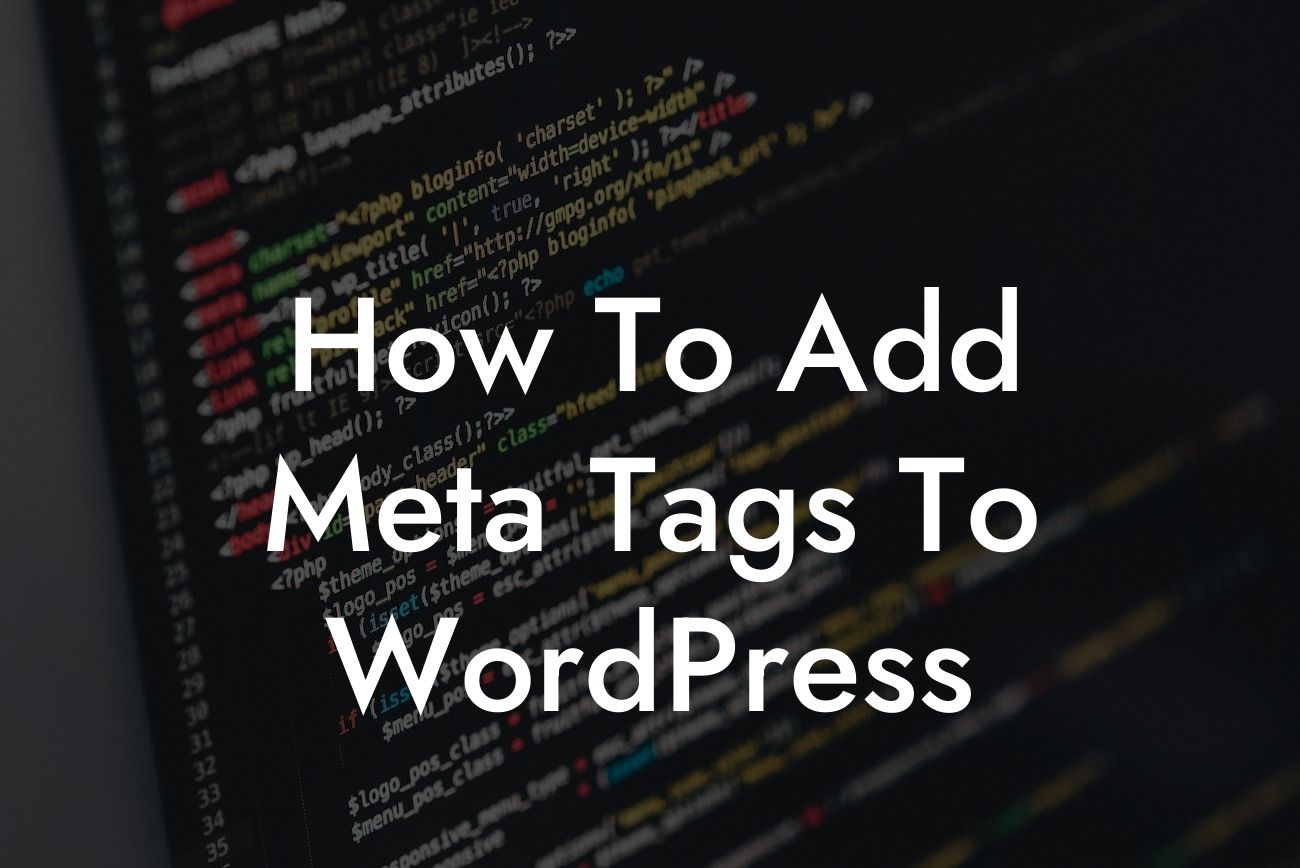Meta tags play a crucial role in optimizing your website for search engines. By adding meta tags to your WordPress website, you can enhance its visibility, improve search engine rankings, and attract more organic traffic. In this guide, we will walk you through the step-by-step process of adding meta tags to WordPress, helping you maximize your online presence and supercharge your success.
Adding meta tags to your WordPress website is a simple yet powerful strategy to improve your search engine optimization. Let's dive into the detailed steps you need to follow:
1. Choose a Reliable SEO Plugin:
To easily add meta tags to your WordPress website, it is recommended to use a reliable SEO plugin like Yoast SEO or All in One SEO Pack. These plugins provide user-friendly interfaces and powerful features to optimize various aspects of your website, including meta tags.
2. Install and Activate the Chosen Plugin:
Looking For a Custom QuickBook Integration?
Head over to the WordPress dashboard, navigate to the "Plugins" section, and click on "Add New." Search for the chosen SEO plugin, install it, and activate it.
3. Configure the SEO Plugin:
Once the plugin is activated, you will find a new menu item dedicated to the SEO plugin in your WordPress dashboard. Click on it to access the plugin's settings and configure it according to your preferences. This includes providing basic information about your website, such as the site title and
4. Set Up Meta Tags:
After configuring the plugin, go to the individual post or page where you want to add meta tags. You will find a dedicated section provided by the SEO plugin on the post or page editor. Fill in the meta title and
5. Customize Additional Settings:
Depending on the SEO plugin you have chosen, you may have the option to customize additional meta tags, such as meta keywords, Open Graph tags for social media sharing, and canonical tags to avoid duplicate content issues. Take advantage of these features to enhance your website's visibility across different platforms.
How To Add Meta Tags To Wordpress Example:
Imagine you run a small business selling handmade jewelry. To improve your online presence and attract potential customers, you decide to create a blog post about your latest collection. By adding meta tags, such as a captivating meta title like "Exquisite Handmade Jewelry: A Reflection of Elegance," and a
Now that you know how to add meta tags to WordPress, it's time to leverage the power of DamnWoo's awesome plugins. Explore our collection of WordPress plugins tailored specifically for small businesses and entrepreneurs. Elevate your online presence, optimize your SEO, and unlock your true potential. Don't forget to share this guide with others who may find it helpful in their quest for online success!