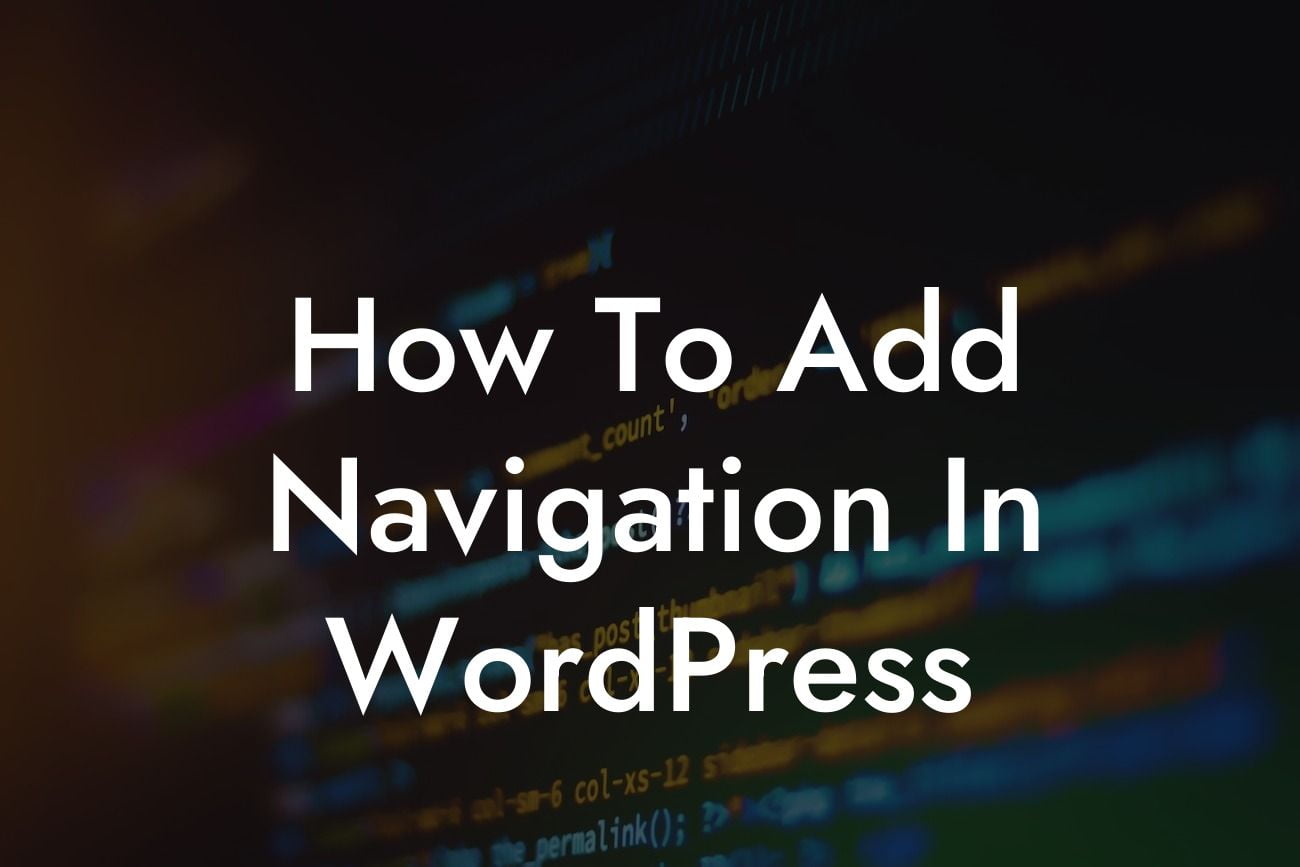Are you frustrated with the default navigation options in WordPress? Do you want to create a customized and user-friendly navigation menu for your website? Look no further! In this guide, we will walk you through the process of adding navigation to your WordPress website. Whether you're a small business owner or an entrepreneur, having a well-designed and easily accessible navigation menu is essential to elevate your online presence and boost user experience. So, let's dive in and discover how you can create a stunning navigation menu in WordPress.
Creating a navigation menu in WordPress is easier than you think. Here's a step-by-step guide to help you get started:
1. Install a Suitable WordPress Theme:
Before creating your navigation menu, ensure that you have a suitable WordPress theme installed. A good theme will offer customizable menu options and allow you to create a visually appealing navigation bar.
2. Access the Menu Settings:
Looking For a Custom QuickBook Integration?
To begin, log in to your WordPress dashboard and navigate to the "Appearance" tab. Click on "Menus" to access the menu settings.
3. Create a New Menu:
In the menu settings, you'll find an option to create a new menu. Give your menu a name and click on the "Create Menu" button.
4. Add Menu Items:
Now it's time to add items to your menu. You can choose from various options like pages, posts, categories, and custom links. Select the desired items and click on the "Add to Menu" button.
5. Organize and Customize the Menu:
Once you've added the menu items, you can organize them by dragging and dropping. You can also create submenus by indenting the items below a main menu item. To further customize your menu, click on each item to reveal additional options like adding CSS classes or customizing the link's attributes.
6. Set the Menu Location:
After organizing and customizing your menu, scroll down to the "Menu Settings" section. Here, select the menu location where you want your navigation menu to appear on your website. The available options may vary depending on your chosen theme.
How To Add Navigation In Wordpress Example:
Imagine you have a travel blog with multiple categories such as destinations, tips, and personal stories. To create a comprehensive navigation menu, you can add the different categories as main menu items. Under each category, you can include submenus for specific destinations or travel tips. This allows your visitors to easily navigate through your website, find relevant content, and enhance their overall browsing experience.
Congratulations! You have successfully learned how to add navigation to your WordPress website. By following the steps outlined in this guide, you can create a customized and user-friendly navigation menu that will elevate your online presence. Remember, a well-designed navigation menu not only improves user experience but also contributes to your website's SEO and overall success. Take your website to the next level with DamnWoo's range of awesome WordPress plugins. Explore our other guides and give our plugins a try today!