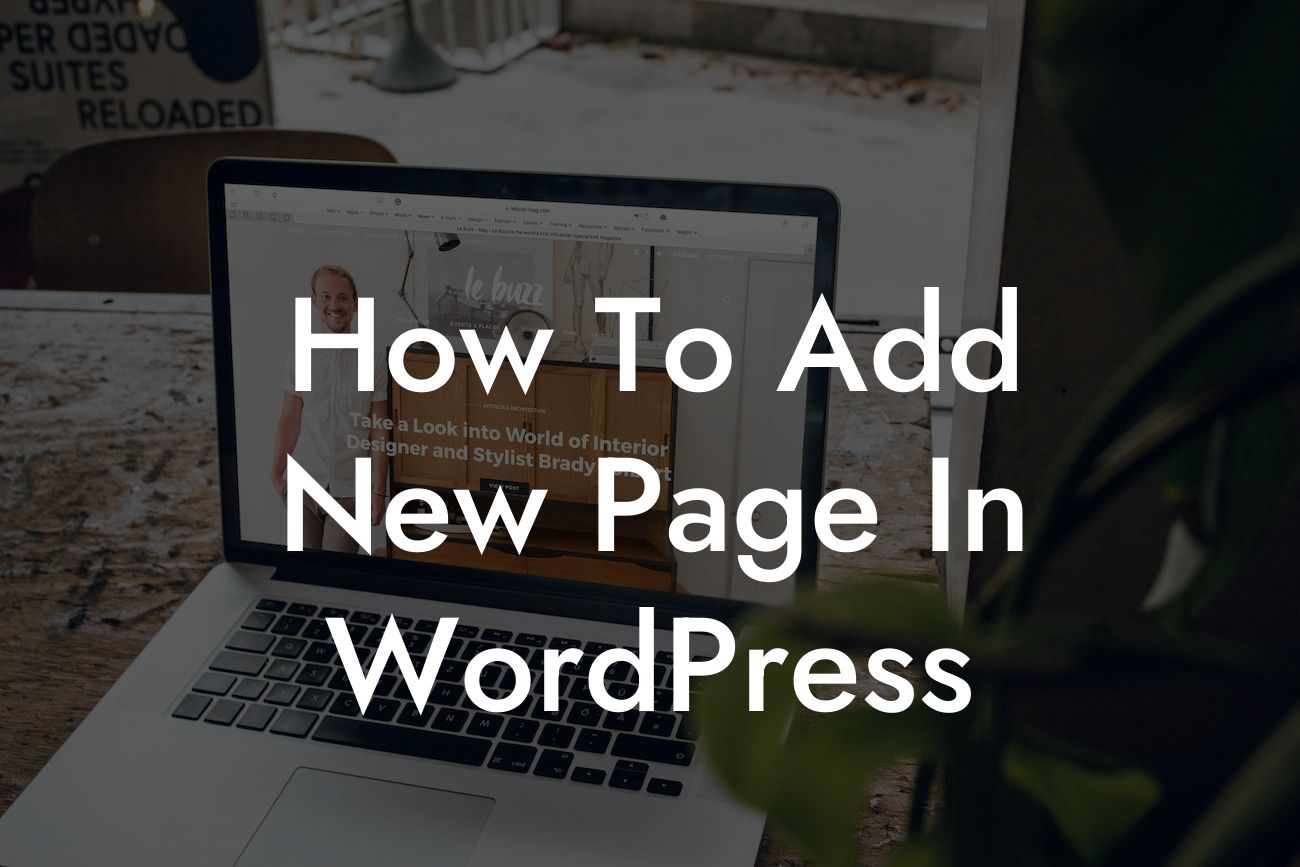Adding new pages to your WordPress website is an essential skill that every small business owner and entrepreneur should possess. Whether you want to create an About page, a Services page, or a Contact page, having the ability to customize and add new pages to your website gives you the power to shape your online presence and connect with your audience in a meaningful way. In this guide, we'll walk you through the process of adding a new page in WordPress, step-by-step. Say goodbye to cookie-cutter solutions and embrace the extraordinary as DamnWoo empowers you to supercharge your success!
Adding a new page in WordPress is a breeze, thanks to its intuitive and user-friendly interface. Follow these simple steps to create a new page on your WordPress website:
1. Log in to your WordPress Dashboard: To get started, log in to your WordPress dashboard using your unique username and password. Once you're logged in, you'll be redirected to the admin area of your website.
2. Navigate to the Pages Section: In the left-hand menu of your WordPress dashboard, locate and click on the "Pages" section. This will open a submenu, revealing options such as "All Pages," "Add New," and "Categories."
3. Click on "Add New": From the submenu, select the "Add New" option. This will take you to the page editor.
Looking For a Custom QuickBook Integration?
4. Add a Title: In the page editor, you'll find a field where you can enter the title of your new page. Choose a descriptive and engaging title that accurately reflects the content of the page.
5. Craft Your Page Content: Below the title field, you'll see a larger text editor where you can input your page content. This is where you can unleash your creativity and customize your page according to your needs. Utilize headings, bullet points, and ordered lists to structure your content and make it visually appealing.
6. Customize Page Attributes: On the right side of the page editor, you'll notice a "Page Attributes" section. Here, you can choose a parent page, template, and order for your new page. These options allow you to organize your pages and create a cohesive website structure.
7. Save and Publish: Once you're satisfied with your page content and customization, click the "Save Draft" button to save your progress. When you're ready to make your new page live on your website, hit the "Publish" button. Congratulations, you've successfully added a new page in WordPress!
How To Add New Page In Wordpress Example:
Let's say you run a yoga studio and want to add a new page to showcase your classes. Follow these steps to create a captivating and informative page:
1. Log in to your WordPress Dashboard.
2. Navigate to the "Pages" section and click on "Add New."
3. Enter the title of your page as "Our Yoga Classes."
4. In the page editor, describe the benefits and features of your yoga classes, highlighting their uniqueness.
5. Structure your content using headings and bullet points. For example, you can create sections for different types of classes (e.g., "Hatha Yoga," "Vinyasa Flow," "Restorative Yoga").
6. Consider adding high-quality images of your studio or instructors to make the page visually appealing.
7. Save and publish your page.
Now, potential clients visiting your website can easily find information on your yoga classes and become inspired to join your studio!
Congratulations! You've mastered the art of adding a new page in WordPress. With this newfound knowledge and DamnWoo's dedication to empowering small businesses and entrepreneurs, you can continue to supercharge your success and elevate your online presence. Don't forget to share this article with others who may find it beneficial. Explore other guides on DamnWoo to unlock more WordPress tips and tricks. And why not try one of our awesome plugins? They're designed exclusively for small businesses and entrepreneurs like you, providing tailor-made solutions that go beyond expectations. Together, let's embrace the extraordinary and achieve greatness in the digital world!