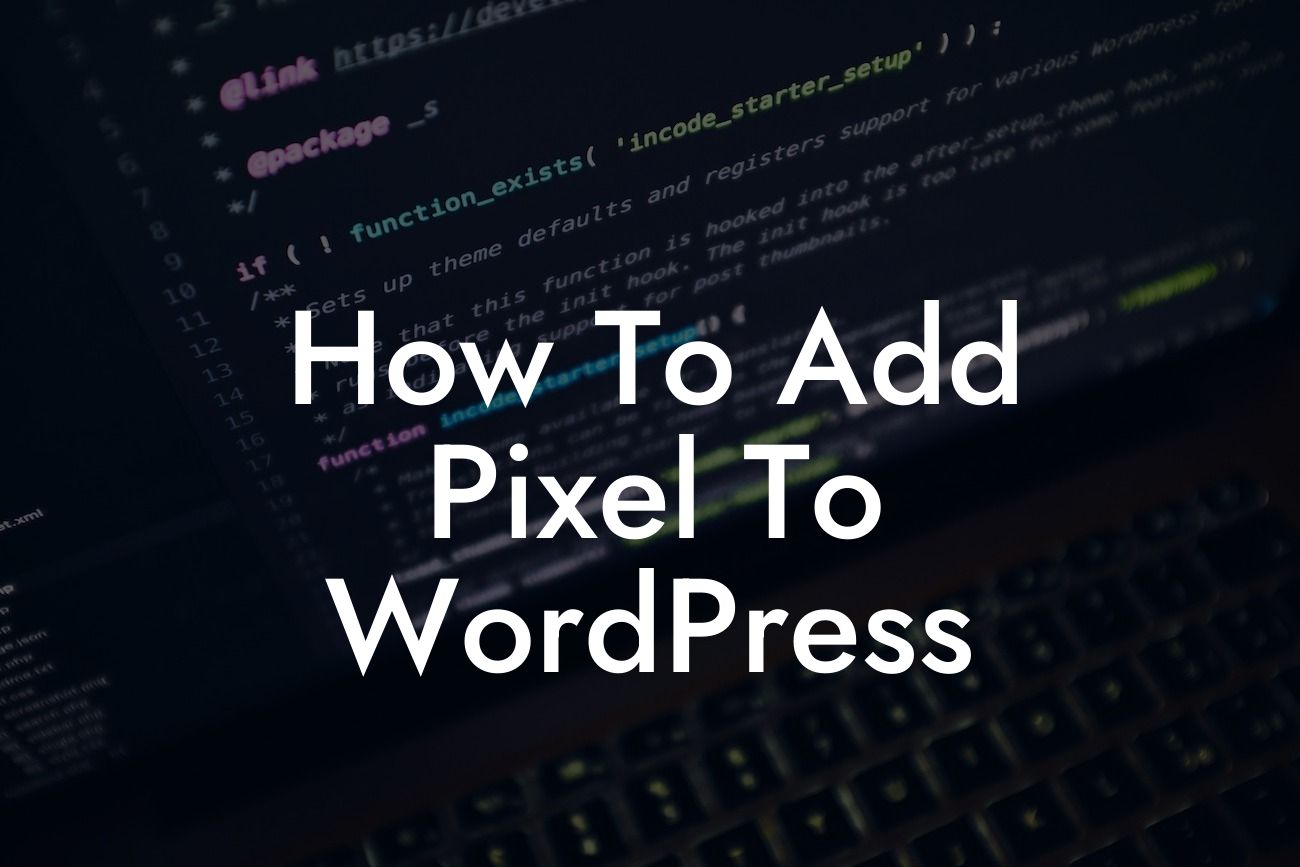Imagine being able to gain insightful data about your website visitors and effectively track their actions. With a pixel added to your WordPress website, this becomes a reality. In this comprehensive guide, we will walk you through the process of adding a pixel to your WordPress site. Whether you're a small business owner or an entrepreneur looking to supercharge your online success, DamnWoo's WordPress plugins are designed to elevate your online presence and help you achieve extraordinary results.
Adding a pixel to your WordPress website may sound intimidating, but rest assured, it's a straightforward process. Follow the steps below to seamlessly integrate a pixel and unlock a whole new level of marketing capabilities:
1. Define your pixel: Before diving into the technical aspects, it's essential to understand the purpose of your pixel. A pixel is a piece of code that allows you to track user behavior and measure the effectiveness of your marketing campaigns. Define your objectives and identify the specific actions you want to track, such as purchases, form submissions, or page views.
2. Create your pixel: The next step is to create your pixel. Most popular advertising platforms, such as Facebook and Google, provide pixel creation options within their respective ad platforms. Simply navigate to the correct section and follow the instructions to generate your pixel code.
3. Install a WordPress plugin: To easily add your pixel to your WordPress site, you'll need a reliable plugin. DamnWoo offers a range of powerful WordPress plugins specifically designed for small businesses and entrepreneurs. Choose a plugin that suits your needs and install it on your WordPress site.
Looking For a Custom QuickBook Integration?
4. Configure the plugin: Once the plugin is installed, navigate to its settings within your WordPress dashboard. Look for the section related to adding a pixel and insert your pixel code. Depending on the plugin, you may need to specify where exactly the pixel should be placed, such as the header or footer.
5. Verify the pixel: After saving the changes, it's important to verify that your pixel is functioning correctly. Each advertising platform provides verification tools or pixel helpers that allow you to ensure the pixel is firing correctly. Test your website by visiting different pages and actions, and check if the platform registers these events.
How To Add Pixel To Wordpress Example:
Let's take a look at a realistic example of adding a Facebook pixel to your WordPress site. Suppose you have an online store selling handmade jewelry. You want to track purchases made through your Facebook ads to measure their effectiveness. Here's how you can seamlessly integrate a Facebook pixel:
1. Log in to your Facebook Ads Manager account and navigate to the Pixels section.
2. Click on the "Create a Pixel" button and follow the prompts to set up your Facebook pixel.
3. Copy the generated pixel code.
4. Install the DamnWoo Facebook Pixel plugin on your WordPress site.
5. Access the plugin's settings within your WordPress dashboard and insert the pixel code in the designated field.
6. Specify whether you want the pixel in the header or footer and save the changes.
7. Verify the pixel's functionality by making test purchases on your online store and checking if the events are tracked correctly within Facebook Ads Manager.
Congratulations! You've successfully added a pixel to your WordPress site, empowering you to gather valuable insights and optimize your marketing efforts. But that's just the beginning. At DamnWoo, we offer a range of awesome WordPress plugins designed to supercharge your online presence. Explore our other guides for more in-depth knowledge and consider trying out our powerful plugins to take your website to new heights. Don't forget to share this informative article with others who can benefit from adding a pixel to their WordPress sites. Together, let's embrace the extraordinary and achieve unprecedented success.