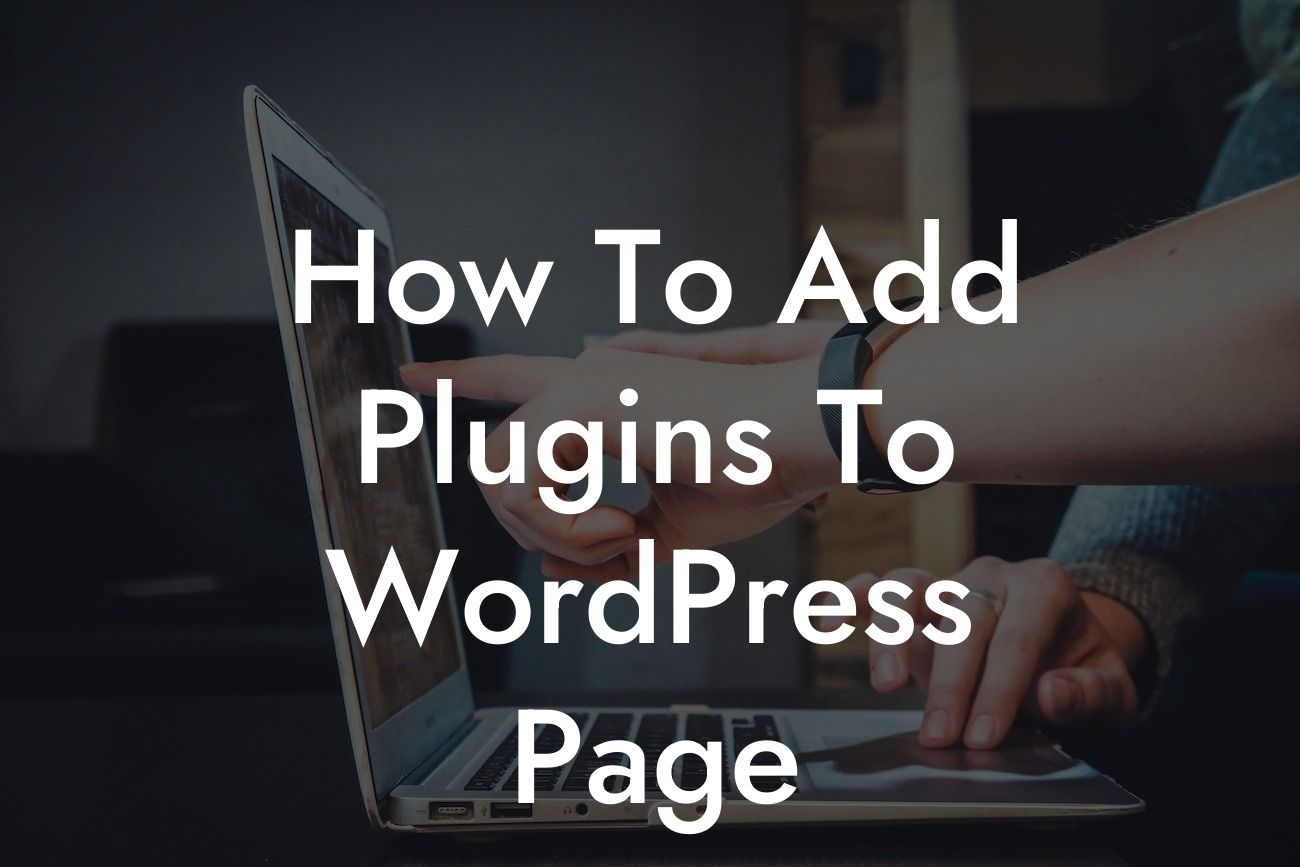WordPress plugins are powerful tools that can enhance the functionality and performance of your website. Whether you're a small business owner or an entrepreneur, incorporating plugins into your WordPress page is crucial to ensure a seamless user experience and achieve your online goals. In this article, we will provide you with a step-by-step guide on how to add plugins to your WordPress page, along with valuable tips and real-life examples.
Adding plugins to your WordPress page is a simple process that can greatly enhance your website's capabilities. Follow these steps to get started:
1. Research and choose the right plugin: Begin by identifying the specific functionalities or features you want to add to your WordPress page. This could range from social media integration and contact forms to eCommerce solutions or SEO optimization. Research and select a plugin from the vast collection available in the WordPress Plugin Directory or from a reputable source like DamnWoo.
2. Install the plugin: Once you've chosen the plugin, you can install it directly from your WordPress admin dashboard. Go to "Plugins" and click on "Add New." Use the search bar to find the plugin you want, and click on "Install Now" once you've located it. Activate the plugin after installation.
3. Configure the plugin settings: Most plugins have their own settings panel, accessible from the "Plugins" menu or a separate tab. Visit the plugin's settings and customize it according to your requirements. This could involve choosing colors, layout options, or inputting API credentials. Follow the instructions provided by the plugin's author or consult the documentation for guidance.
Looking For a Custom QuickBook Integration?
4. Utilize shortcode or widgets: Depending on the plugin, you may need to insert a shortcode or utilize a widget to display the plugin's functionality on your website. Shortcodes are typically added directly into the text editor of your WordPress page, while widgets can be placed in designated widget areas. Each plugin will provide specific instructions for integrating their features.
How To Add Plugins To Wordpress Page Example:
Let's say you run an online store and want to add a product recommendation feature to your website. You can search for a plugin that specializes in this functionality, such as DamnWoo's Product Recommendation plugin. After installation, configure the plugin by selecting the desired settings and adding the necessary details. Finally, utilize the shortcode provided by the plugin to display the product recommendation feature on your WordPress page. This simple addition can significantly enhance user engagement and increase your sales conversions.
Now that you know how to add plugins to your WordPress page, take advantage of the vast array of plugins available in the WordPress Plugin Directory, as well as DamnWoo's exceptional offerings. Explore our collection of plugins designed exclusively for small businesses and entrepreneurs and elevate your online presence. Don't forget to share this article with your friends, and check out other guides on DamnWoo for more valuable insights. Take your website to the next level with DamnWoo's awesome plugins today.