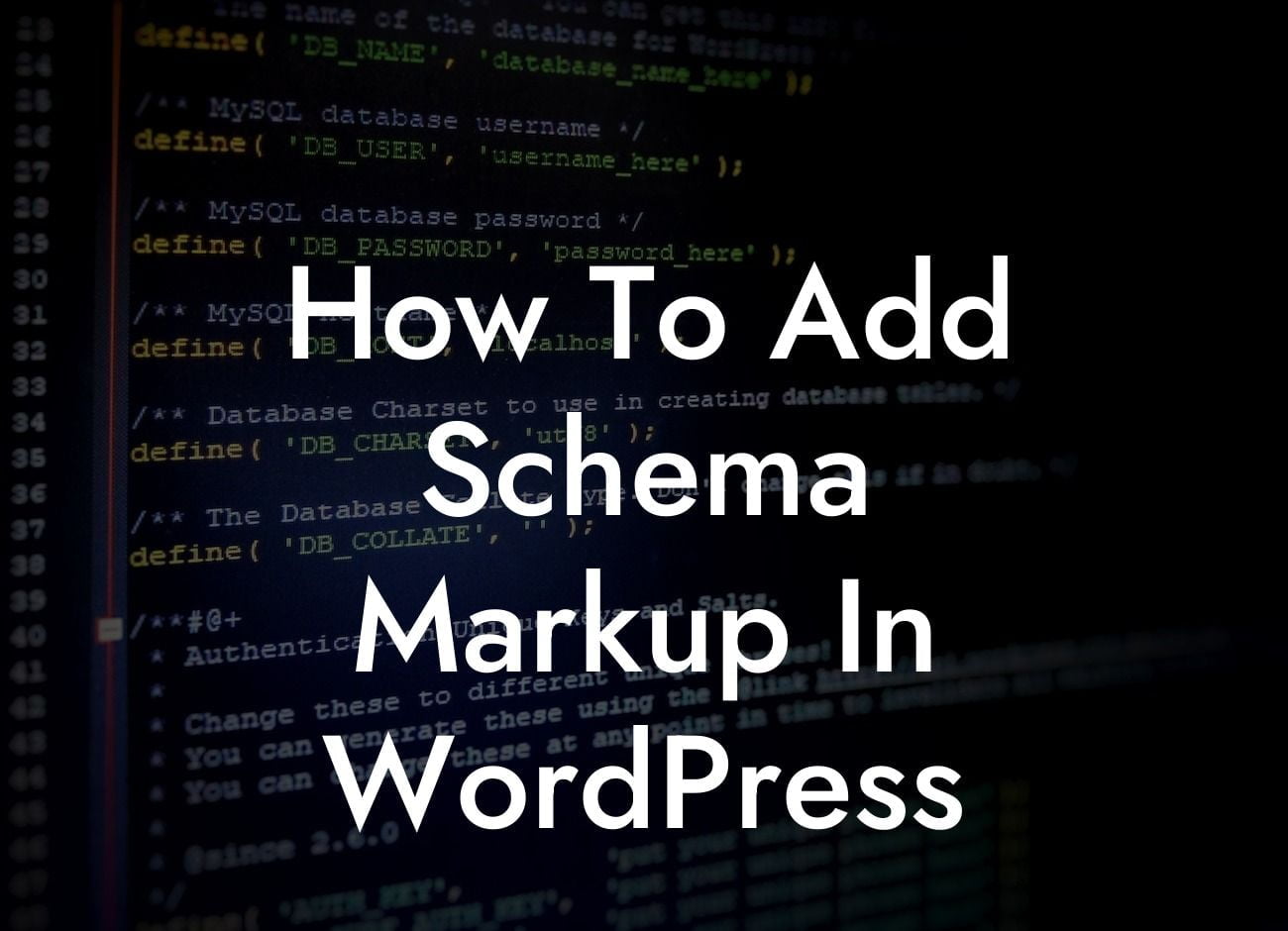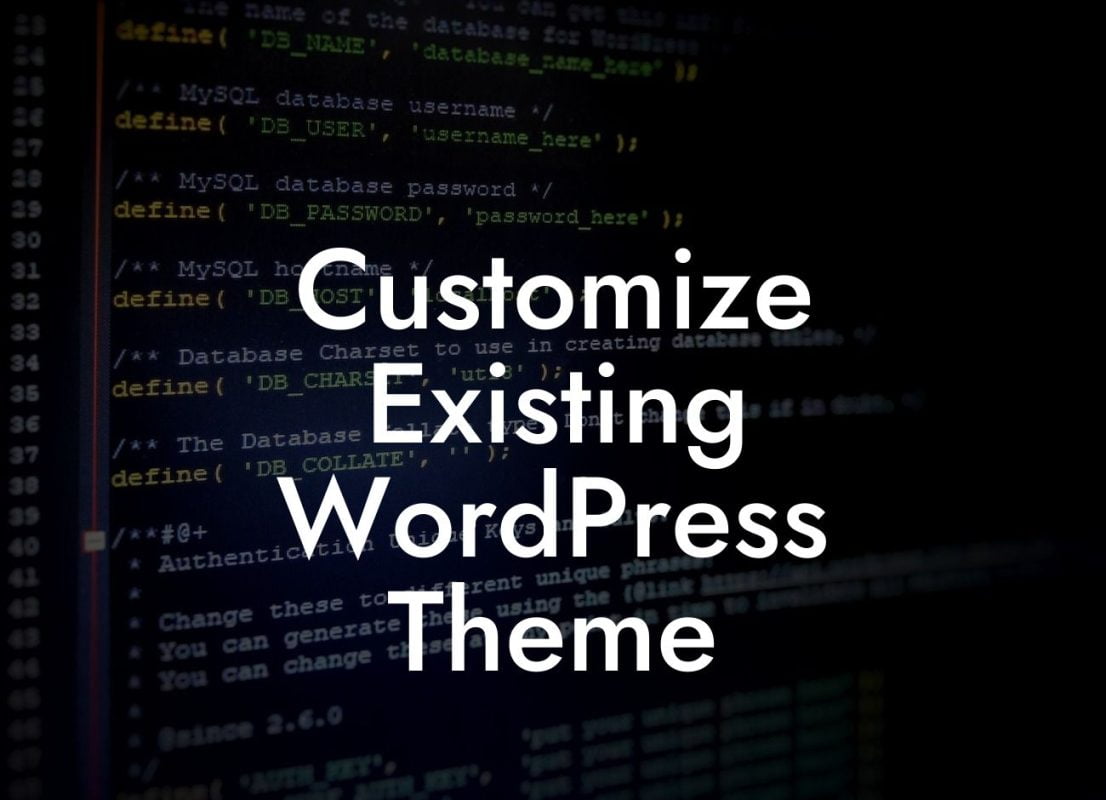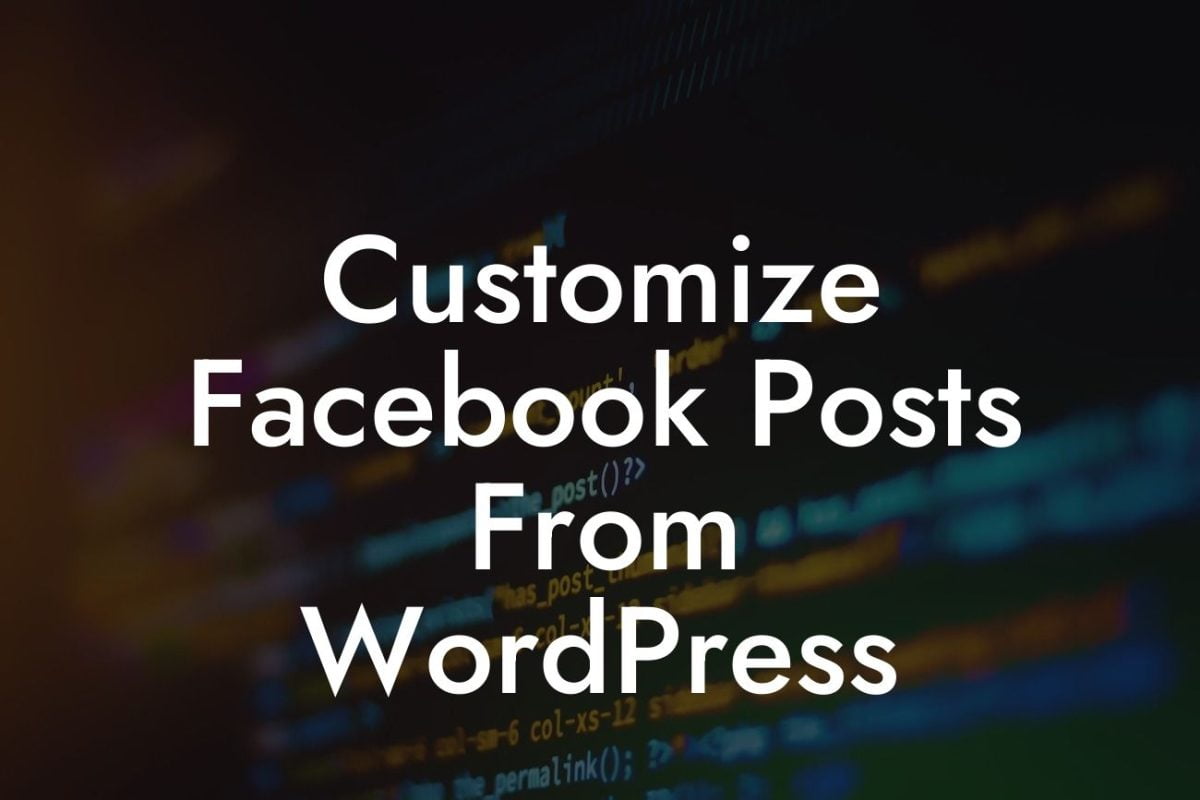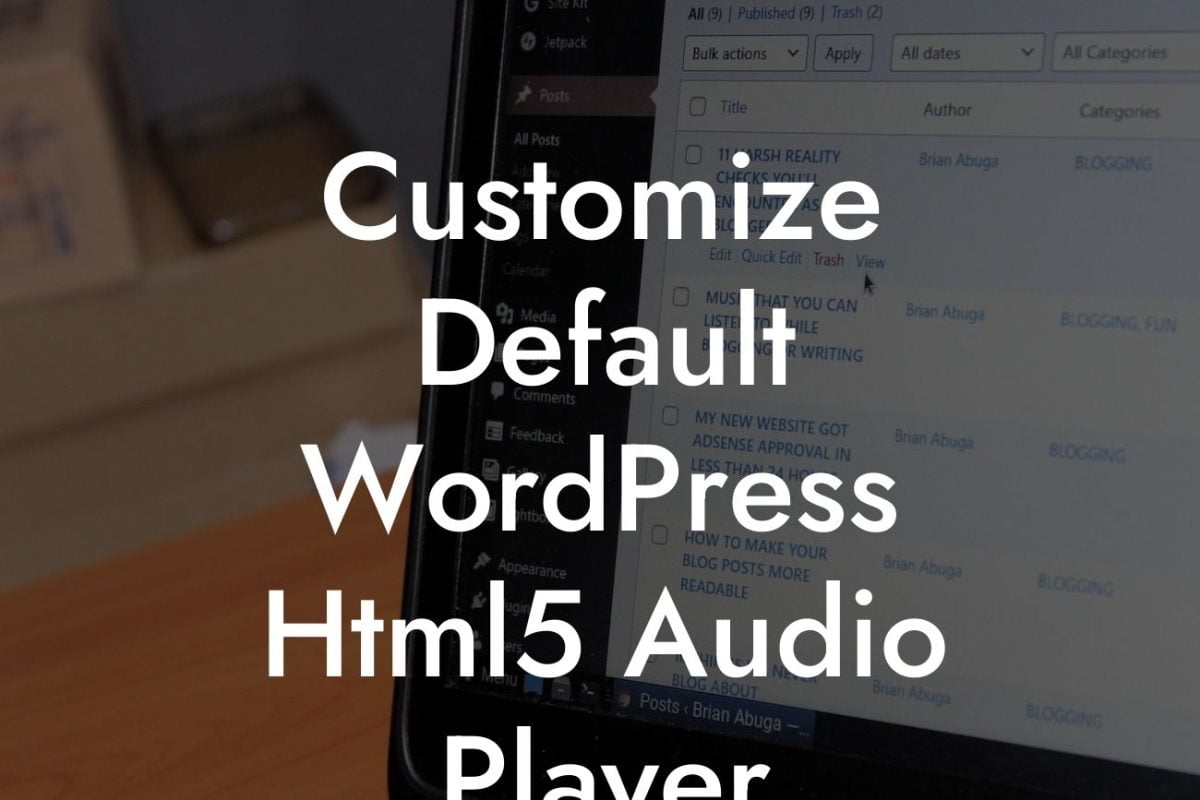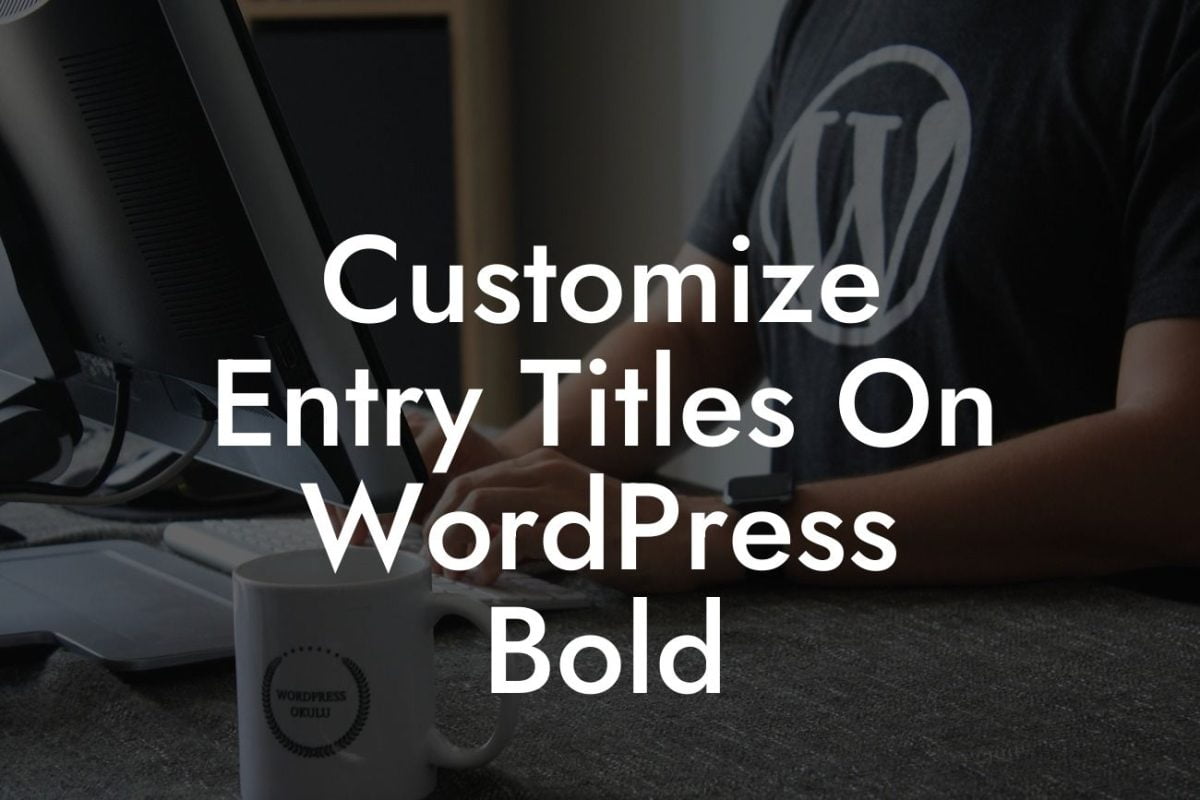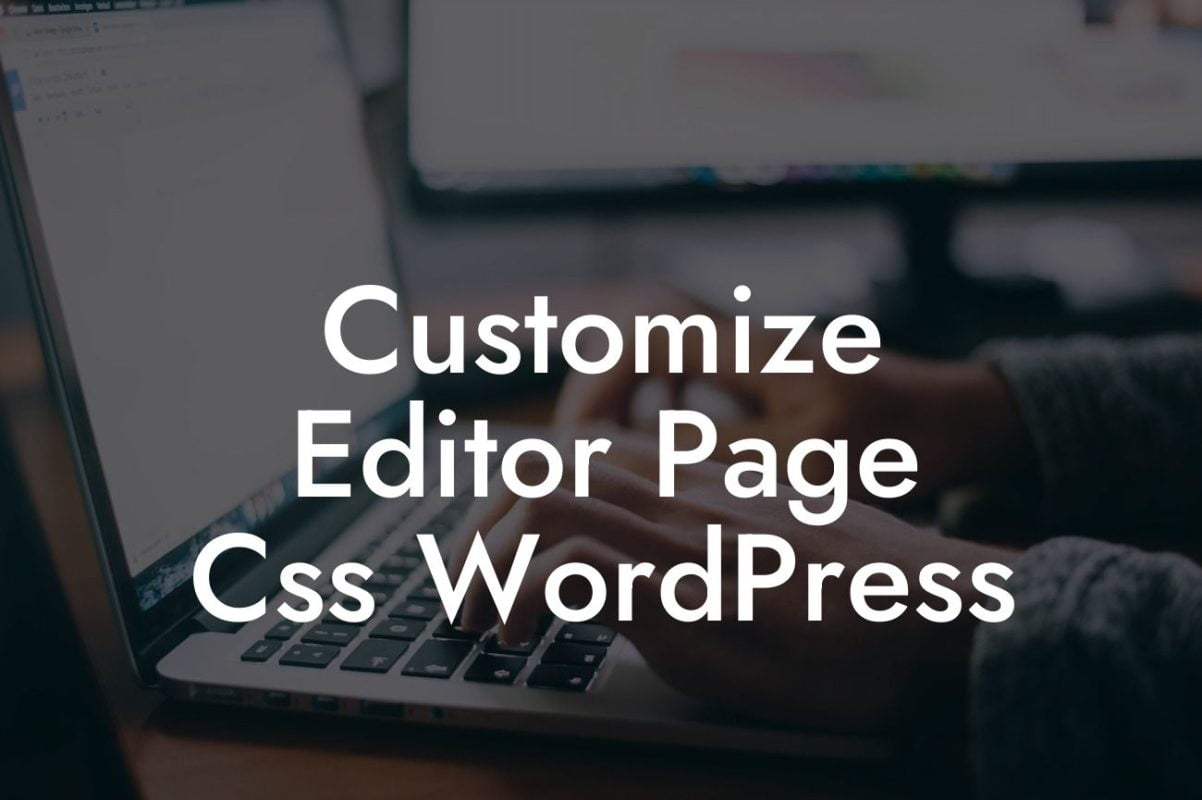Schema Markup is a powerful tool that can significantly enhance your website's visibility and search engine ranking. By providing structured data about your content, Schema Markup helps search engines understand and display relevant information to users. In this guide, we will walk you through the process of adding Schema Markup to your WordPress website, empowering you to optimize your online presence and boost your business's success.
Adding Schema Markup to your WordPress website may seem daunting, but with the right approach, it becomes a straightforward task. Follow these steps to harness the full potential of Schema Markup:
1. Understanding Schema Markup:
Schema Markup, also known as structured data, is a vocabulary of tags that you can add to your HTML to provide search engines with valuable information about your content. It helps search engines categorize and present your website's content in a more meaningful and relevant manner.
2. Choose the Appropriate Schema Type:
Looking For a Custom QuickBook Integration?
Before implementing Schema Markup, determine the most suitable schema type for your content. Whether it's a product, event, local business, or article, selecting the correct schema type ensures accurate representation in search results.
3. Install a Schema Markup Plugin:
To simplify the process, install a Schema Markup plugin for WordPress. There are various plugins available, such as DamnWoo's Schema Markup plugin, which offers a user-friendly interface and seamless integration with your WordPress website.
4. Configuring the Plugin:
Once installed, configure the Schema Markup plugin by selecting the appropriate schema type and customizing the fields according to your website's content. This step ensures accurate data representation and improves search engine visibility.
5. Adding Schema Markup to Your Content:
After configuring the plugin, it's essential to add Schema Markup to your individual posts and pages. The plugin will provide dedicated fields to input relevant information based on the selected schema type. Fill in the details accurately, including key attributes like title, description, images, and contact information.
6. Validating Schema Markup:
To ensure that you've implemented Schema Markup correctly, use Google's Structured Data Testing Tool or the Rich Results Test. These tools analyze your website and provide feedback on any errors or warnings in your Schema Markup implementation.
How To Add Schema Markup In Wordpress Example:
Let's consider an example of a local business website. Using Schema Markup, you can provide search engines with specific data about your business, such as its name, address, opening hours, reviews, and more. This structured data empowers search engines to display richer results, including a "knowledge panel" with important business information, customer reviews, and even images.
You've now mastered the art of adding Schema Markup to your WordPress website. Elevate your online presence by leveraging this powerful tool and reap the rewards of enhanced visibility and higher search engine rankings. Don't forget to explore DamnWoo's plugins designed exclusively for small businesses and entrepreneurs. Supercharge your success and stay ahead of the competition. Share this article with others, and start optimizing your website today!