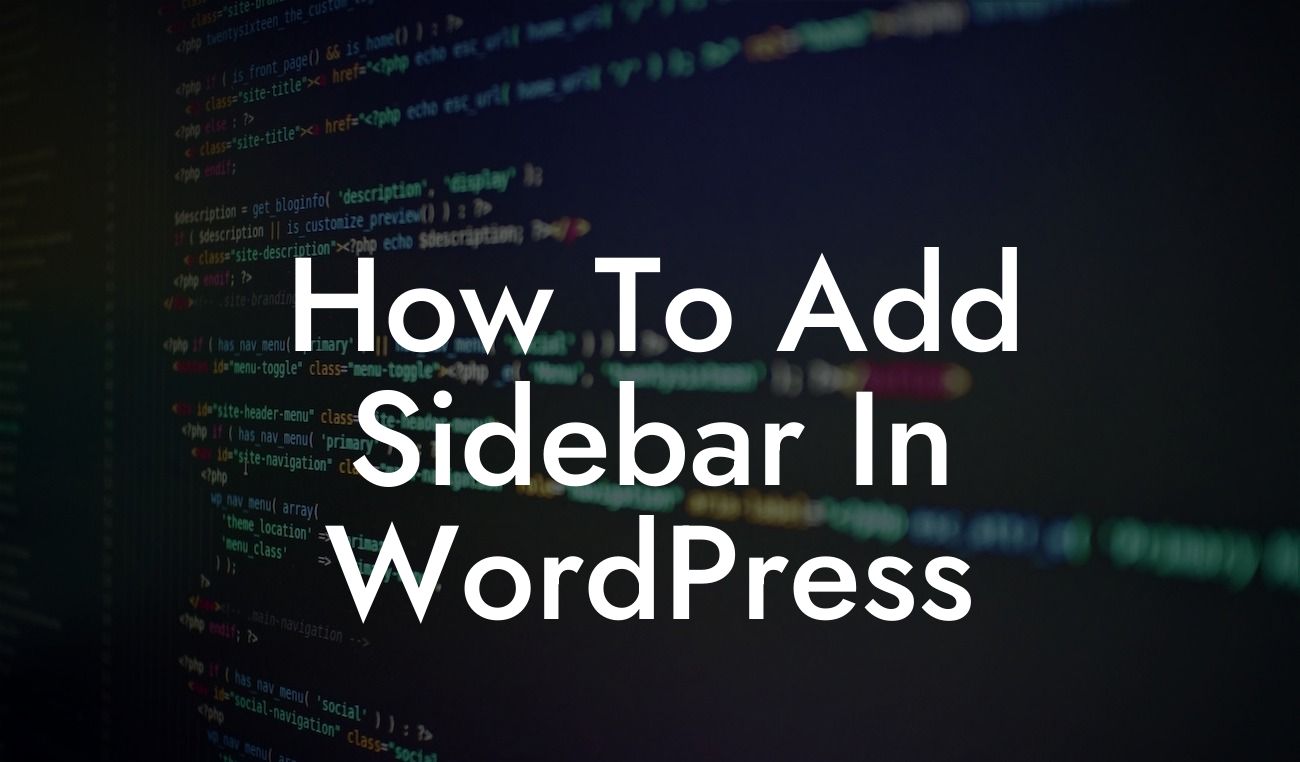Looking to enhance the functionality of your WordPress website? Adding a sidebar can be a game-changer. Not only does it provide additional space for widgets and content, but it also adds a professional and organized touch to your site. In this article, we will take you through the step-by-step process of adding a sidebar in WordPress. Say goodbye to mundane layouts and embrace a more captivating online presence with DamnWoo's extraordinary plugins.
Adding a sidebar to your WordPress site doesn't have to be complicated or time-consuming. With the right guidance and tools, you can have a dynamic sidebar up and running in no time. Follow these steps to create an engaging and functional sidebar for your WordPress website:
1. Choose a suitable WordPress theme: Before diving into the sidebar creation process, ensure that your WordPress theme is compatible with sidebars. Most modern themes offer built-in sidebar functionality, allowing you to easily add and customize them. If your theme doesn't have this feature, you can always use a plugin to achieve the desired result.
2. Access the WordPress Widget Area: In your WordPress dashboard, navigate to the "Appearance" tab and select "Widgets." This will open the Widgets page where you can manage and configure various widgets for your site.
3. Select the desired sidebar location: Depending on your theme, you may have multiple sidebar locations to choose from, such as the primary sidebar, secondary sidebar, or footer sidebar. Choose the location that best suits your design and content needs.
Looking For a Custom QuickBook Integration?
4. Add widgets to the sidebar: Drag and drop widgets from the Available Widgets section to the selected sidebar area. WordPress offers a wide range of default widgets like search, categories, recent posts, and more. Customizing the content and arrangement of these widgets will help you achieve the desired functionality and appearance for your sidebar.
5. Customize widget settings: Once you've added widgets to the sidebar, click on each widget to access its settings. Configure the title, content, and appearance options to align with your site's overall design and branding. Some widgets may offer additional settings or customization options, allowing you to tailor them to your specific needs.
How To Add Sidebar In Wordpress Example:
Let's say you run a small business website offering graphic design services. By adding a sidebar to your WordPress site, you can include a search widget, portfolio showcase, and contact information, all in one place. This not only enhances user experience but also provides easy access to vital information for potential clients.
Congratulations! You've successfully added a sidebar to your WordPress website. Take a moment to admire the transformation and enjoy the newfound functionality and versatility. To further enhance your online presence, explore other helpful guides on DamnWoo and try one of our awesome plugins designed exclusively for small businesses and entrepreneurs. Don't forget to share this article with others who may benefit from a captivating sidebar on their WordPress site. Empower your online success with DamnWoo!