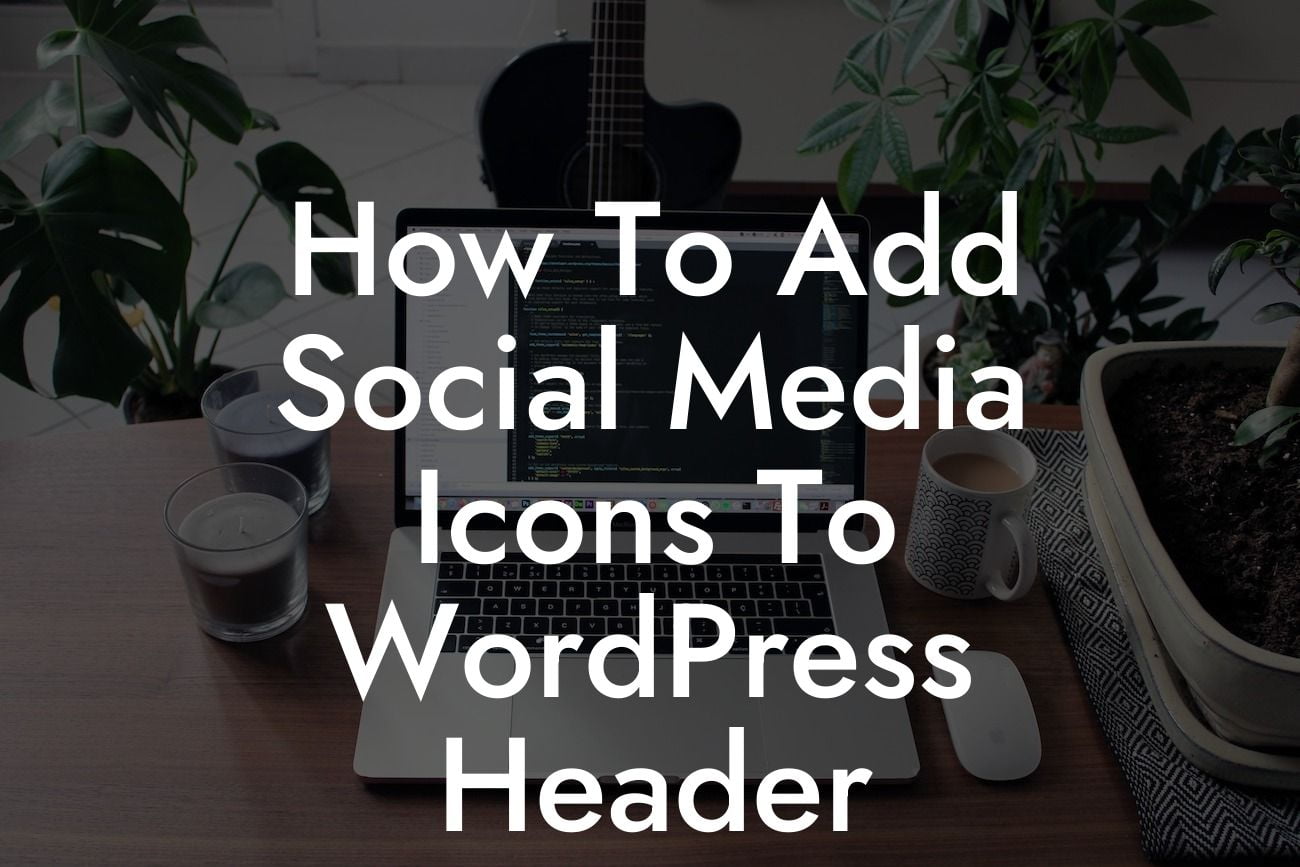Are you looking to add some eye-catching social media icons to your WordPress header? Well, you've come to the right place! In this guide, we'll walk you through the steps to easily incorporate social media icons into your website's header, boosting your online presence and driving more engagement. No more settling for generic themes or struggling with complex coding – let's dive right in and make your WordPress site truly stand out!
Adding social media icons to your WordPress header can make a huge difference in attracting visitors to your social media profiles and increasing overall engagement. Here's a step-by-step breakdown on how to make it happen:
1. Choose a reliable WordPress plugin:
To simplify the process, we recommend using a plugin like "Social Icons Widget" or "Simple Social Icons". These plugins provide you with the flexibility to customize your social media icons and their placement.
2. Install and activate the chosen plugin:
Looking For a Custom QuickBook Integration?
Go to your WordPress dashboard, navigate to "Plugins" in the sidebar, and click on "Add New". Search for your chosen plugin, click "Install Now", and then "Activate" it.
3. Configure the plugin settings:
Once activated, locate the plugin settings (typically found in the "Appearance" or "Customize" sections of your dashboard). Here, you can choose which social media icons to display, customize their appearance, and add the URLs to your social media profiles.
4. Choose the header placement:
Decide where in your header you'd like the social media icons to appear. Typically, they're placed on the top right or left corner, aligned with your logo or navigation menu.
5. Add the social media icons to your header:
Access the widget or theme builder where you want the social media icons to show up. Drag and drop the social media widget provided by the plugin into the desired location. Save and preview your website to ensure everything looks great!
How To Add Social Media Icons To Wordpress Header Example:
Let's say you want to add social media icons to your WordPress header using the "Social Icons Widget" plugin. After installing and activating the plugin, you'll find its settings under the "Appearance" tab in your WordPress dashboard. From there, customize the appearance of the icons and enter the URLs of your social media profiles. Choose a suitable placement in your header, and save the changes. Voila! Your WordPress header now proudly displays your social media icons, ready to boost your online presence!
Congratulations on successfully adding social media icons to your WordPress header! Remember, an engaging online presence can have a significant impact on your small business or entrepreneurial success. Don't stop here – continue exploring the other guides on DamnWoo to enhance your website even further. And be sure to try out our awesome plugins for WordPress to supercharge your online journey. Don't forget to share this article and spread the knowledge!
With this guide, you're now equipped to elevate your website's appearance, drive more traffic, and engage your audience through social media. Stay ahead of the competition and create an extraordinary online experience for your visitors. Happy WordPress customization!