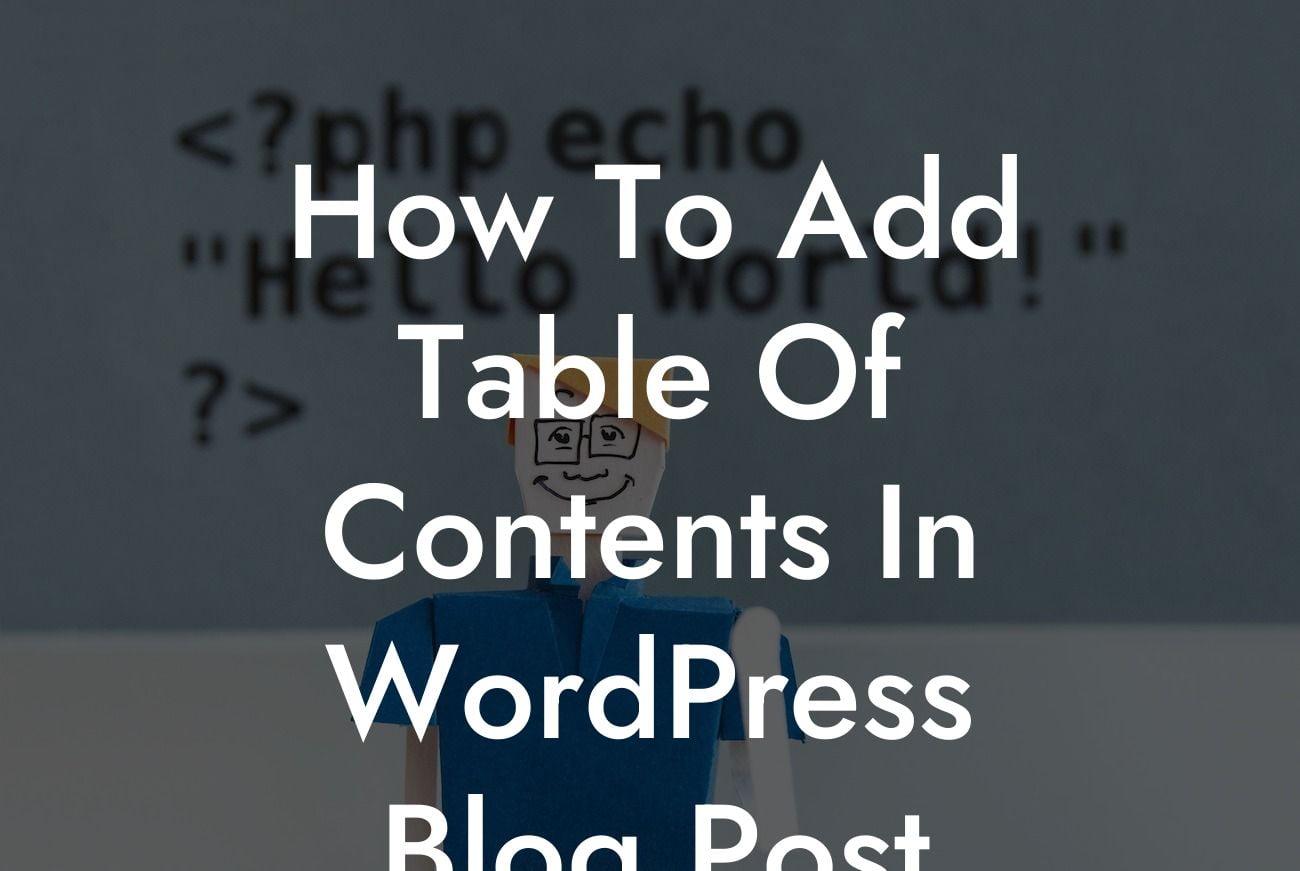Are you tired of long blog articles without a clear structure? Do you want to enhance the readability and navigation of your WordPress blog posts? Look no further! In this guide, we will show you how to add a table of contents in your WordPress blog post, allowing your readers to easily navigate through your content and find what they are looking for in a snap. Say goodbye to scrolling endlessly and let's delve into the world of table of contents!
Creating a table of contents in WordPress is easier than you might think. Follow these simple steps to bring a new dimension to your blog posts:
1. Install a Table of Contents Plugin:
Choose a suitable WordPress plugin that specializes in creating table of contents. DamnWoo offers an array of awesome plugins tailored for small businesses and entrepreneurs. Install and activate your chosen plugin to get started.
2. Customize the Look and Feel:
Looking For a Custom QuickBook Integration?
Once the plugin is activated, you can customize the appearance of your table of contents to match your website's design. Play around with different settings and styles to create a visually appealing and user-friendly table of contents.
3. Enable Automatic Insertion or Manual Insertion:
Depending on your preference, you can choose to automatically insert the table of contents in all your blog posts or manually insert it on specific posts. Setting up automatic insertion saves you time and effort, while manual insertion provides more control over which posts have a table of contents.
4. Configure the Settings:
Configure the table of contents settings based on your content structure and hierarchy. Specify the headings you want to include in the table of contents, such as H2, H3, or even custom headings. You can also choose to exclude certain sections if needed.
5. Test and Preview:
Before publishing your blog post, make sure to test the table of contents functionality. Scroll through your post to ensure all the headings are displayed correctly in the table of contents and that they link to the appropriate sections within your article.
How To Add Table Of Contents In Wordpress Blog Post Example:
Let's say you have a comprehensive blog post about "10 Essential Tips for Small Business Success." By adding a table of contents, your readers can quickly jump to the specific tip they are interested in without having to scroll through the entire article. This improves user experience, reduces bounce rate, and keeps readers engaged with your content.
Congratulations! You have successfully learned how to add a table of contents in your WordPress blog post. With DamnWoo plugins, you can unlock even more possibilities to enhance your online presence and supercharge your success. Don't forget to share this article with others who can benefit from this knowledge, explore other guides on DamnWoo, and try out our awesome plugins. Elevate your website and stand out from the crowd with DamnWoo!
Word Count: 355