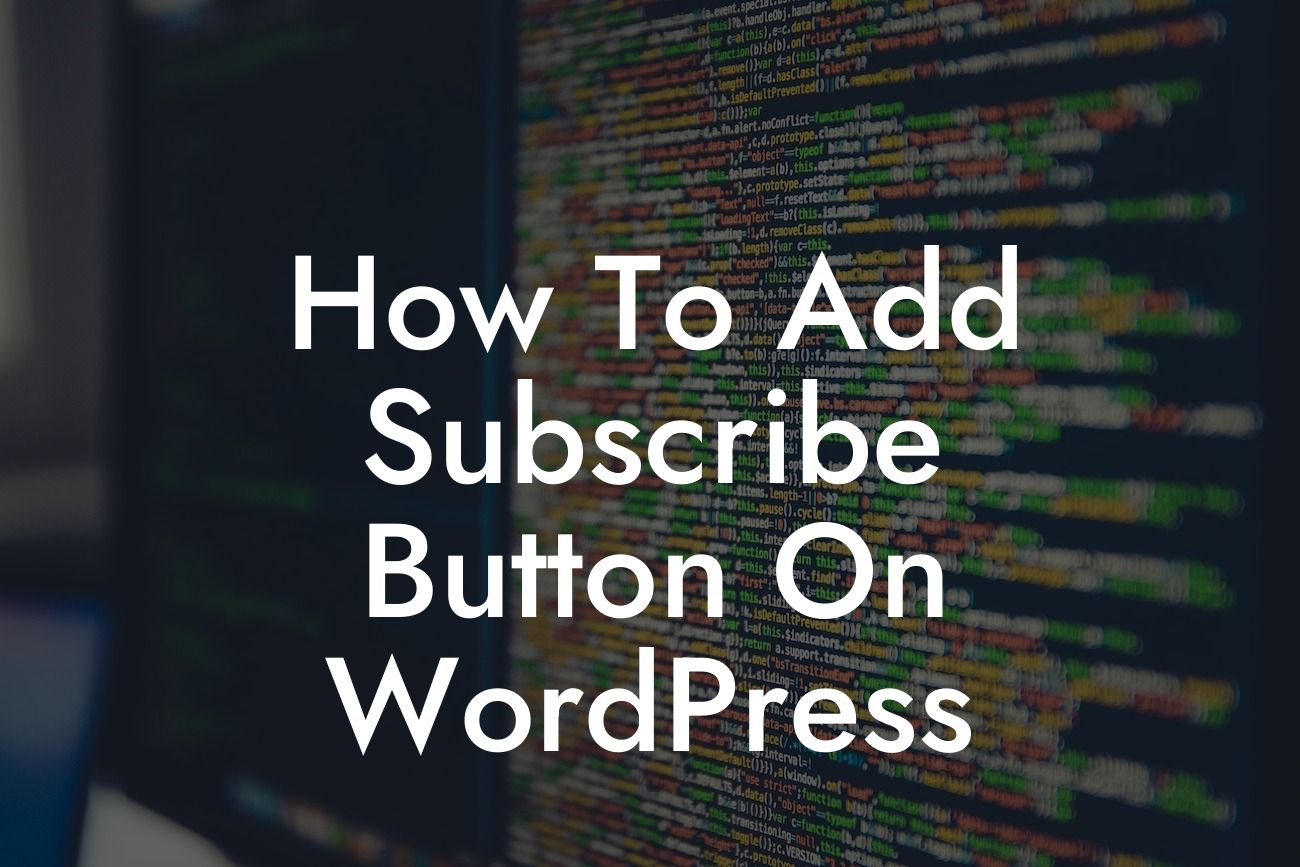Are you looking to level up your WordPress website and boost user engagement? Adding a subscribe button can be a game-changer for small businesses and entrepreneurs wanting to grow their subscriber base. In this detailed guide, DamnWoo will show you how to seamlessly integrate a subscribe button into your WordPress site and take advantage of the powerful features it offers. Say goodbye to mediocre website performance and embrace the extraordinary with DamnWoo's step-by-step instructions.
Engage Your Audience with a Subscribe Button
Adding a subscribe button to your WordPress site can significantly benefit your online presence and help you connect with your audience on a deeper level. Let's dive into the detailed process of integrating a subscribe button.
1. Choose the Right Plugin
To get started, visit the WordPress Plugin Directory and search for a plugin that suits your needs. There are several incredible options available, but DamnWoo has its own array of awesome plugins explicitly designed for small businesses and entrepreneurs.
Looking For a Custom QuickBook Integration?
2. Install and Activate the Plugin
Once you have chosen the ideal plugin, install and activate it on your WordPress site. This process is similar to installing any other plugin. Head to your WordPress dashboard, navigate to the "Plugins" section, and click on "Add New." Search for the plugin you have chosen, click "Install Now," and then "Activate."
3. Customize the Settings
After activation, locate the plugin's settings in your WordPress dashboard. Each plugin may have a different interface, but a common feature is the ability to customize the appearance and behavior of your subscribe button. Modify the settings to match your website's branding and audience preferences.
4. Place the Button on Your Website
Now that you have customized the appearance of your subscribe button, it's time to place it on your website. Some plugins offer widgets or shortcode options that allow seamless integration. Utilize these features to choose the ideal location for your button, such as the sidebar, footer, or pop-up.
5. Set Up Email Integration
To make the most of your subscribe button, connect it with an email marketing service or customer relationship management (CRM) tool. This integration enables you to automatically collect email addresses and add subscribers to your mailing list. Many plugins offer seamless integration with popular email marketing services like Mailchimp or AWeber.
How To Add Subscribe Button On Wordpress Example:
Let's consider an example scenario where a small business owner named Lisa wants to add a subscribe button to her WordPress site. Lisa runs a lifestyle blog and wants to keep her readers updated with the latest fashion trends and lifestyle hacks.
1. Lisa chooses DamnWoo's "SubscribePro" plugin, as it aligns perfectly with her blog's theme and offers advanced customization options.
2. After installing and activating the plugin, Lisa navigates to the settings page and customizes the button's appearance. She selects the button color, font style, and enters a catchy call-to-action text.
3. Lisa decides to place the subscribe button as a floating widget on the right side of her blog posts, ensuring maximum visibility without being intrusive.
4. To seamlessly collect email addresses, Lisa integrates the plugin with her preferred email marketing service, Mailchimp. This way, every subscription goes directly to her Mailchimp subscriber list.
Adding a subscribe button to your WordPress site is a game-changer for small businesses and entrepreneurs looking to boost engagement and expand their online presence. With DamnWoo's user-friendly plugins, you can effortlessly integrate a subscribe button that reflects your brand's uniqueness. Explore DamnWoo's other guides to enhance your WordPress experience and unlock the full potential of our awesome plugins.
Don't miss out on the opportunities a subscribe button offers. Start captivating your audience, growing your subscriber base, and achieving unparalleled success with DamnWoo's WordPress plugins. Share this guide with others seeking to elevate their websites and witness the extraordinary results for yourself.