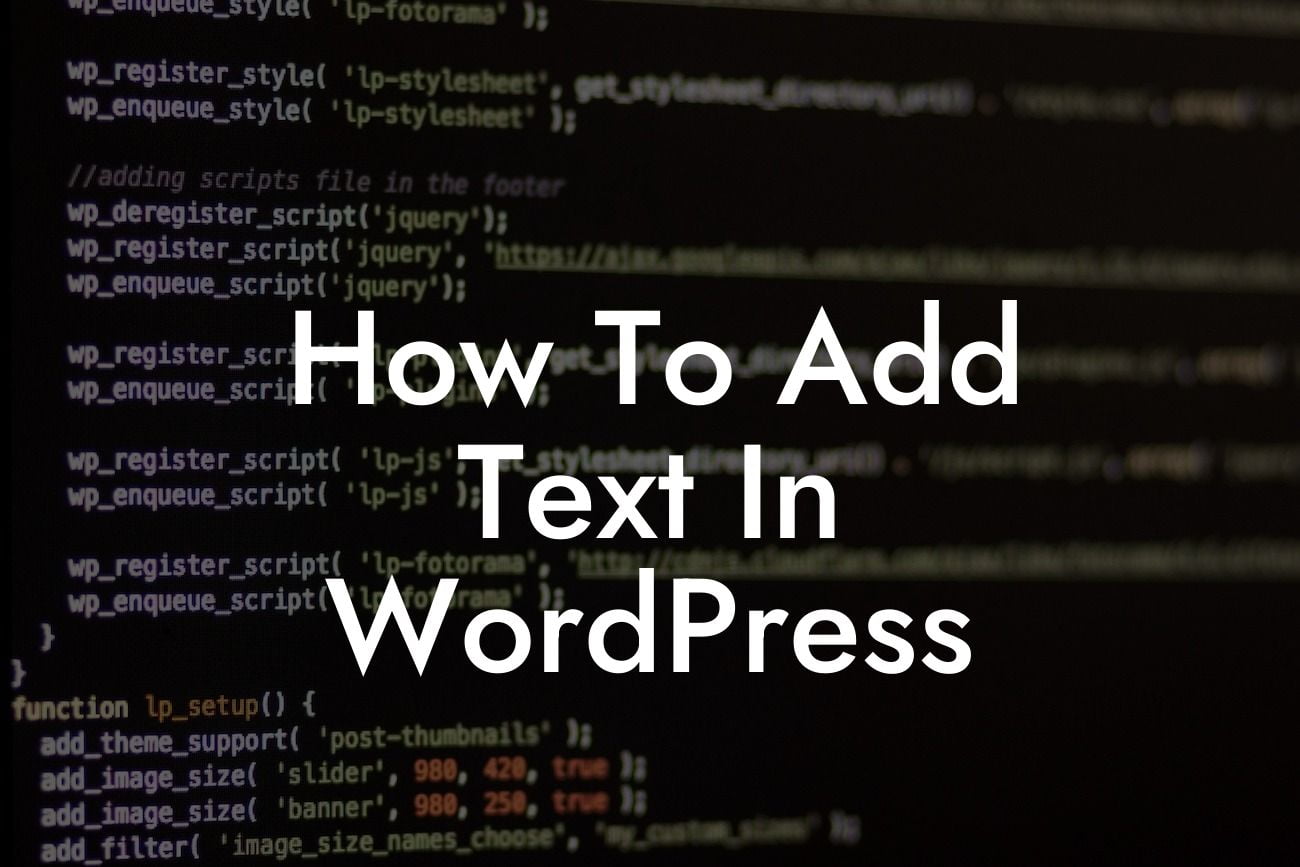Adding text in WordPress may seem like a basic task, but it plays a crucial role in enhancing your website's content and user experience. Whether you want to write a blog post, create a captivating About Us page, or simply update your site's text, this guide will walk you through the process. With DamnWoo's exceptional plugins, you'll have the tools to take your text game to the next level!
To add text in WordPress, follow these simple steps:
1. Log in to your WordPress dashboard: Start by entering your login credentials on the admin login page. Once logged in, you'll be directed to the WordPress dashboard.
2. Navigate to the desired page or post: Identify the page or post where you want to add text. You can either create a new one or edit an existing page.
3. Click on the relevant area: WordPress uses a block editor, so click on the text block where you want to insert your text. If you're using a classic editor, directly insert your text in the provided text box.
Looking For a Custom QuickBook Integration?
4. Add your text: Begin typing your desired text directly into the block or text box. You can format it using the toolbar options, such as bold, italics, and headings. Additionally, WordPress supports adding links, images, and other media to enrich your content.
5. Customize your text: Feel free to customize your text using HTML and CSS for advanced styling options. However, ensure that you have basic coding knowledge to execute this accurately.
6. Preview and publish: Before finalizing your changes, preview how your text appears on the website. Once satisfied, click the "Publish" button to make it live.
How To Add Text In Wordpress Example:
Let's illustrate the process with an example. Imagine you run a small business offering graphic design services. To showcase your expertise, you decide to create an engaging About Us page. Follow the steps above to add text, highlighting your team's skills, company values, and success stories. Use eye-catching headings and bullet points to make the text more readable and visually appealing.
Congratulations! You've successfully learned how to add text in WordPress. Remember, DamnWoo offers an array of powerful plugins designed specifically for small businesses and entrepreneurs like you. Elevate your online presence and supercharge your success by trying our plugins today. Don't forget to share this article with others who might find it useful and explore other valuable guides on DamnWoo. Start crafting captivating content on your WordPress website and watch your online presence soar!