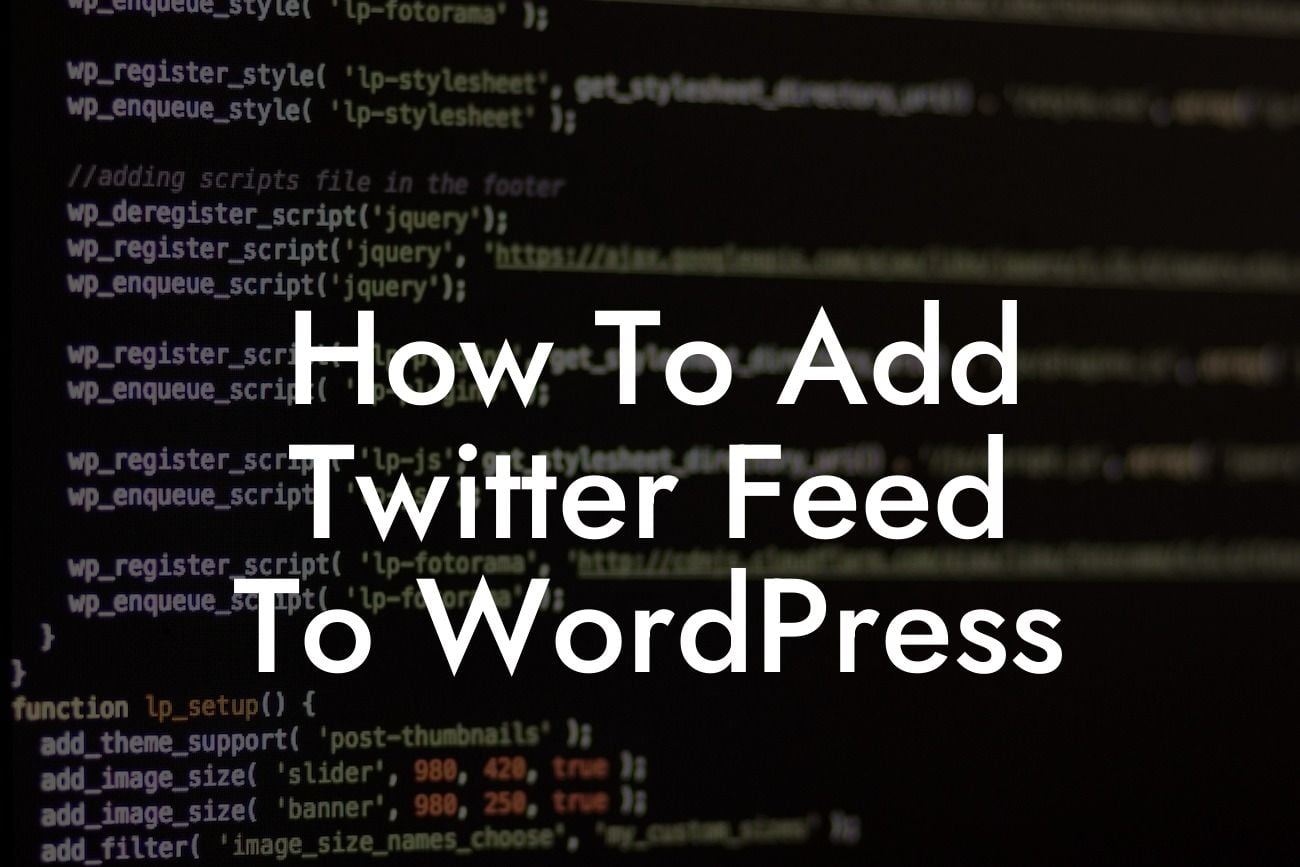Are you a small business owner or an entrepreneur looking to amp up your online presence? Adding a Twitter feed to your WordPress website can be a game-changer. With the ability to engage with your audience in real-time and showcase your latest updates, a Twitter feed can take your website to the next level. In this guide, we will walk you through the step-by-step process of adding a Twitter feed to your WordPress site, helping you to stay connected with your customers and boost your success.
Adding a Twitter feed to WordPress is a breeze, thanks to a variety of plugins available. Follow these easy steps to integrate your Twitter feed seamlessly into your website:
1. Choose a suitable Twitter feed plugin: Start by researching and selecting a reliable Twitter feed plugin that suits your needs. Popular options include "Easy Twitter Feed Widget" and "Custom Twitter Feeds."
2. Install the plugin: After selecting your preferred plugin, install it on your WordPress website. Navigate to the "Plugins" section on your WordPress dashboard, click on "Add New," and search for the chosen plugin. Once you find it, click on "Install Now" and then activate the plugin.
3. Set up your Twitter API credentials: To fetch and display your Twitter feed, you need to generate Twitter API credentials. Visit the Twitter Developer website, create a new app, and obtain the necessary keys and tokens. Enter these credentials in the plugin settings area.
Looking For a Custom QuickBook Integration?
4. Configure the plugin settings: Customize the appearance and behavior of your Twitter feed by accessing the plugin settings. You can choose the number of tweets to display, display options like retweets and replies, and even apply custom styling to match your website's design.
5. Add the Twitter feed to your website: Once you've configured the settings, it's time to display the Twitter feed on your website. Depending on the plugin you chose, you can use a shortcode or widget to place the feed in the desired location. Simply copy and paste the provided shortcode or widget code into the appropriate area on your WordPress site, such as a sidebar, footer, or specific page.
How To Add Twitter Feed To Wordpress Example:
Let's imagine you own a small bakery business, and you want to keep your website visitors updated with your latest creations using your Twitter feed. By following the steps above, you can quickly integrate your Twitter feed into your WordPress website. Your customers can now see your enticing cake photos, special offers, and customer reviews directly on your site. This easy integration will help drive engagement, promote your brand, and increase sales.
Congratulations! You have successfully learned how to add a Twitter feed to your WordPress website. By incorporating a Twitter feed, you can streamline your social media strategy and provide real-time updates to your audience. Make sure to explore other guides on DamnWoo for more insightful articles, tips, and tricks to enhance your online presence. And why not try one of our awesome WordPress plugins to further optimize your small business or entrepreneurial venture? Don't settle for ordinary when you can embrace the extraordinary with DamnWoo!