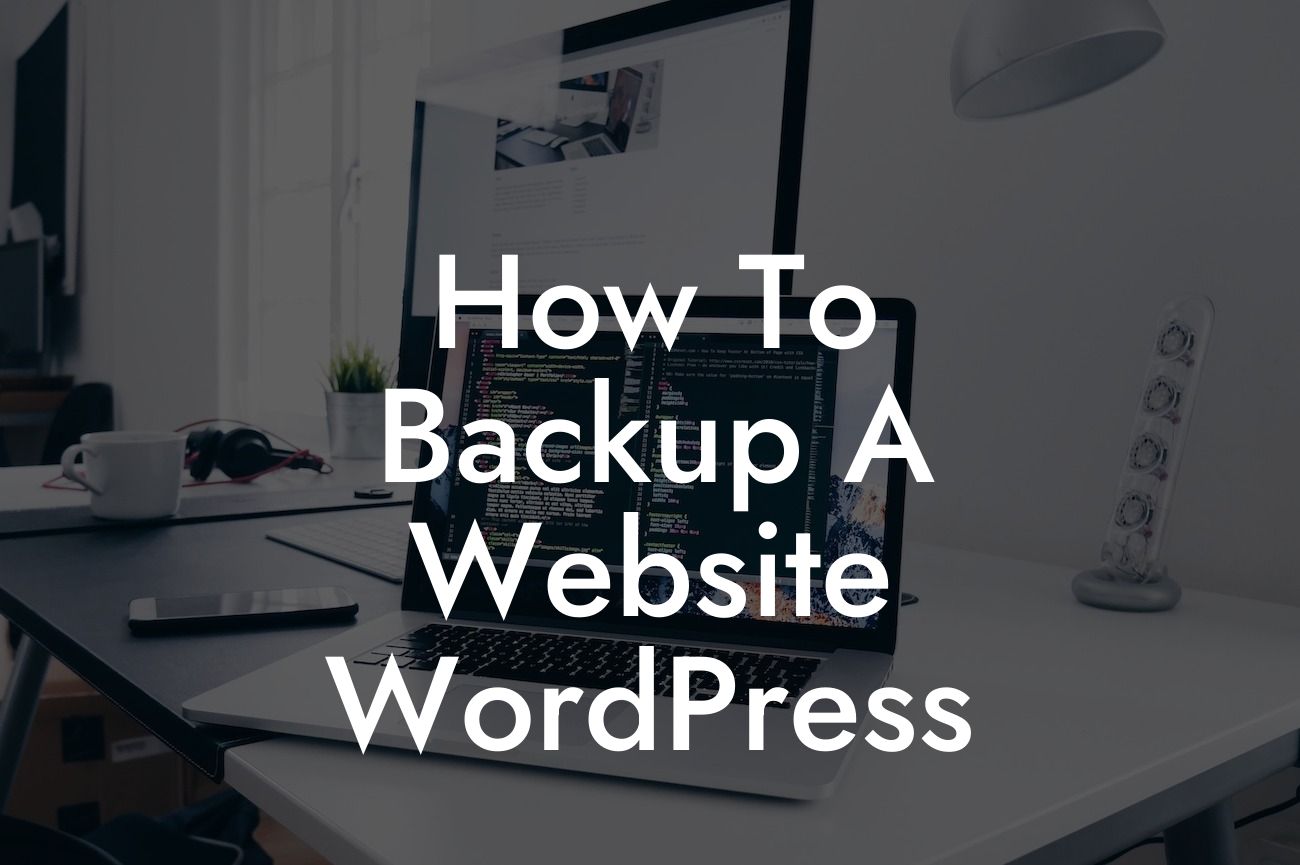---
Backing up your WordPress website is not an option, it’s a necessity. Without a reliable backup system in place, you risk losing all the hard work and valuable data you've invested in your online business. Imagine waking up one morning to find your website hacked or a plugin update gone wrong, and your entire website is gone. Scary, right? That's why we created this detailed guide to help you learn how to backup a website using WordPress.
WordPress offers various methods to backup your website, ranging from manual backups to automatic solutions. Let's explore the most effective and user-friendly options available.
1. Manual Backup:
a. Exporting the Content: Log in to your WordPress admin panel and navigate to the Tools section. Click on the Export option to download an XML file containing your posts, pages, comments, and more. This method is suitable for small websites.
Looking For a Custom QuickBook Integration?
b. Downloading the Plugin Files and Database: Access your website's host using an FTP client and download all the files from the "wp-content" directory. Next, export your WordPress database using a tool like phpMyAdmin. While this method is more time-consuming, it provides a complete backup of your website.
2. Backup Plugins:
a. UpdraftPlus: This popular plugin simplifies the backup process by automating it. It allows you to schedule backups, choose the files and database to include, and store them on a remote location such as Google Drive or Dropbox.
b. BackupBuddy: With BackupBuddy, you can create regular backups of your website and store them on multiple locations, including FTP, Amazon S3, or a cloud storage service. It also offers one-click restores in case of emergencies.
3. Managed WordPress Hosting:
If you're not tech-savvy or prefer a hands-off approach, consider investing in managed WordPress hosting. Providers like WP Engine and Flywheel offer automatic daily backups as part of their services. This ensures your website is always protected without any manual effort.
How To Backup A Website Wordpress Example:
Let's say you run an e-commerce store powered by WooCommerce on your WordPress website. It's crucial to backup your products, orders, and customer data regularly to prevent any losses. By utilizing the UpdraftPlus plugin, you can schedule automatic backups every day and store them securely on Google Drive. In case of any unexpected issues, you can restore your entire website with just a few clicks.
Congratulations! You've learned how to backup a website using WordPress. Now, take the next step and install one of DamnWoo's awesome plugins to supercharge your website and further enhance your online presence. Don't forget to share this valuable article with your friends and colleagues and explore other guides on DamnWoo to stay ahead in the online business world. Remember, backups are your safety net, so take action today and protect your hard work!