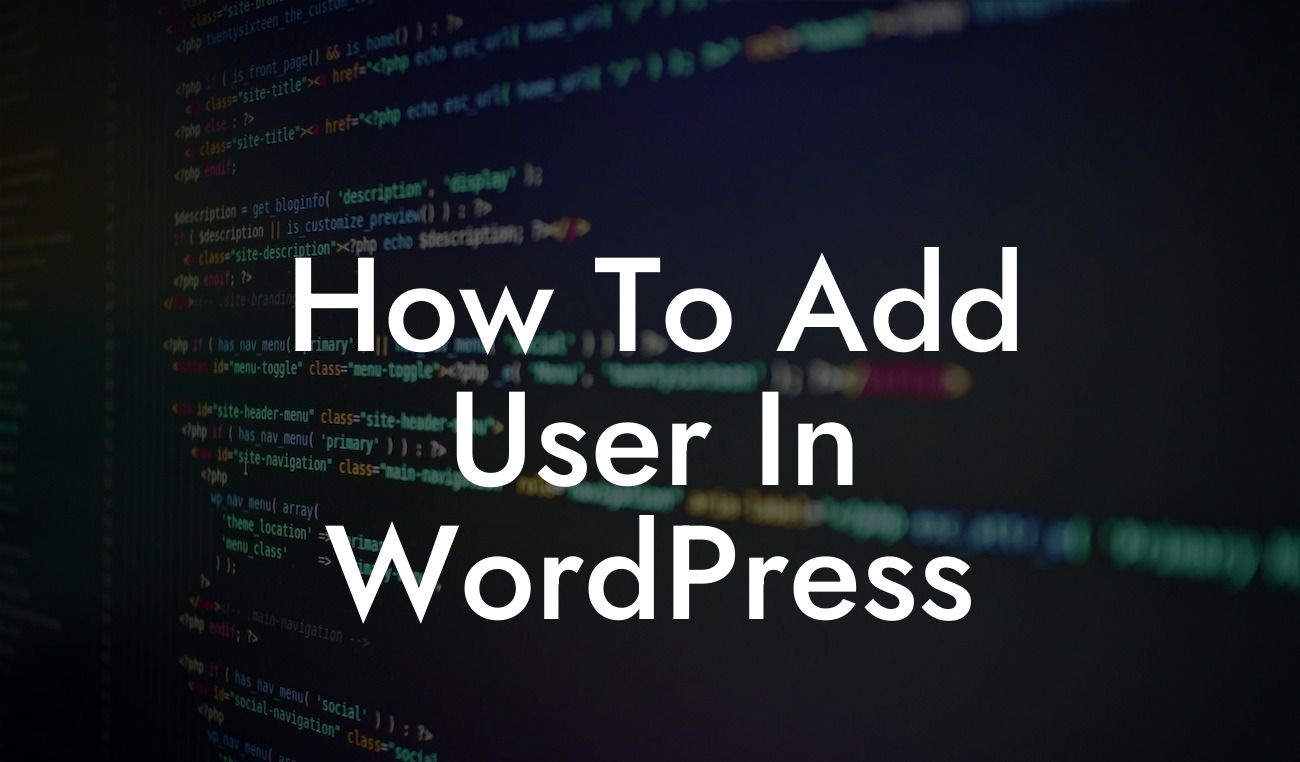Are you struggling to add a new user to your WordPress website? Well, fear not! In this comprehensive guide, we will walk you through the step-by-step process of adding a user in WordPress. Whether you are a small business owner or an entrepreneur looking to expand your website's functionality, this article is designed to help you master this essential task. So, without further ado, let's dive into the world of adding users in WordPress.
Adding a user in WordPress can benefit your website in many ways, from delegating specific tasks to granting permissions for content management. To help you understand the process better, we have broken it down into a series of clear steps:
1. Accessing the User Management Section:
To begin, login to your WordPress admin dashboard and navigate to the "Users" section. You can find this option in the left-hand menu.
2. Adding a New User:
Looking For a Custom QuickBook Integration?
Once you are in the User Management section, click on the "Add New" button. This will open up a new page where you can enter all the necessary information for the new user.
3. Filling in User Details:
On the "Add New User" page, you will see various fields to fill in, such as username, email address, password, role, and more. Make sure to choose a strong password and select an appropriate role for the user (e.g., Administrator, Editor, Author, Subscriber).
4. Setting User Permissions:
WordPress offers different roles for users, each with different levels of access and capabilities. It is essential to assign the appropriate role to maintain security and control over your website. For instance, if you want someone to help create and manage content, the "Editor" role might be suitable.
5. Sending User Notification:
Tick the box that says "Send User Notification" to ensure the newly added user receives an email with their login details.
How To Add User In Wordpress Example:
Let's imagine you own a small online store and need to provide access to a virtual assistant who will help manage your inventory. By following the steps mentioned above, you can add the assistant as a user with the "Editor" role, granting them access to update product descriptions, prices, and stock levels. With this arrangement, you can focus on other aspects of your business while ensuring your virtual assistant has the necessary tools to assist you.
Congratulations! You have successfully learned how to add a user in WordPress. By using this capability wisely, you can delegate tasks, enhance collaboration, and scale your online presence effectively. Remember to explore other helpful guides on DamnWoo, where you'll find a range of valuable resources for small businesses and entrepreneurs. Additionally, don't forget to check out our awesome WordPress plugins, designed to elevate your online presence and supercharge your success. Share this article with your peers and spread the knowledge within your community. Stay tuned for more exciting content from DamnWoo!