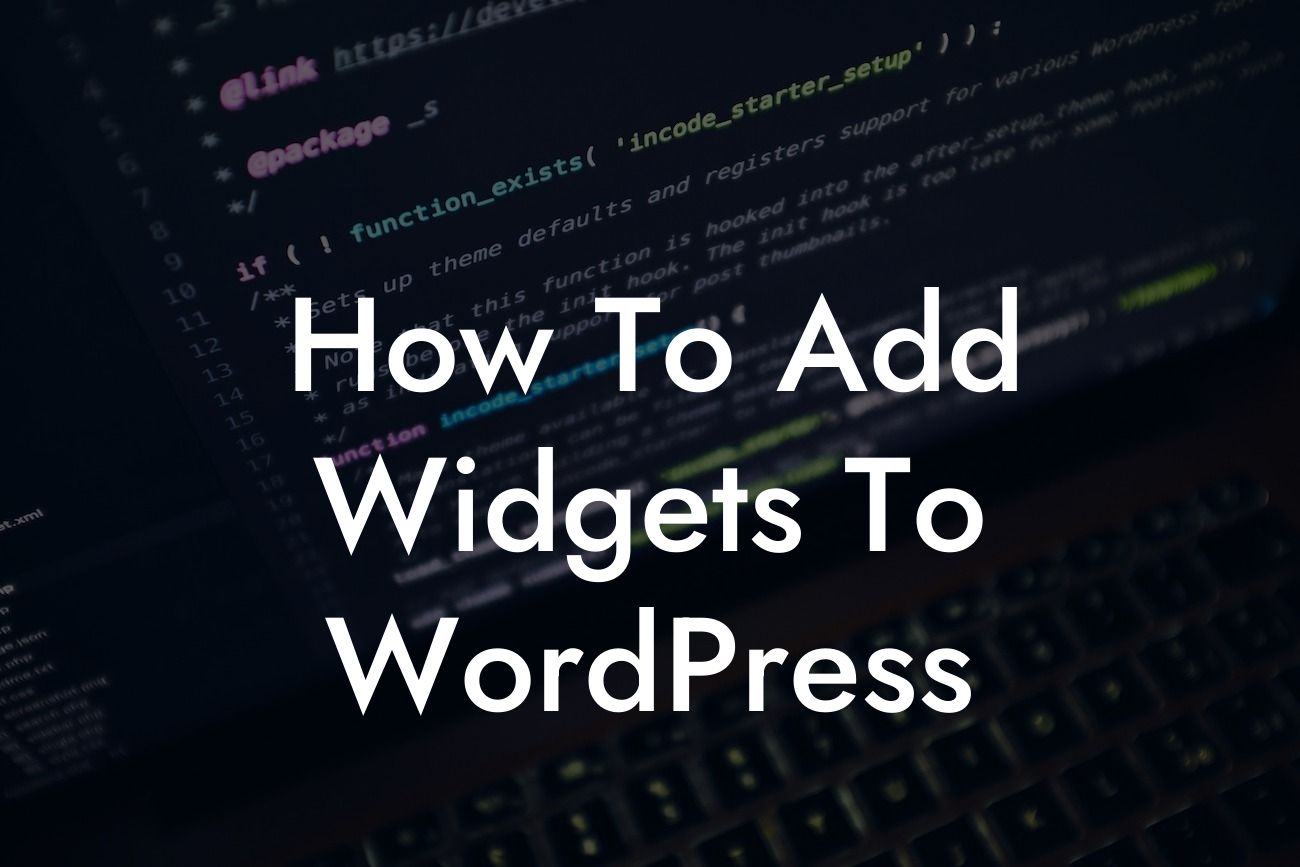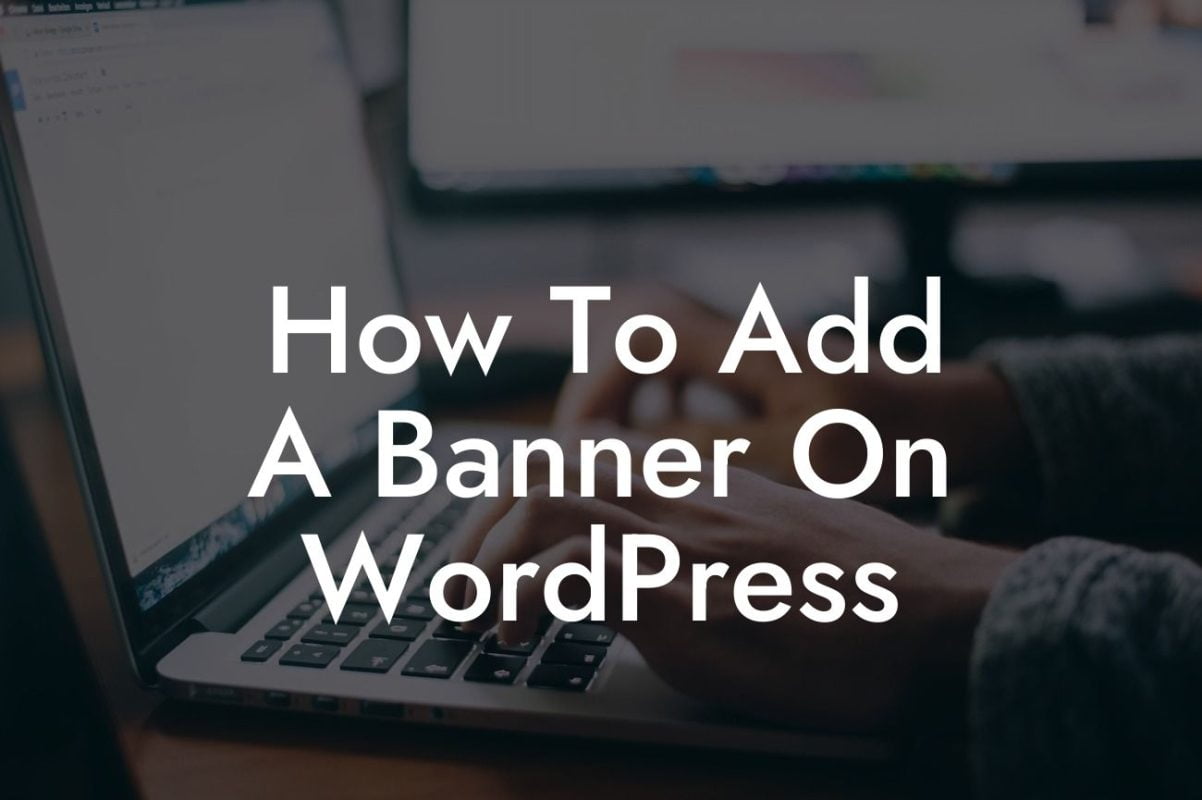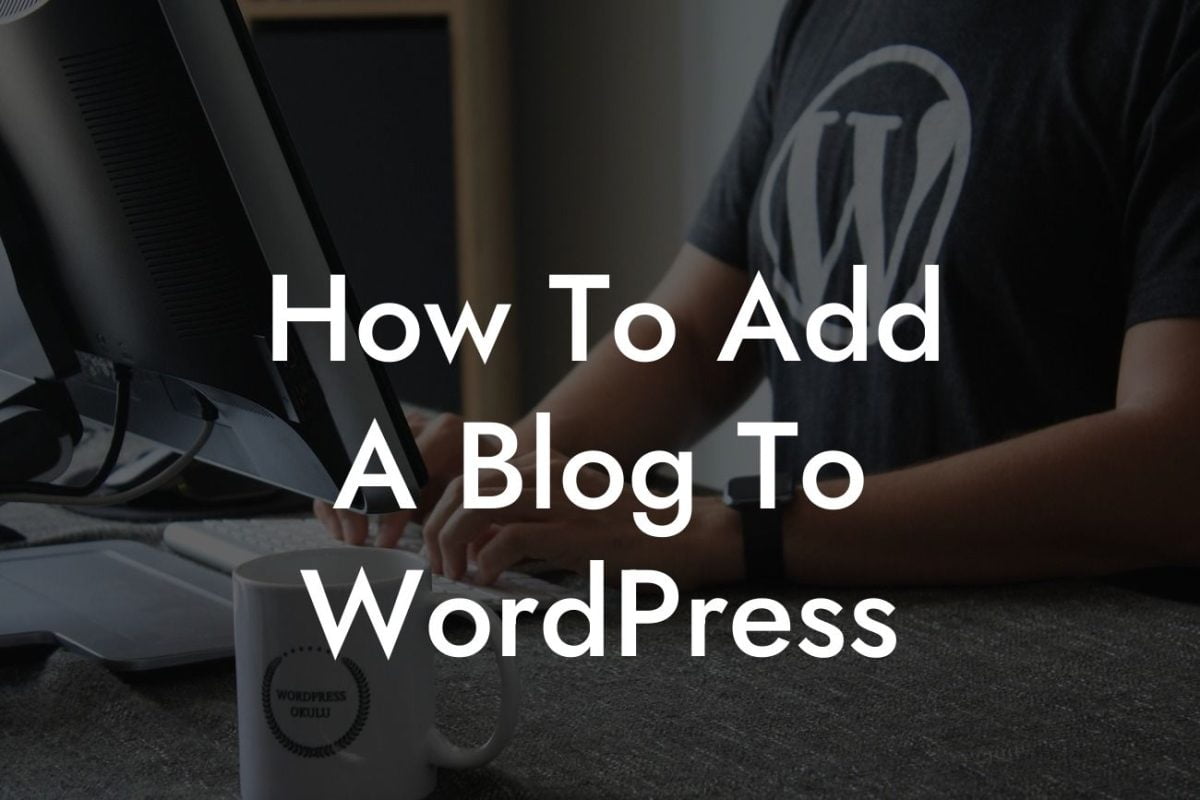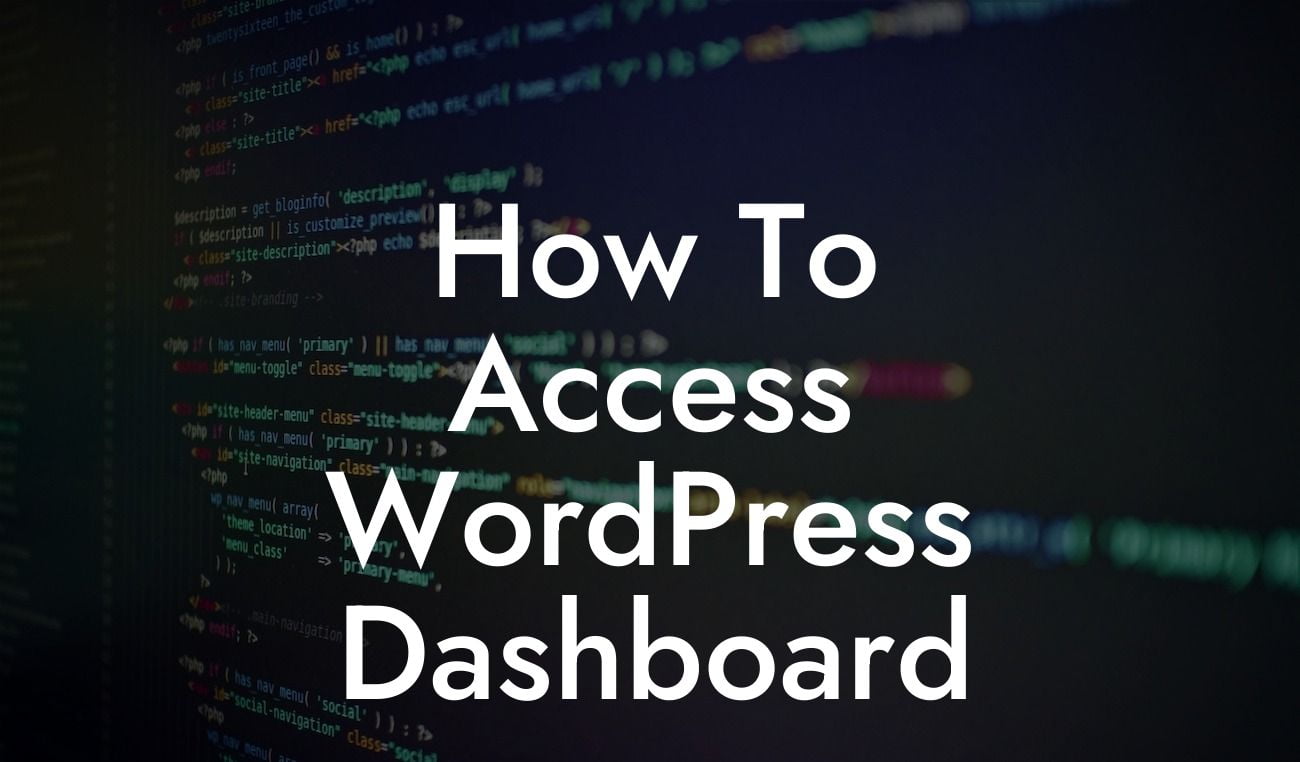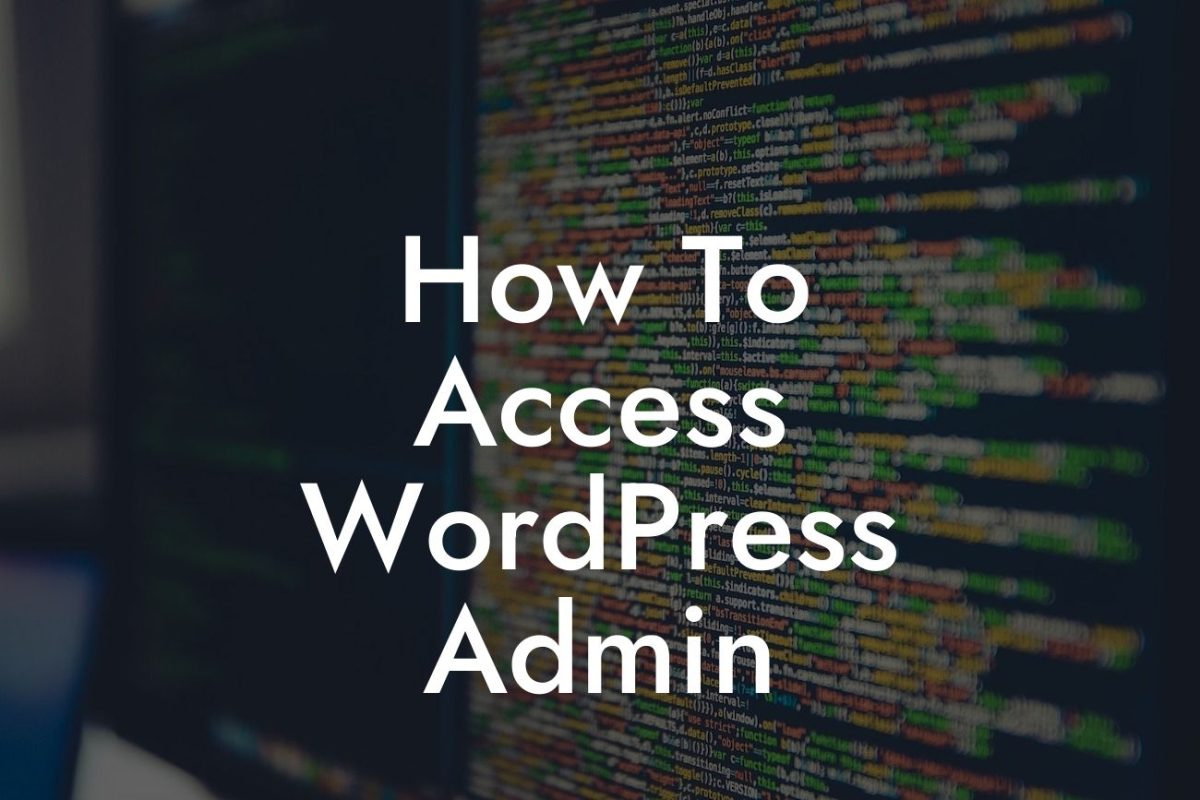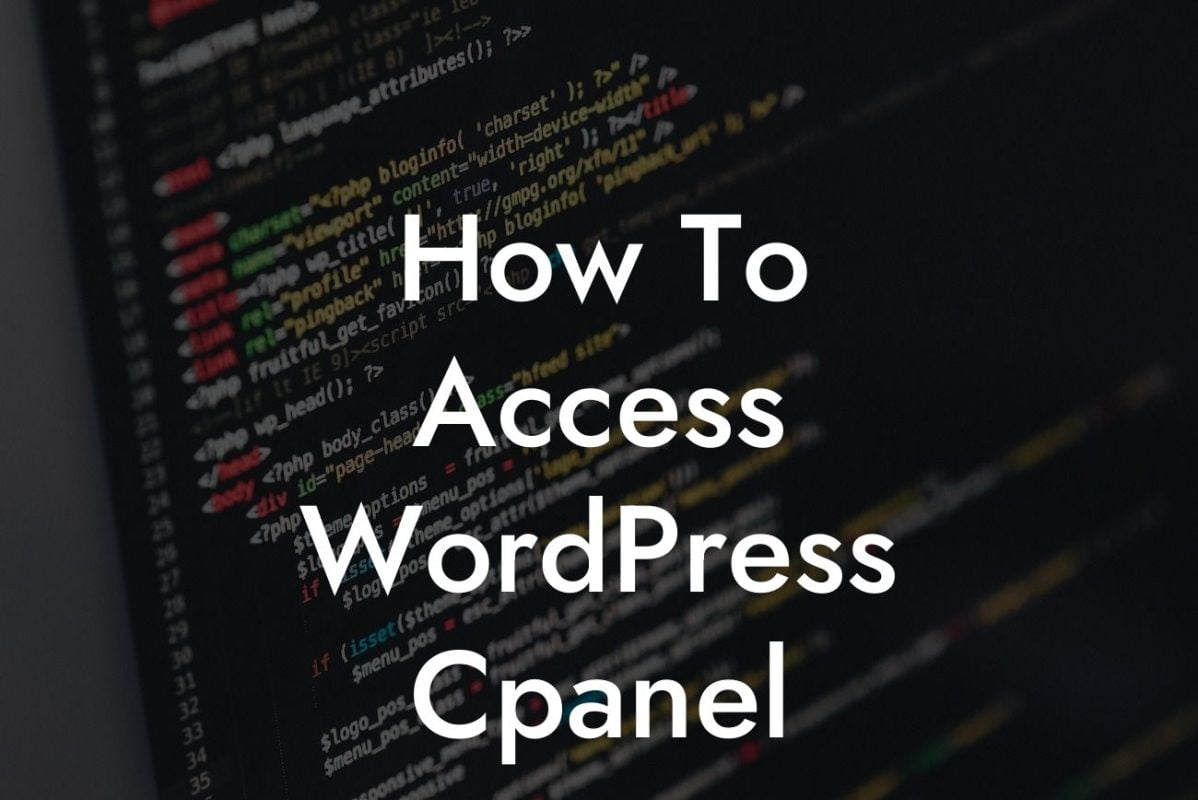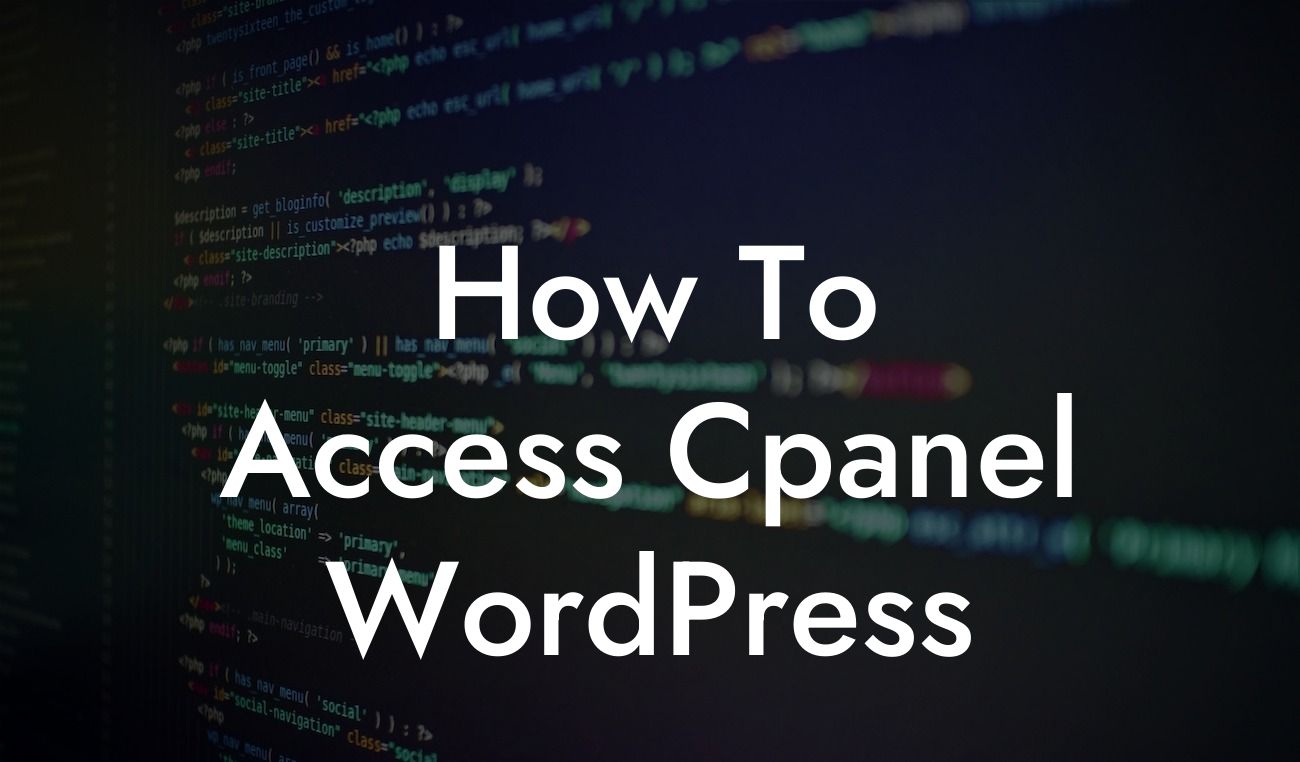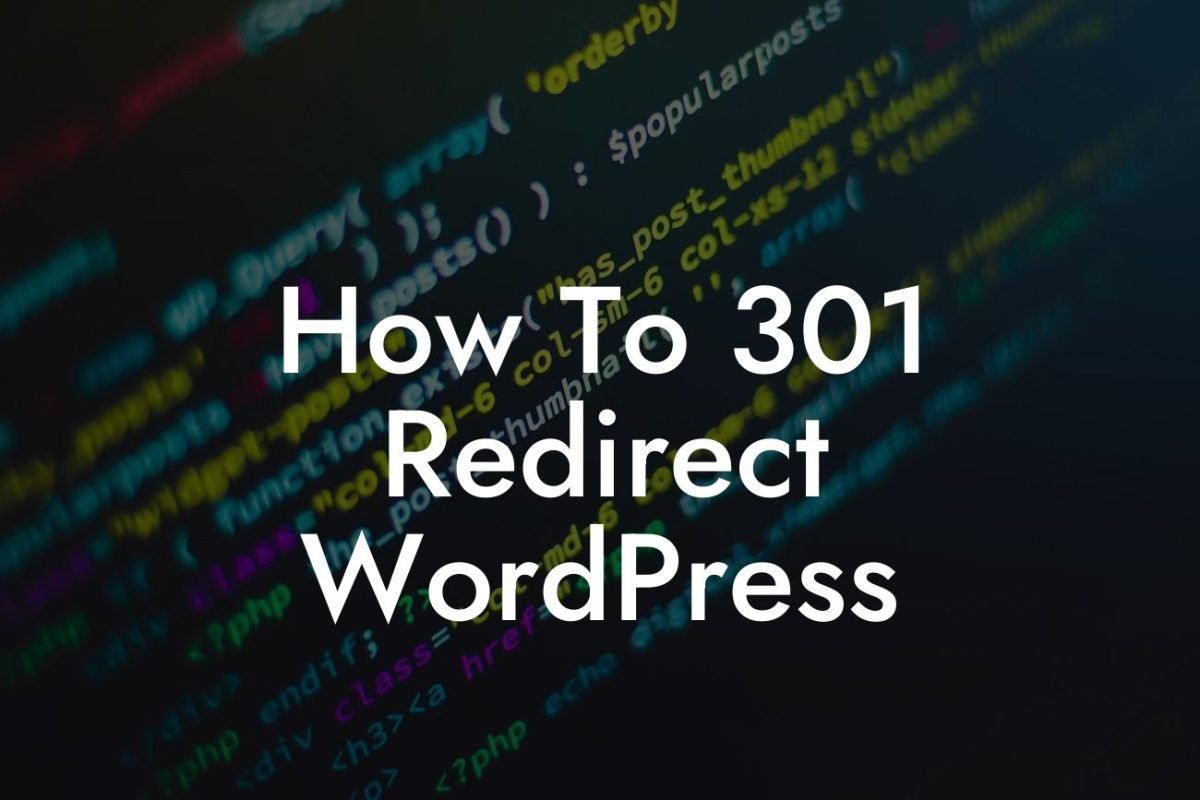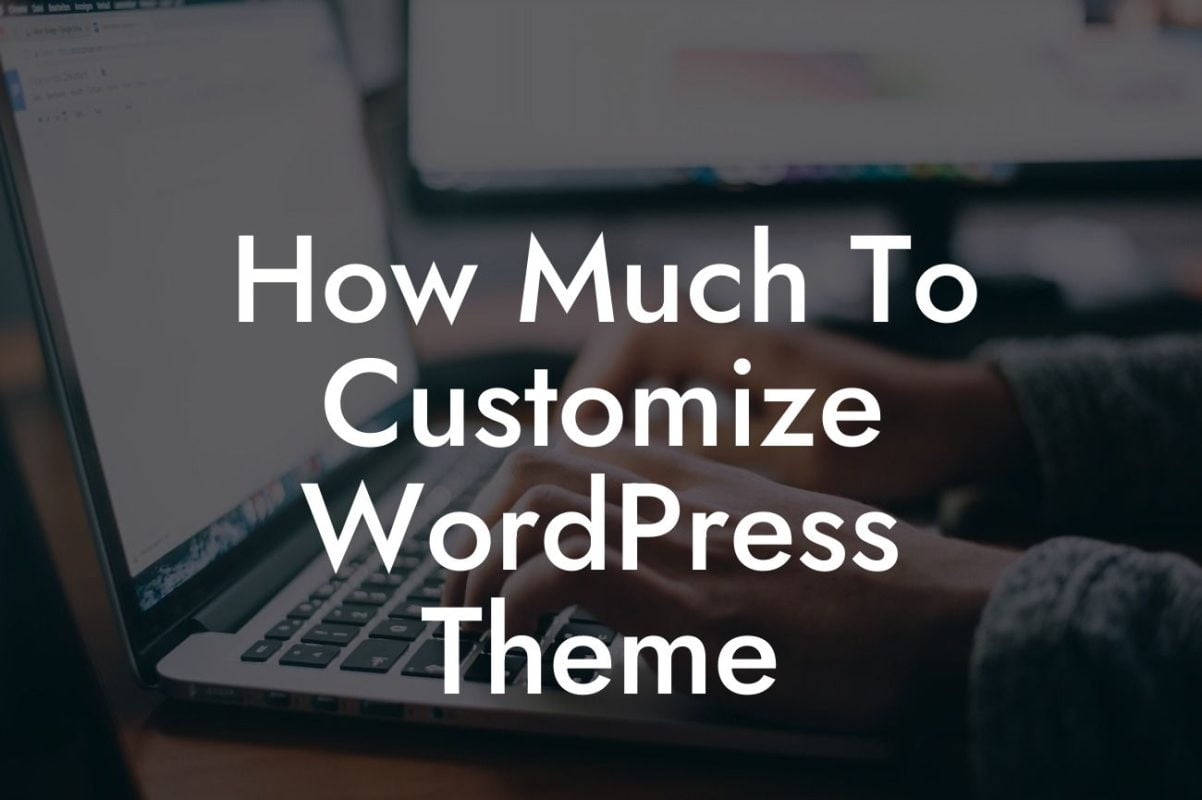Widgets are a crucial component of any WordPress website. They allow you to add additional functionality and customize the appearance of your site easily. Whether you want to display social media feeds, recent posts, or a custom menu, widgets make it possible with just a few clicks. In this comprehensive guide, we will walk you through the process of adding widgets to your WordPress website. Get ready to take your website to the next level!
Widgets are small modules that enable you to add specific features or content to different sections of your WordPress site. They are found in the Widgets section of your WordPress dashboard, allowing you to drag and drop them into designated widget areas on your website's theme.
1. Accessing the Widgets Area:
To start adding widgets to your WordPress website, log in to your WordPress dashboard and navigate to the "Appearance" tab. Click on "Widgets" to access the Widgets area. Here, you will find a list of available widgets on the left-hand side and widget areas on the right-hand side.
2. Choosing and Customizing Widgets:
Looking For a Custom QuickBook Integration?
To add a widget, simply drag and drop it from the left side to the desired widget area on the right side. WordPress provides a variety of pre-installed widgets such as Recent Posts, Categories, Search, and more. You can also install and activate additional widgets from third-party developers, such as DamnWoo's powerful and user-friendly plugins.
3. Configuring Widget Settings:
Once you have added a widget to a widget area, you can customize its settings by clicking on the drop-down arrow. This allows you to configure options specific to each widget. For example, if you add the Recent Posts widget, you can choose the number of posts to display or the length of the post excerpts.
4. Custom Widget Areas:
Many modern WordPress themes include additional widget areas to provide more flexibility in customizing your website. Some themes even allow you to create your custom widget areas. These custom widget areas can be used to add widgets to specific pages or sections of your site, making your website even more unique and tailored to your needs.
How To Add Widgets To Wordpress Example:
Imagine you run a photography blog on WordPress. By utilizing widgets, you can enhance the user experience and add useful functionality. For instance, you can add a Social Media Widget to display your social media handles and encourage visitors to follow you on various platforms. Additionally, you can include a Popular Posts Widget to showcase your most popular blog posts and keep users engaged with your content. The possibilities are endless!
Congratulations! You now know how to add widgets to your WordPress website. By adding widgets, you can unleash the true potential of your site and create an engaging and user-friendly experience for your visitors. Don't forget to explore DamnWoo's awesome plugins to elevate your online presence even further. Share this article with others who may find it helpful, and stay tuned for more guides to enhance your WordPress journey!