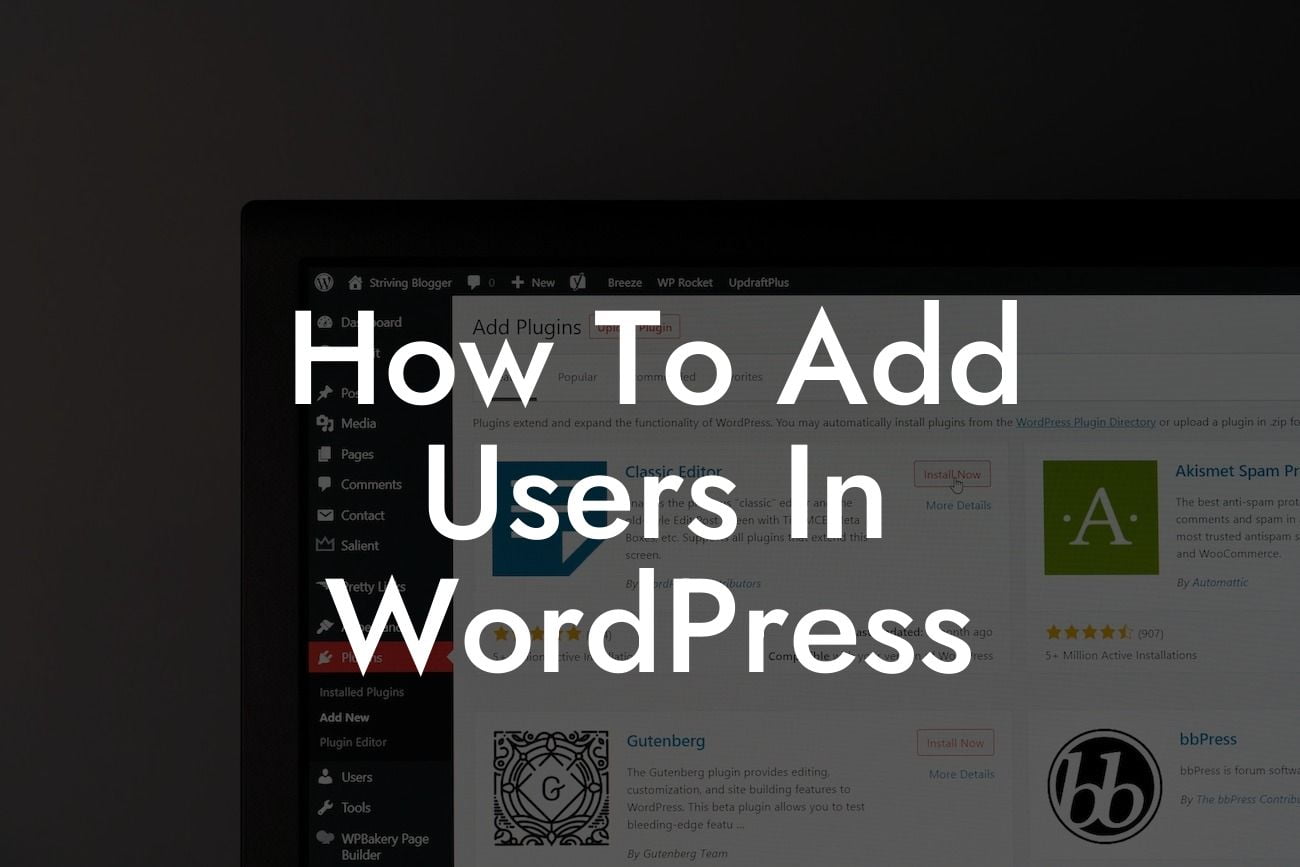WordPress is a powerful platform that allows small businesses and entrepreneurs to create and manage their own websites easily. One of the key features of WordPress is the ability to add users and assign roles and permissions to them. Whether you want to give access to a team of collaborators or allow clients to contribute to your website, knowing how to add users in WordPress is essential. In this article, we will guide you through the process, step-by-step, and provide you with valuable tips to optimize your user management experience.
Adding users to your WordPress website is a straightforward process. Here's a detailed guide on how to do it:
1. Log in to your WordPress Admin Dashboard:
To get started, log in to your WordPress admin dashboard using your credentials. Once you're logged in, you'll see the main dashboard screen.
2. Navigate to the Users section:
Looking For a Custom QuickBook Integration?
In the left-hand menu, locate the "Users" tab and click on it. This will take you to the Users screen, where you can manage existing users and add new ones.
3. Add a new user:
To add a new user, click on the "Add New" button at the top of the Users screen. A new user creation form will appear, requiring you to fill in the necessary information.
4. Provide user details:
In the user creation form, you'll need to enter the user's username, email address, first and last name, and choose a strong password. It's important to use a strong password to ensure the security of your website.
5. Assign a role and set permissions:
WordPress offers several user roles, each with different levels of access. Depending on the user's role, they can have varying permissions to create, edit, and delete content on your website. Choose the appropriate role for the user, considering the tasks they need to accomplish.
6. Optional: Send notification to the user:
If desired, you can send the user an email notification with their login credentials. This can be done by enabling the "Send User Notification" checkbox below the user creation form.
7. Save the user:
Once you have entered all the necessary information, click on the "Add New User" button to save the user and add them to your WordPress site.
How To Add Users In Wordpress Example:
Let's take an example scenario where you want to add a content writer to your WordPress site. Follow these steps:
1. Log in to your WordPress admin dashboard.
2. Navigate to the Users section.
3. Click on the "Add New" button.
4. Fill in the writer's details, such as username, email, and name.
5. Choose the "Author" role to allow them to create and edit their own content.
6. Enable the "Send User Notification" checkbox to notify the writer about their new account.
7. Save the user and they will receive an email with their login information. They can now start contributing to your site.
Adding users in WordPress gives you the flexibility to collaborate with others and delegate tasks more efficiently. With DamnWoo's awesome WordPress plugins specifically designed for small businesses and entrepreneurs, you can further enhance your website's functionality and boost your online success. Don't settle for cookie-cutter solutions; choose the extraordinary. Start exploring DamnWoo's other informative guides and take your online presence to the next level.