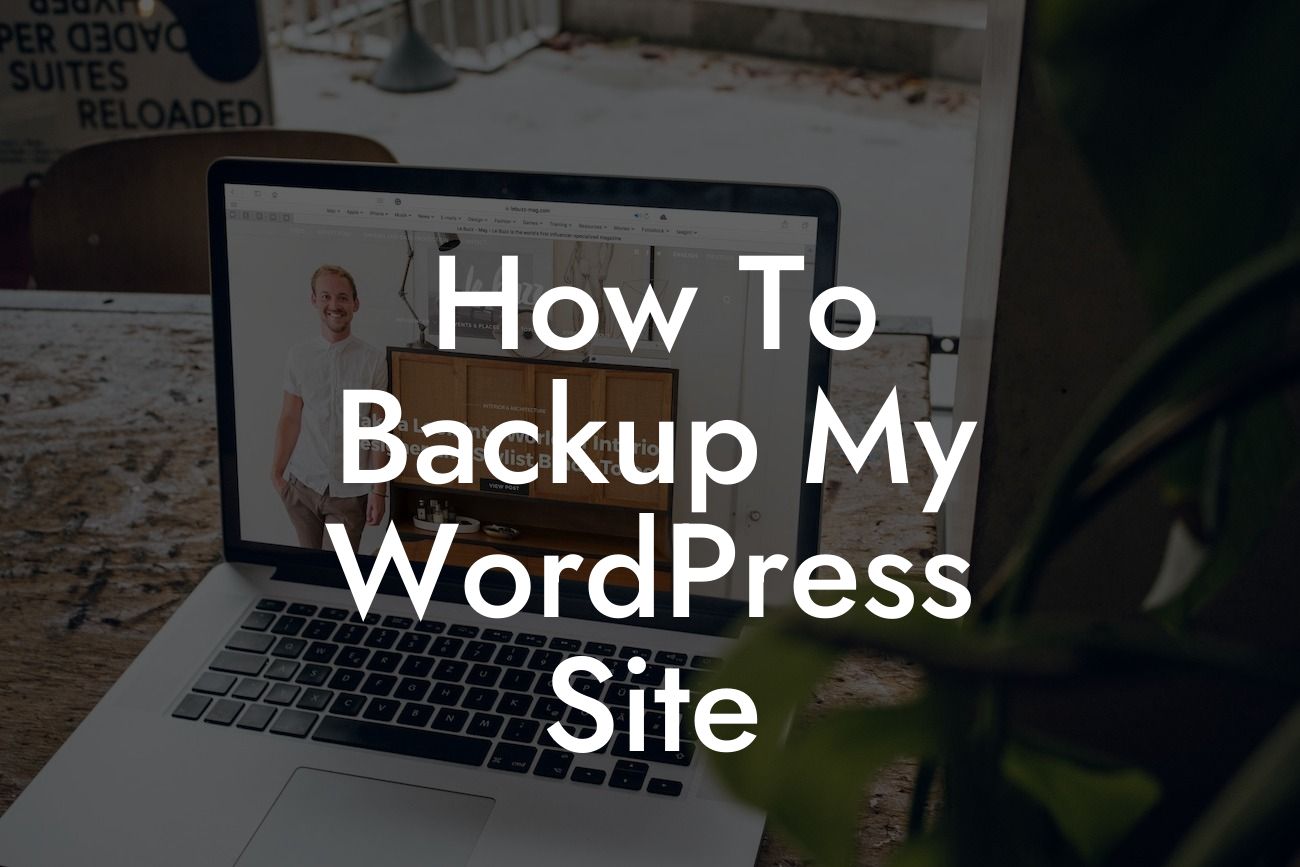Backing up your WordPress site is an essential task that should never be neglected. Imagine spending countless hours creating and curating valuable content, only to lose it all due to a technical glitch or security breach. An unexpected event like this can turn your online presence into a nightmare. But fear not! In this comprehensive guide, DamnWoo will walk you through the steps of backing up your WordPress site properly, ensuring your hard work remains safe and secure.
Backup Method 1: Manual Backup
Backing up your WordPress site manually might seem like a daunting task, but it gives you complete control over the process. Here's a step-by-step guide to help you get started:
1. Identify and organize essential site files: Begin by identifying the key files and directories you need to safeguard. This typically includes your wp-content folder, wp-config.php file, and any customized themes or plugins.
2. Access your website through an FTP client: Connect to your website using an FTP client like FileZilla. Navigate to the root directory where your WordPress files reside.
Looking For a Custom QuickBook Integration?
3. Download site files: Select the essential files and folders you identified earlier and download them to your local computer.
4. Export your WordPress database: Use phpMyAdmin or a similar database management tool provided by your hosting provider to export your website's database as an SQL file.
5. Store backups in a safe location: Create a separate folder on your local computer, an external drive, or cloud storage to store your backup files. Ensure it is easily accessible and secure.
Backup Method 2: Automated Backup with a Plugin
Utilizing a backup plugin automates the process and reduces the risk of human error. DamnWoo recommends the following plugins for automated backups:
1. BackupBuddy: This popular premium plugin offers comprehensive scheduled backups and easy restore options. Its user-friendly interface and reliable customer support make it an excellent choice for beginners.
2. UpdraftPlus: With over three million active installations, this free plugin has gained a loyal following. It allows you to schedule backups, store them in various remote locations, and restore with a few clicks.
3. VaultPress: Developed and maintained by Automattic, the creators of WordPress, VaultPress offers real-time backups, automated scanning for malware, and easy restores. It comes with a price tag, but the peace of mind it provides is invaluable.
How To Backup My Wordpress Site Example:
Let's imagine you run a popular food blog, and one day, your site crashes, leaving all your mouth-watering recipes inaccessible. Without a backup, you'll be faced with the daunting task of recreating everything from scratch. However, if you had followed the above-mentioned backup methods, all you need to do is restore your most recent backup, and your readers can enjoy their favorite recipes again. It's a small investment of time and effort that saves you from potential heartbreak.
Congratulations! You have now learned how to backup your WordPress site like a pro. Remember, regular backups are the backbone of website security and peace of mind. Don't forget to explore DamnWoo's other informative guides on WordPress, and while you're at it, why not try our awesome plugins designed exclusively for small businesses and entrepreneurs? Share this article with your fellow WordPress enthusiasts to spread the knowledge and help them power up their online presence. Stay protected, stay successful, and keep rocking the web with DamnWoo!
Total word count: 713 words