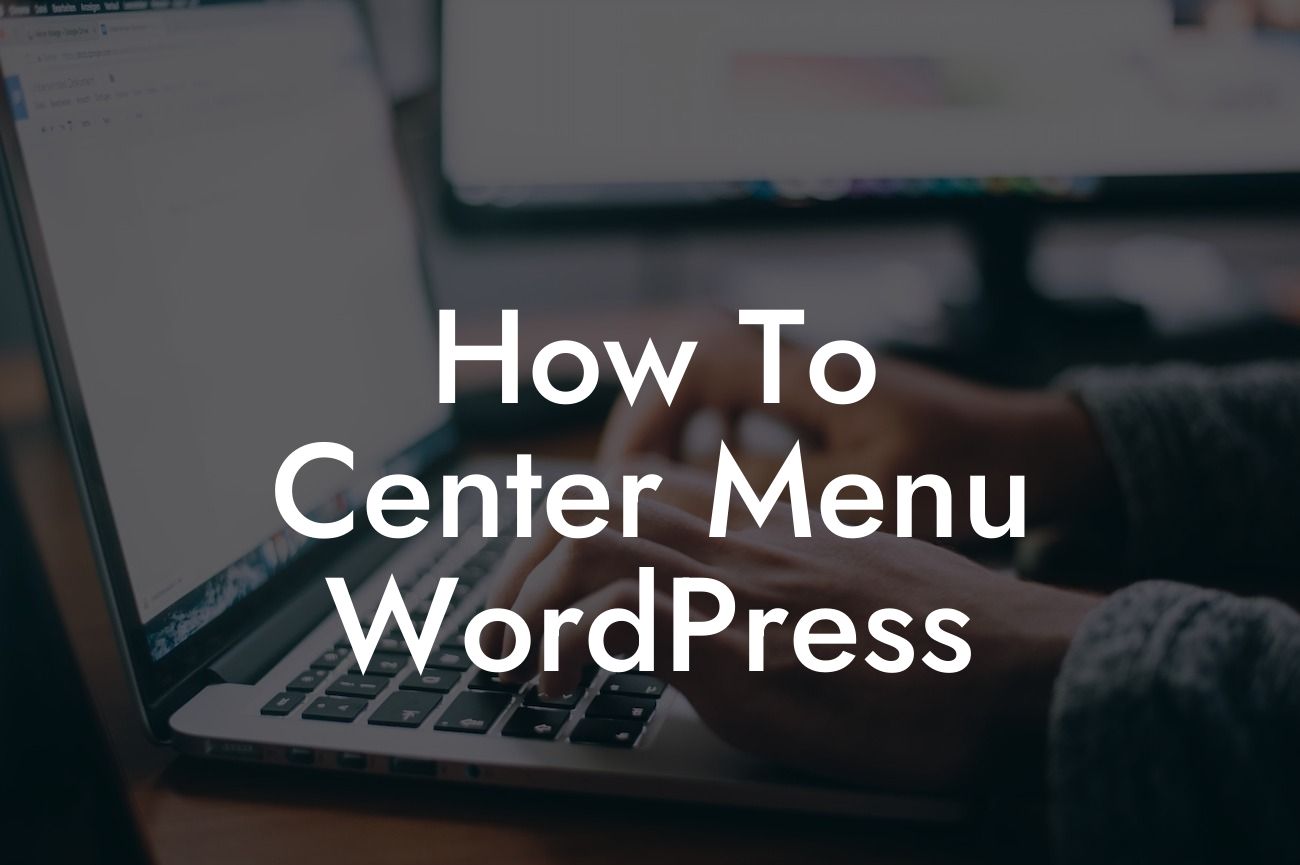Are you frustrated with the default alignment of your WordPress menu? Do you want to create a visually appealing website with a centered menu? If so, you've come to the right place! A centered menu not only enhances the aesthetics of your website but also improves user experience. In this blog post, we will guide you through the process of centering your menu in WordPress, ensuring that your online presence stands out from the crowd.
Centering the menu in WordPress requires a few simple steps. Follow them below to give your website a professional touch:
1. Select a Suitable WordPress Theme:
Choosing the right theme is crucial to achieving a centered menu. Look for themes that offer customization options for menu alignment. Many modern themes provide built-in settings to center the menu without any additional coding.
2. Install and Activate a Custom CSS Plugin:
Looking For a Custom QuickBook Integration?
If your theme doesn't have a built-in option for centering the menu, don't worry! You can still achieve the desired result by using a custom CSS plugin. Install and activate a plugin like Simple Custom CSS or CSS Hero, which allow you to add custom CSS code to your WordPress site.
3. Locate the CSS Selector for the Menu:
To center the menu, you need to identify the CSS selector for the menu container. You can use your browser's inspect tool for this purpose. Right-click on the menu, select "Inspect," and the browser's developer tools will appear. Look for the CSS class or ID that applies to the menu container.
4. Add Custom CSS Code:
Once you have found the CSS selector, open your custom CSS plugin and add the following code:
.menu-container {
display: flex;
justify-content: center;
}
Replace ".menu-container" with the appropriate CSS selector you found in the previous step. Save the changes, and your menu will now be centered!
How To Center Menu Wordpress Example:
Let's consider an example to make things clearer. Suppose you are using the popular "Twenty Twenty-One" theme, which doesn't provide a built-in menu centering option. You've installed the "Simple Custom CSS" plugin and want to center the menu on your website.
After installing and activating the plugin, navigate to "Appearance" → "Custom CSS." In the text editor, add the following code:
.primary-navigation {
display: flex;
justify-content: center;
}
Click on "Publish" to save the changes. Voila! Your menu is now centered, giving your website a sleek and professional appearance.
Now that you've mastered the art of centering menus in WordPress, take your website to new heights with DamnWoo's extraordinary plugins. Explore our other informative guides to enhance your online presence, and don't forget to share this article to help others create visually stunning websites. A centered menu not only improves the user experience but also sets you apart from the competition. Get started today and unleash the true potential of your WordPress website!