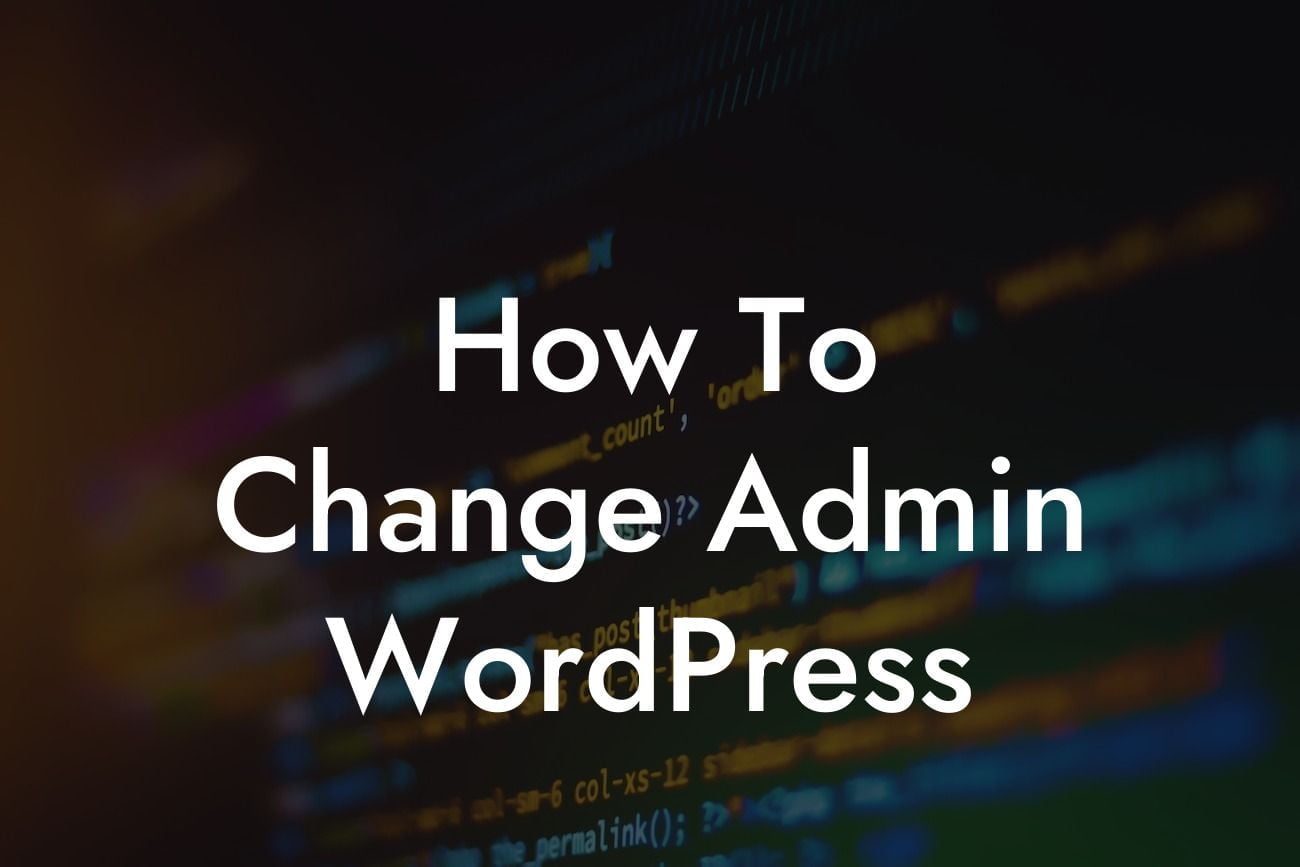Having a strong and secure admin username is crucial for the overall security of your WordPress website. In this guide, we will show you the step-by-step process of changing the admin username on your WordPress platform. By following these simple instructions, you can enhance your website's security and protect it from potential threats. Let's delve into the process of changing your admin WordPress username.
Changing your admin username is a straightforward process, but it requires careful execution to ensure a smooth transition. Let's break it down into simple steps:
1. Backup your website: Before making any changes, it is essential to create a backup of your WordPress website. This precautionary measure ensures that you have a restore point in case anything goes wrong during the username change process.
2. Create a new user account: Start by creating a new user account with the desired username and administrator privileges. Log in to your WordPress dashboard and navigate to the "Users" section. Click on "Add New" to create a new user, providing all the necessary details such as username, email, and password.
3. Log out and log in with the new account: Once the new user account is created, log out of your current admin account and log back in using the newly created account. This will allow you to test the new account's functionality and ensure that all necessary privileges are properly assigned.
Looking For a Custom QuickBook Integration?
4. Transfer content and settings: After successfully logging in with the new account, you can transfer the content and settings from the old admin account to the new one. This includes assigning posts, pages, media, and other website elements to the new username.
5. Delete the old admin account: Once you have transferred all the necessary content and settings, it's time to delete the old admin account. Head back to the "Users" section in your WordPress dashboard, find the old admin account, and click on the "Delete" option.
How To Change Admin Wordpress Example:
Imagine you have been using the default WordPress admin username "admin" for a while, which makes your website an easy target for hackers. By following our step-by-step guide, you can change your admin username to something unique and secure, such as "mywebsiteadmin." This ensures that malicious individuals have a harder time attempting unauthorized access to your website, improving your overall security.
Congratulations! You have successfully changed your admin username on your WordPress website. By implementing this simple security measure, you have taken an important step towards safeguarding your online presence. Remember to explore DamnWoo's range of awesome WordPress plugins, designed specifically for small businesses and entrepreneurs, to further elevate your website's functionality and success. Be sure to share this guide with others and check out our other helpful articles on DamnWoo. Start optimizing your WordPress experience today!