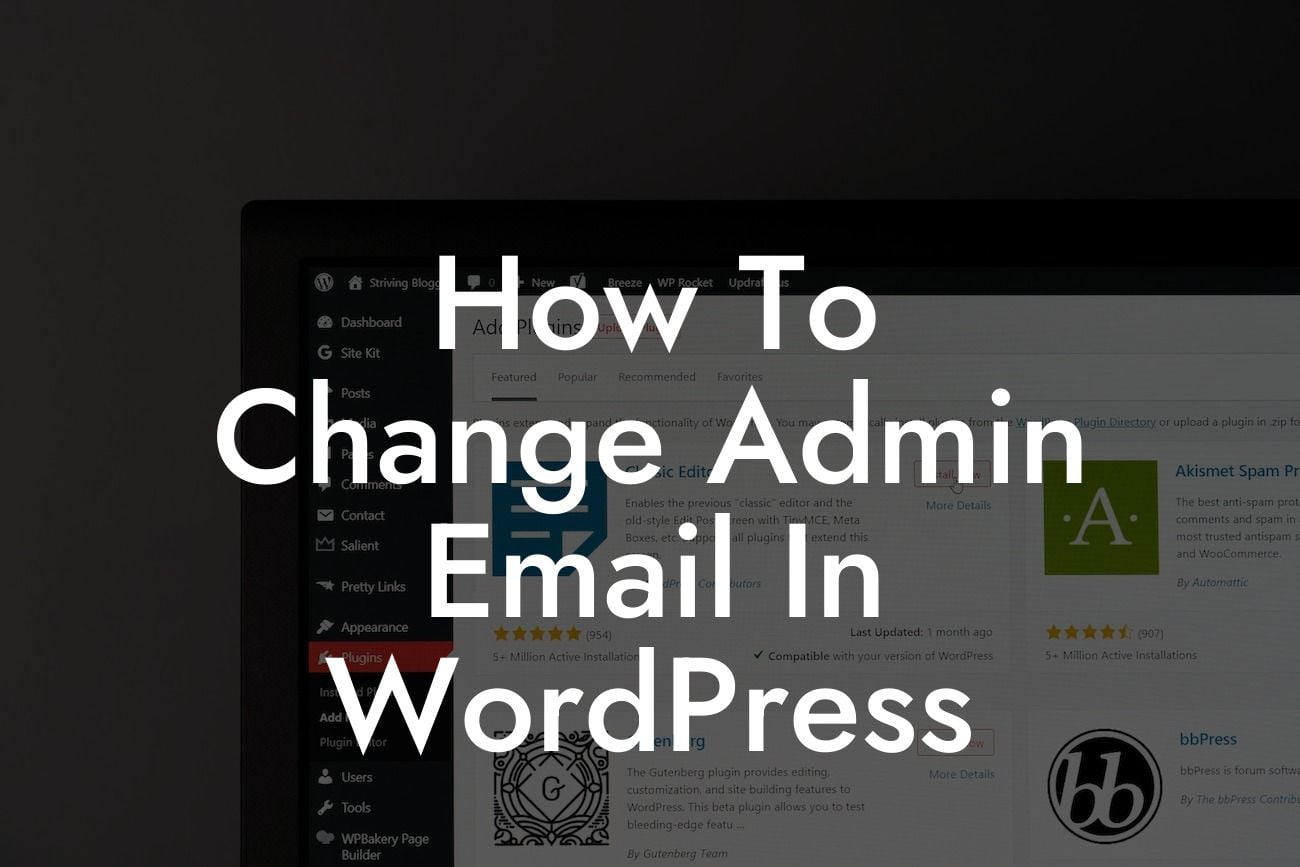Have you ever wondered how to change the admin email in WordPress? As entrepreneurs and small business owners, it's crucial to have control over your website and its settings. Your admin email is the primary contact point for important notifications, so it's essential to keep it up-to-date. In this blog post, we will guide you through the process of changing the admin email in WordPress, ensuring you never miss a pivotal message.
Changing the admin email in WordPress is a straightforward process that can be accomplished in a few simple steps. Follow the instructions below to update your admin email successfully.
Step 1: Log in to your WordPress Dashboard
To begin, log in to your WordPress Dashboard using your admin credentials. This is where you manage the settings and content of your website.
Step 2: Access the General Settings
Looking For a Custom QuickBook Integration?
Once you're logged in, locate the "Settings" menu on the left-hand side of the Dashboard. Within the settings submenu, click on "General." Here, you will find several essential settings for your website.
Step 3: Update the Admin Email
In the General Settings page, you will find a field labeled "Email Address." This is where you can update the admin email. Remove the current email address and replace it with the new one you want to associate with your website. Double-check the email to avoid any typing errors.
Step 4: Save Changes
After inserting the new email address, locate the "Save Changes" button at the bottom of the page. Click on it to save the updated admin email. WordPress will now send a confirmation email to the new address.
Step 5: Verify the New Admin Email
Check your inbox for the confirmation email from WordPress. Open it and click on the verification link provided. This step ensures that the new admin email is valid and that you have permission to use it. Once verified, the changes will take effect, and the new email will become your admin contact.
How To Change Admin Email In Wordpress Example:
Let's take John as an example. He owns a small e-commerce store built on WordPress, and his current admin email is outdated. John realizes the importance of staying connected with his website's updates and customer inquiries, so he decides to change his admin email.
Following the steps mentioned above, John logs in to his WordPress Dashboard, accesses the General Settings, and replaces the old admin email with his new one. After saving the changes, John receives a confirmation email and verifies his new admin email. Now, he can rest assured that he will receive all crucial notifications promptly.
Changing the admin email in WordPress is a vital task for entrepreneurs and small business owners. By following these easy steps, you can keep your online presence in check and ensure you never miss important notifications. At DamnWoo, we strive to empower small businesses and entrepreneurs with our WordPress plugins. If you found this guide helpful, feel free to explore our other resources and try out our incredible plugins. Don't forget to share this article with fellow website owners who might benefit from it. Together, let's embrace the extraordinary and thrive online.