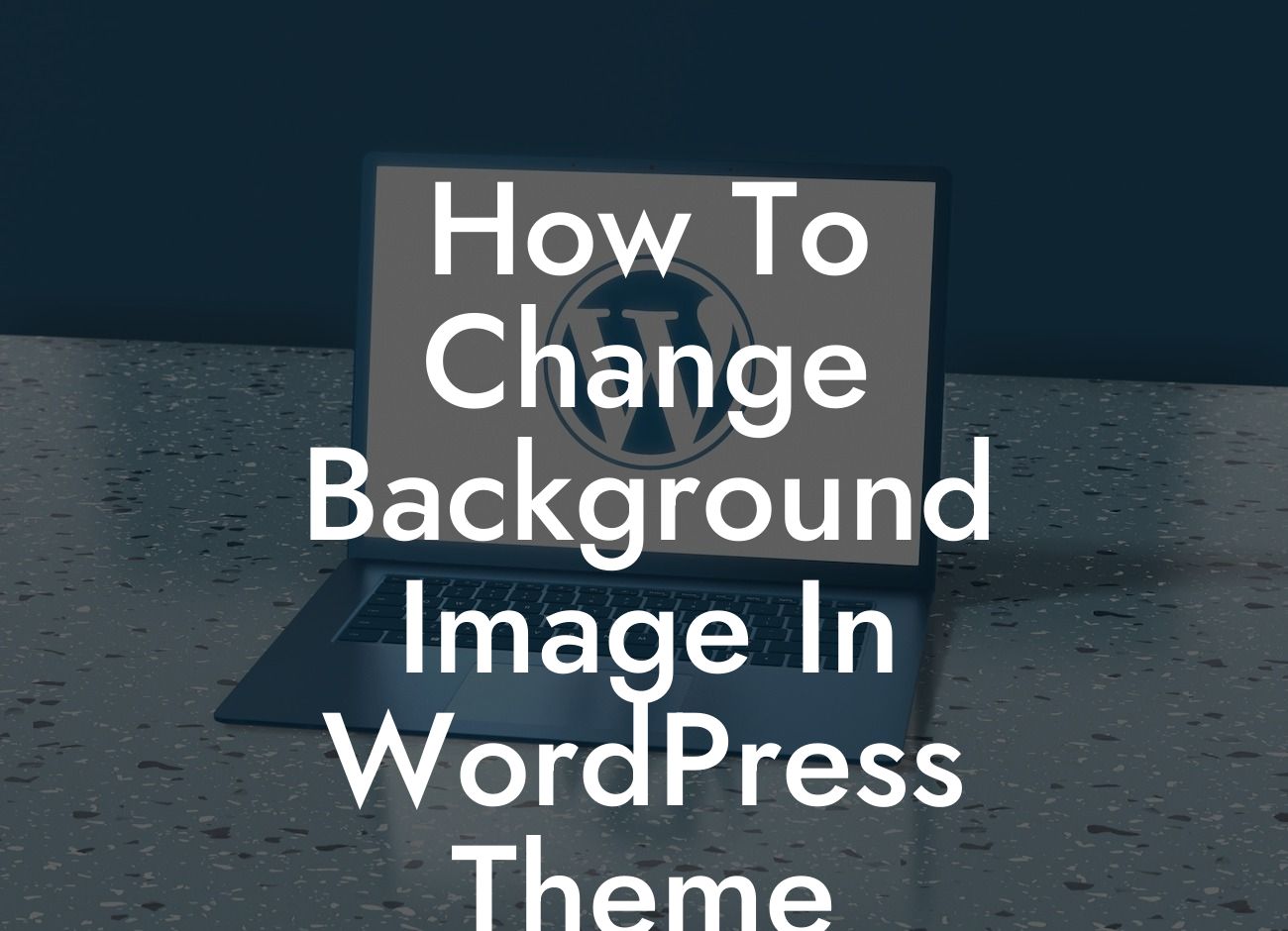Changing the background image in your WordPress theme can completely transform the look and feel of your website. Whether you want to add a personal touch or match your brand's aesthetics, this simple customization can go a long way in enhancing your website's visual appeal. In this guide, we will walk you through the process of changing the background image in your WordPress theme, step by step. Get ready to make your website shine!
To change the background image in your WordPress theme, follow these easy steps:
1. Choose your image: Select a high-quality image that represents your desired background. Make sure the dimensions of the image match your website's layout to avoid any distortion or cropping issues.
2. Prepare your image: It's essential to optimize your chosen image for web display. Use image editing software to resize it to the appropriate dimensions and save it in a web-friendly format such as JPEG or PNG.
3. Access your WordPress dashboard: Log in to your WordPress admin area and navigate to the "Appearance" section. Click on "Customize" to access the theme customizer.
Looking For a Custom QuickBook Integration?
4. Find the background settings: Depending on your theme, you may need to look for "Background" or "Background Image" settings. These can typically be found under the "Colors & Background" or a similar tab within the theme customizer.
5. Upload your image: Look for the option to upload or change your background image. Click on it and select the optimized image file from your computer. Once uploaded, the image should appear as the new background.
6. Adjust background settings: Some themes offer additional customization options for the background image. Explore the settings and modify attributes like position, repeat, or attachment to achieve the desired effect. Experiment with different settings to find the best fit for your website.
How To Change Background Image In Wordpress Theme Example:
Let's say you run a photography blog and want to change the background image to showcase your stunning images. You select a high-resolution photo of a breathtaking landscape and optimize it for the web. After accessing the theme customizer in your WordPress dashboard, you locate the "Background Image" settings and upload your optimized photo. With a few adjustments to the background settings, such as centering the image and only showing it once, your website now boasts a captivating background that perfectly complements your photography.
Congratulations on successfully changing the background image of your WordPress theme! By following these steps, you have learned how to personalize your website and create a visually engaging experience for your visitors. Don't stop here – explore other guides on DamnWoo to unlock even more WordPress customization possibilities. Additionally, take a look at our awesome plugins specifically designed to supercharge the success of small businesses and entrepreneurs. Share this article with others who might find it beneficial and start transforming your online presence today!