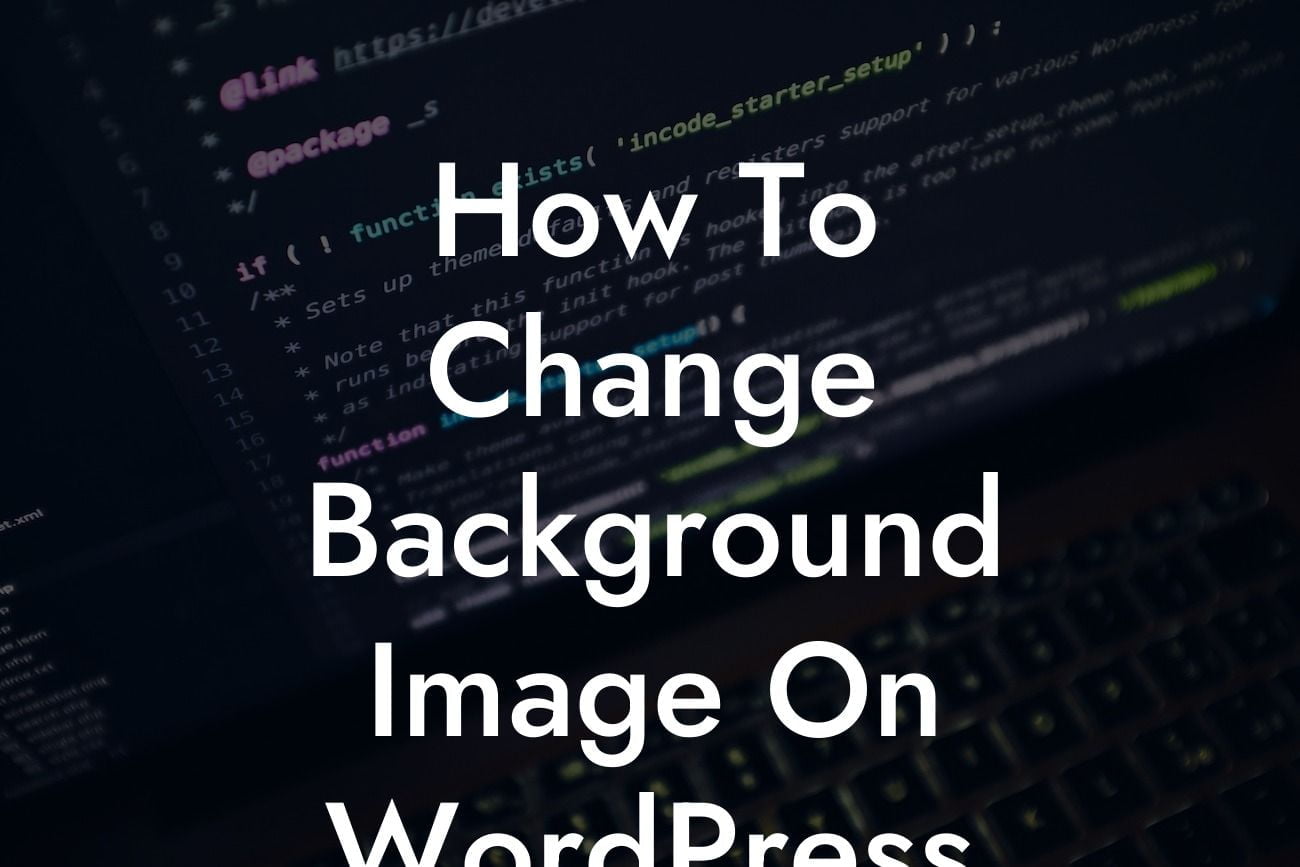Are you tired of the same old look of your WordPress website? Want to add some visual pizzazz and make your online presence stand out? Look no further! In this guide, we'll show you how to effortlessly change the background image on WordPress. With our help, you can transform your website into a captivating digital experience that will leave a lasting impression on your visitors.
Changing the background image on WordPress might seem like a daunting task, but fear not! We've broken it down into simple steps that anyone can follow. Let's dive in:
1. Selecting the Perfect Image:
Before you begin, it's essential to choose an image that reflects your brand and captures your website's essence. Select high-quality visuals that align with your business's tone, whether it's professional, creative, or fun.
2. Accessing the Appearance Settings:
Looking For a Custom QuickBook Integration?
To change the background image, navigate to your WordPress dashboard. Go to Appearance > Customize. Here, you'll find a range of customization options for your website.
3. Locating the Background Image Settings:
Within the customization window, look for the "Background Image" tab. Click on it to access the settings related to your website's background image.
4. Uploading the Image:
You'll now have the option to upload a new image or choose one from your media library. Select the image you've previously chosen and proceed to the next step.
5. Adjusting the Image Display:
WordPress provides several options to adjust how the background image appears on your site. You can choose to display it as a cover image, a repeating pattern, or a fixed image that remains stationary as users scroll. Experiment with these settings to achieve the desired effect.
6. Customizing Additional Settings:
Depending on your theme, you may have additional customization options, such as opacity, overlay colors, or parallax effects. Explore these options to make your background image truly unique and eye-catching.
How To Change Background Image On Wordpress Example:
Suppose you run a photography blog and want to give it a personal touch. By changing the background image to a breathtaking landscape photo, you can create a captivating backdrop that immerses visitors in the world of photography. Combine it with elegant typography and a minimalist layout, and you've got a website that epitomizes your passion for visual storytelling.
Now that you've mastered the art of changing the background image on WordPress, why stop there? Explore other helpful guides on DamnWoo to unlock more exciting possibilities for your website. Plus, don't forget to check out our awesome plugins built specifically for small businesses and entrepreneurs. Elevate your online presence and supercharge your success with DamnWoo today!
This article has provided you with a comprehensive guide on how to change the background image on WordPress. Remember, a visually appealing website can make a world of difference in attracting and engaging visitors. So, why settle for mediocrity when you can embrace the extraordinary? Start your journey towards a stunning website today!