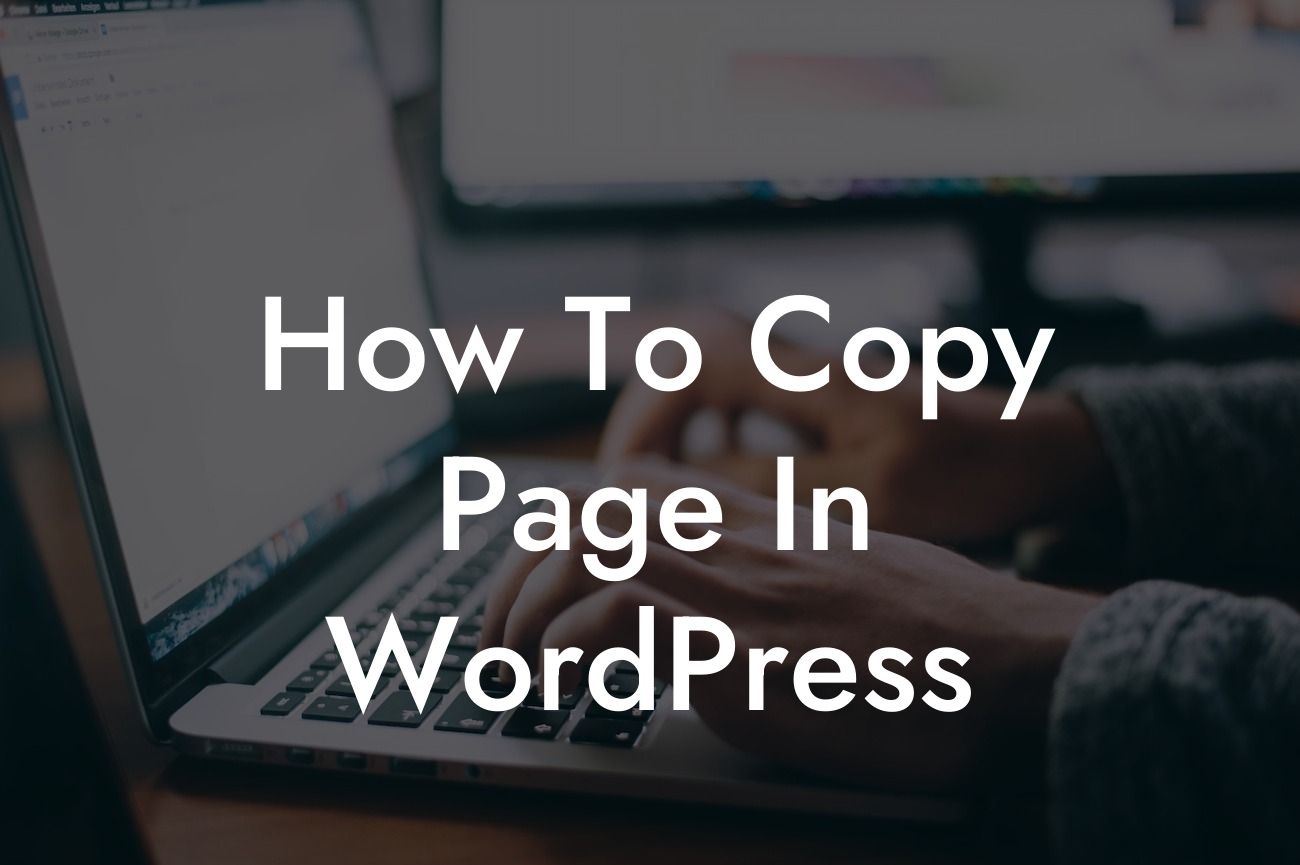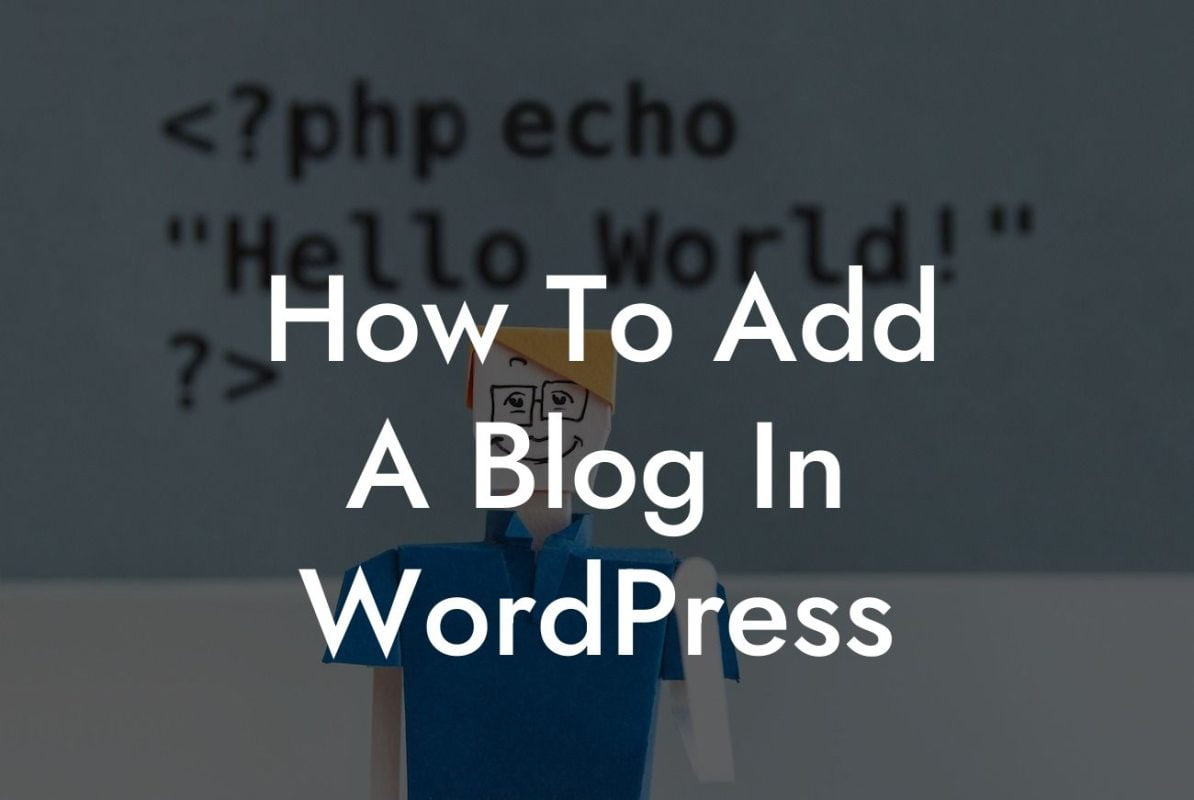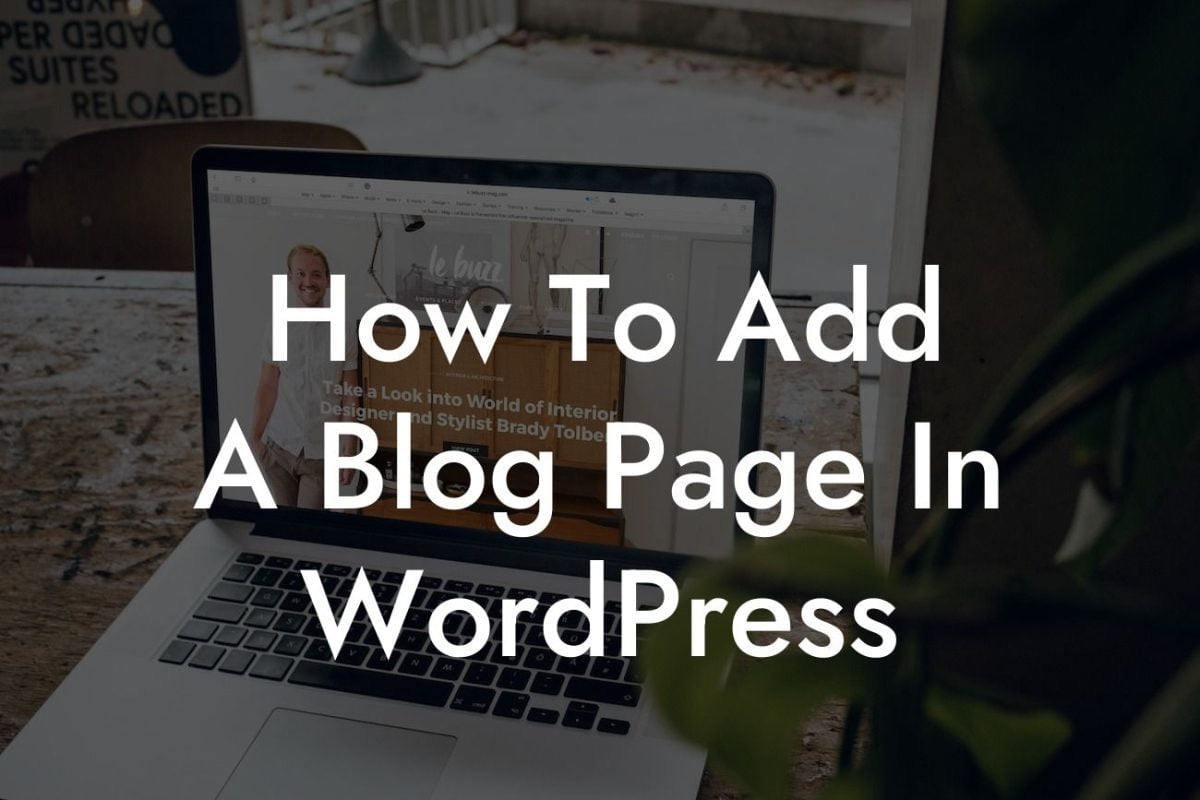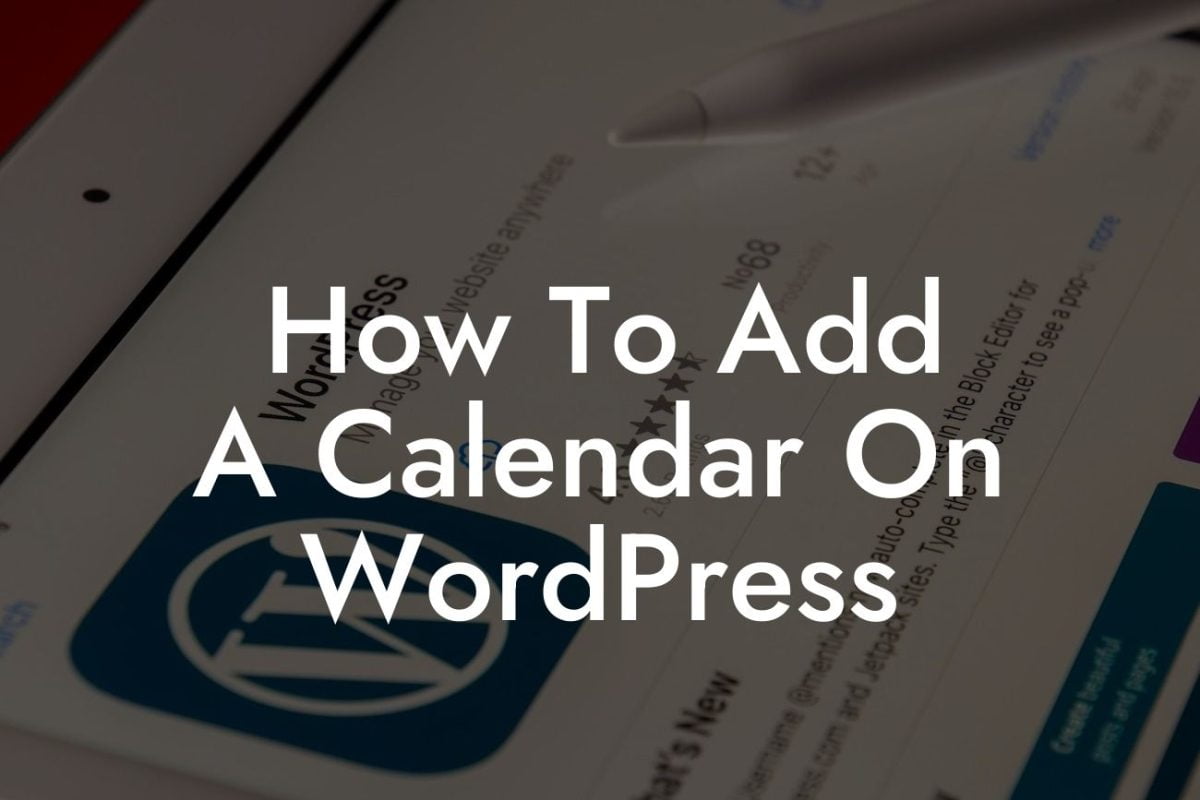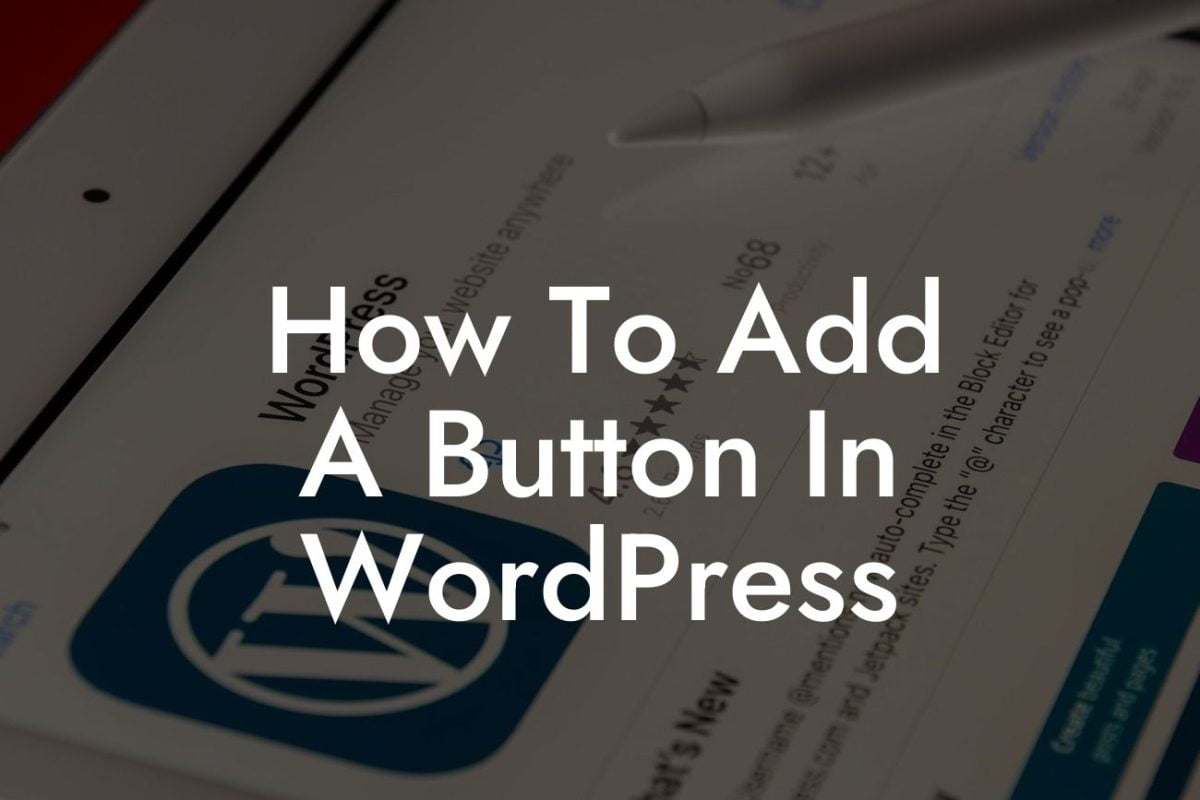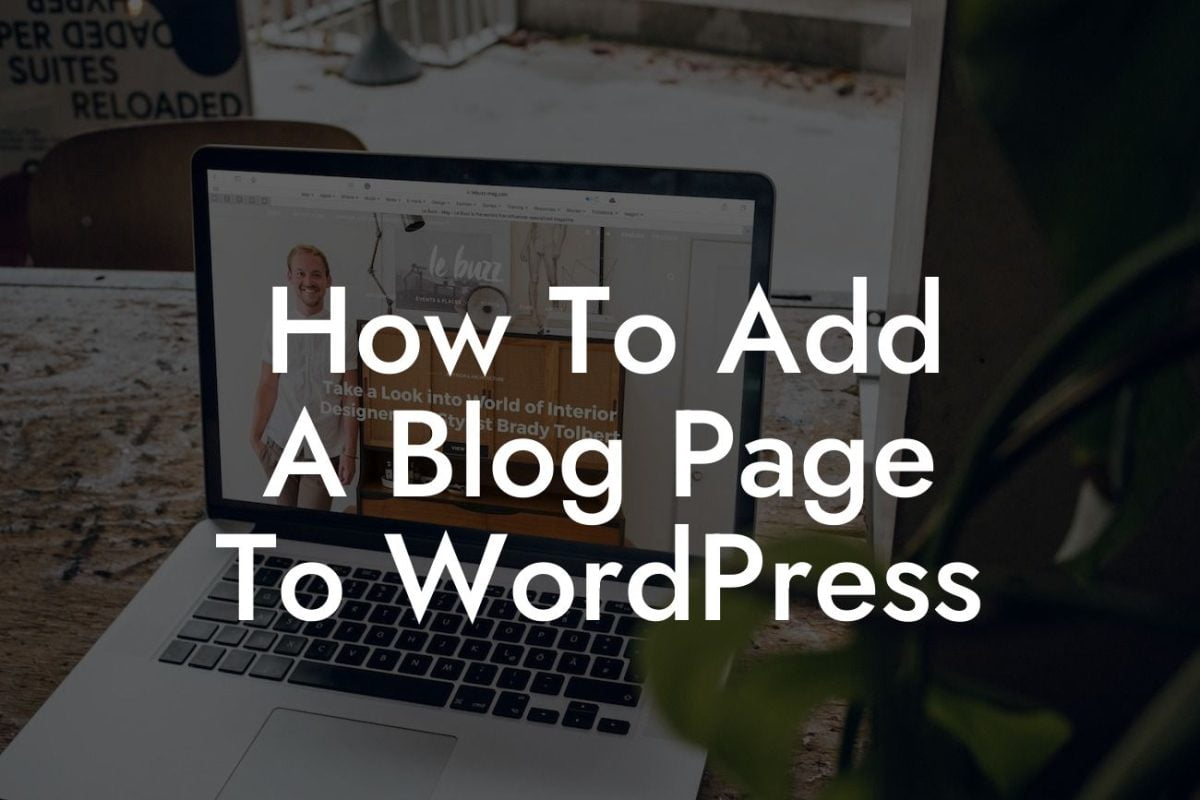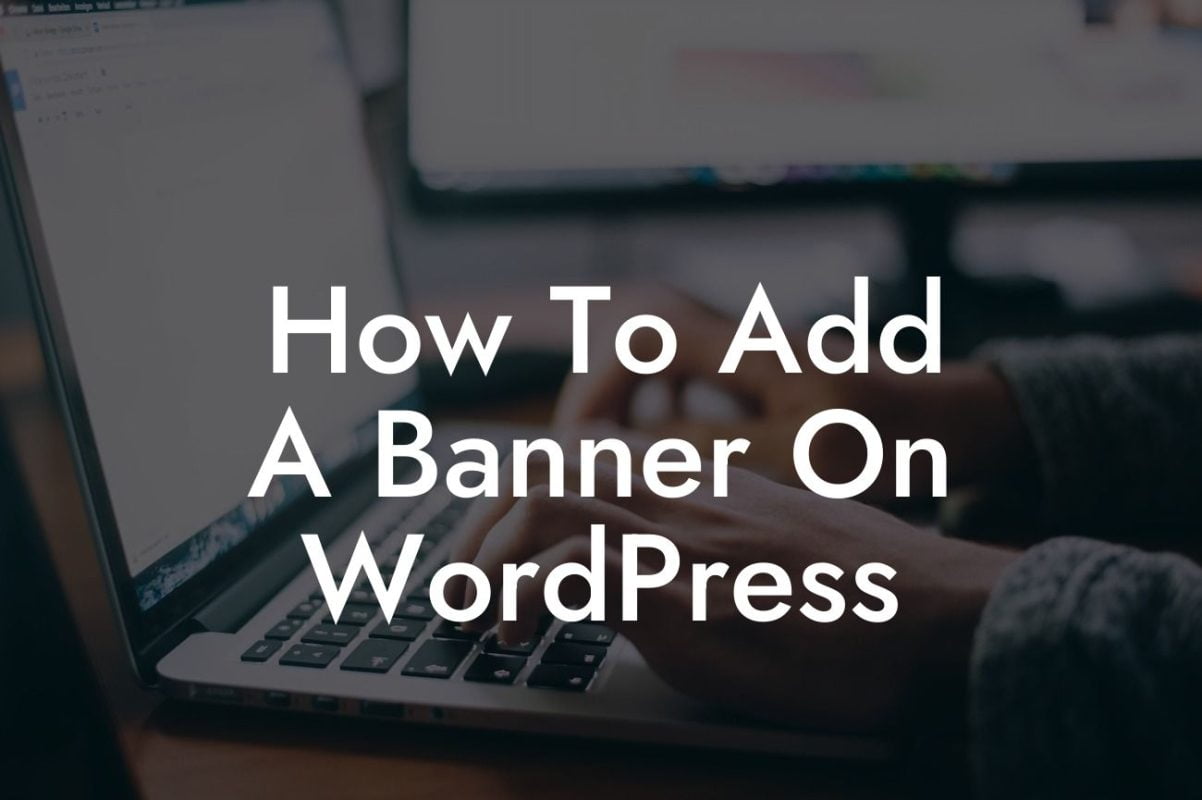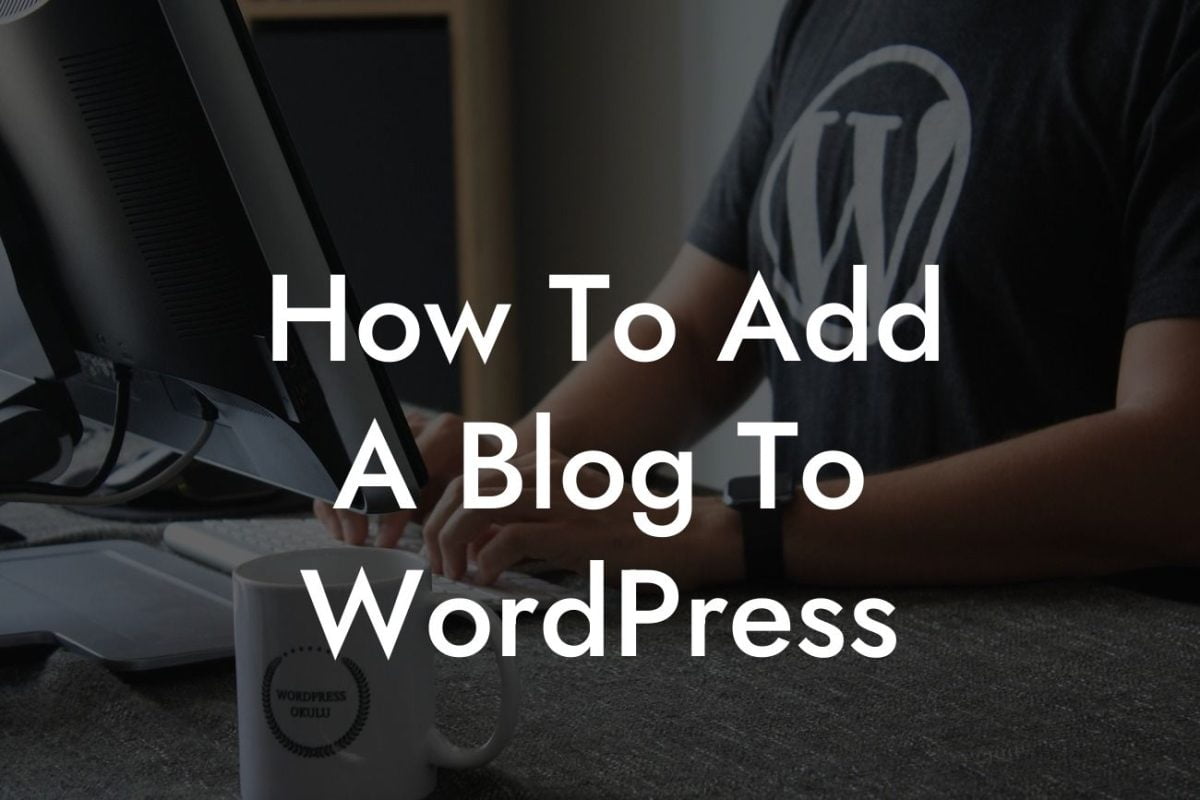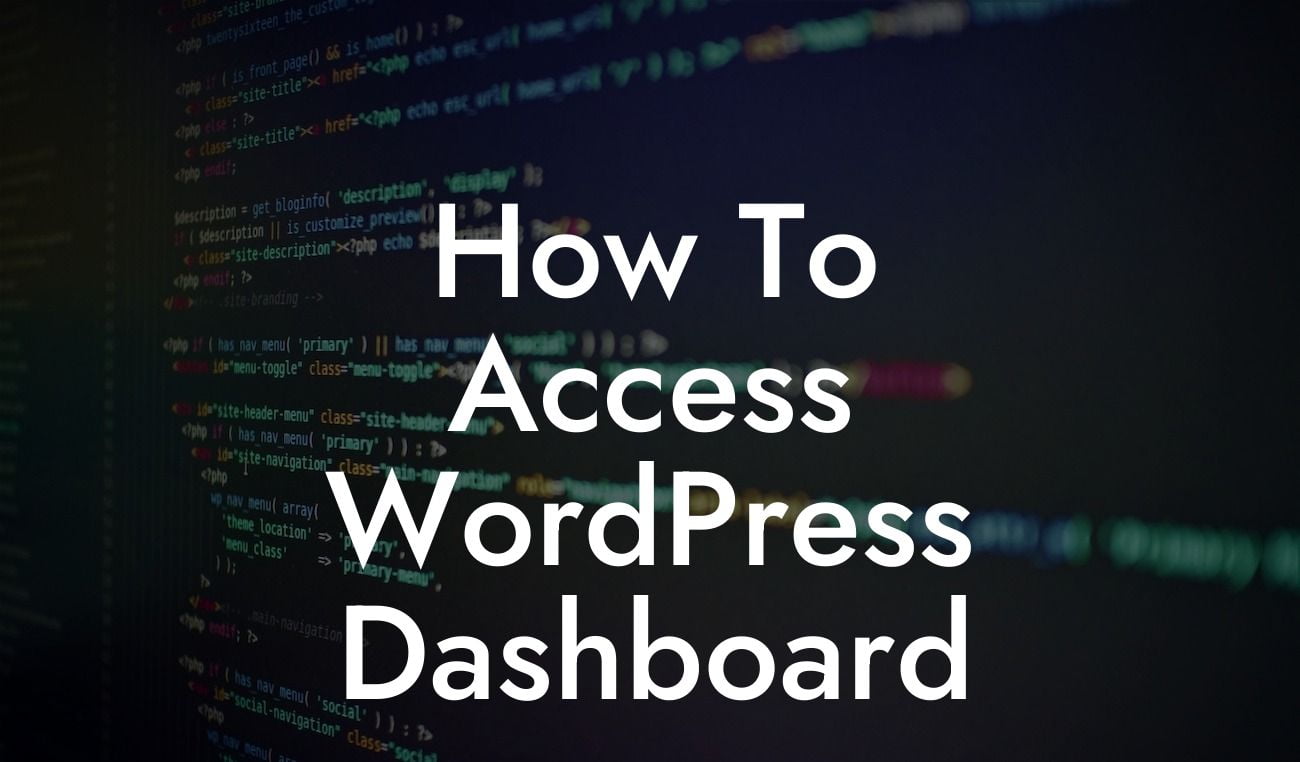When it comes to managing a WordPress website, efficiency is key. As a small business or entrepreneur, you often find yourself in need of duplicating pages to maintain a consistent design or layout throughout your site. Luckily, WordPress offers a simple solution that can save you valuable time and effort. In this article, we will guide you through the process of copying a page in WordPress, empowering you to take control of your website and maximize your online presence.
Copying a page in WordPress is an essential skill that can enhance your productivity and allow you to create a cohesive website. Follow these steps to effortlessly duplicate a page on your WordPress site:
1. Install and Activate a Page Duplicator Plugin:
To streamline the process, we recommend using a reliable WordPress plugin like "DamnWoo Page Duplicator" – an exclusive plugin designed for small businesses and entrepreneurs. Install and activate the plugin from the WordPress dashboard, and you'll be ready to start duplicating your pages.
2. Access the Page Duplicator Tool:
Looking For a Custom QuickBook Integration?
Once the plugin is activated, go to the Pages section in your WordPress admin area. Hover over the page you want to duplicate and click on the "Duplicate" option. This will enable the page duplicator tool.
3. Configure Duplicate Settings:
After clicking on the "Duplicate" option, a settings panel will appear. Customize the new page's title, permalink, and other options according to your requirements. Make sure to update the permalink to avoid any conflicts with the original page.
4. Duplicate the Page:
Click on the "Duplicate" button to initiate the duplicating process. The plugin will swiftly create a carbon copy of your selected page, including all the content, images, and formatting.
5. Modify the Duplicated Page:
Once the page is duplicated, you can make any necessary modifications to the copied content, such as updating the text or replacing images. This step ensures that the duplicated page aligns perfectly with your intended purpose.
How To Copy Page In Wordpress Example:
Let's imagine you manage an e-commerce website and want to duplicate a product page to create a similar layout for a new product. By utilizing the DamnWoo Page Duplicator plugin, you can effortlessly copy the existing product page, customize it for the new product, and save time setting up a new page from scratch. With this efficient approach, you can maintain consistency in your website design and provide a seamless experience for your customers.
Copying a page in WordPress doesn't have to be a laborious task anymore. By utilizing the DamnWoo Page Duplicator plugin, you can replicate your pages with ease, empowering you to elevate your online presence and supercharge your success. Remember to share this article with others who might benefit from it, explore the other helpful guides on DamnWoo, and discover the remarkable plugins we offer. Start simplifying your WordPress experience today and unlock new levels of productivity!