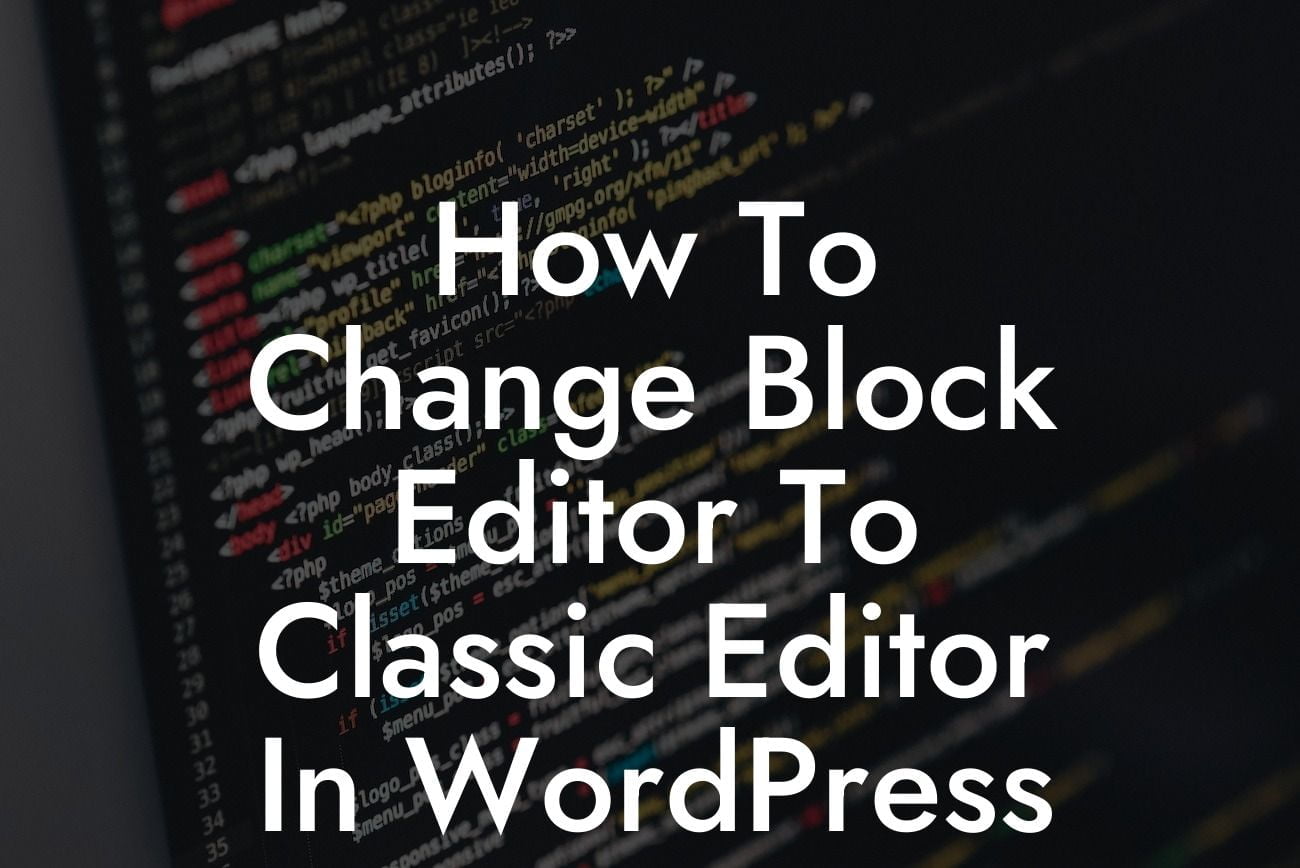Are you a WordPress user who prefers the old classic editor over the new block editor? If so, you're not alone. Many WordPress users find the classic editor more user-friendly and familiar, making content creation and editing a breeze. In this guide, we will walk you through the process of changing the block editor to the classic editor in WordPress. Say goodbye to the new editing experience and embrace the simplicity and efficiency of the classic editor.
Changing from the block editor to the classic editor in WordPress can be easily done by following these simple steps:
Step 1: Install the Classic Editor Plugin
The first step is to install the Classic Editor plugin. Go to your WordPress dashboard, navigate to the "Plugins" tab, and click on "Add New." Search for "Classic Editor" and click on the "Install Now" button. Once the plugin is installed, activate it.
Step 2: Configure Plugin Settings
Looking For a Custom QuickBook Integration?
After activating the Classic Editor plugin, you'll find a new "Settings" tab in your WordPress dashboard. Click on "Settings" and then select the "Writing" option. Here, you can choose whether you want to use the classic editor or the block editor for various types of content, including posts, pages, and custom post types. Select the "Classic Editor" option for each content type where you want to use the classic editor.
Step 3: Enjoy the Classic Editor
Once you have configured the plugin settings, the classic editor will be enabled for your selected content types. You can now create and edit your content using the classic editor interface, which includes a single text box with all the necessary formatting options conveniently located at the top.
How To Change Block Editor To Classic Editor In Wordpress Example:
Let's say you own a small business and have been using WordPress to manage your website. Recently, you noticed that the new block editor doesn't suit your needs and makes content creation more complicated. By following the steps outlined above, you can easily switch to the classic editor and regain the familiar interface that streamlines your content creation process. With the classic editor, you can focus on crafting compelling content without the distraction of block-based elements.
Congratulations! You have successfully changed the block editor to the classic editor in WordPress. Enjoy the simplicity, efficiency, and familiar interface of the classic editor as you continue to elevate your online presence. Don't forget to explore other helpful guides and resources on DamnWoo to enhance your website further. If you're looking to enhance your WordPress site's functionality, try out one of our awesome plugins designed exclusively for small businesses and entrepreneurs. Share this article with other WordPress users who might find the classic editor more suitable for their needs.