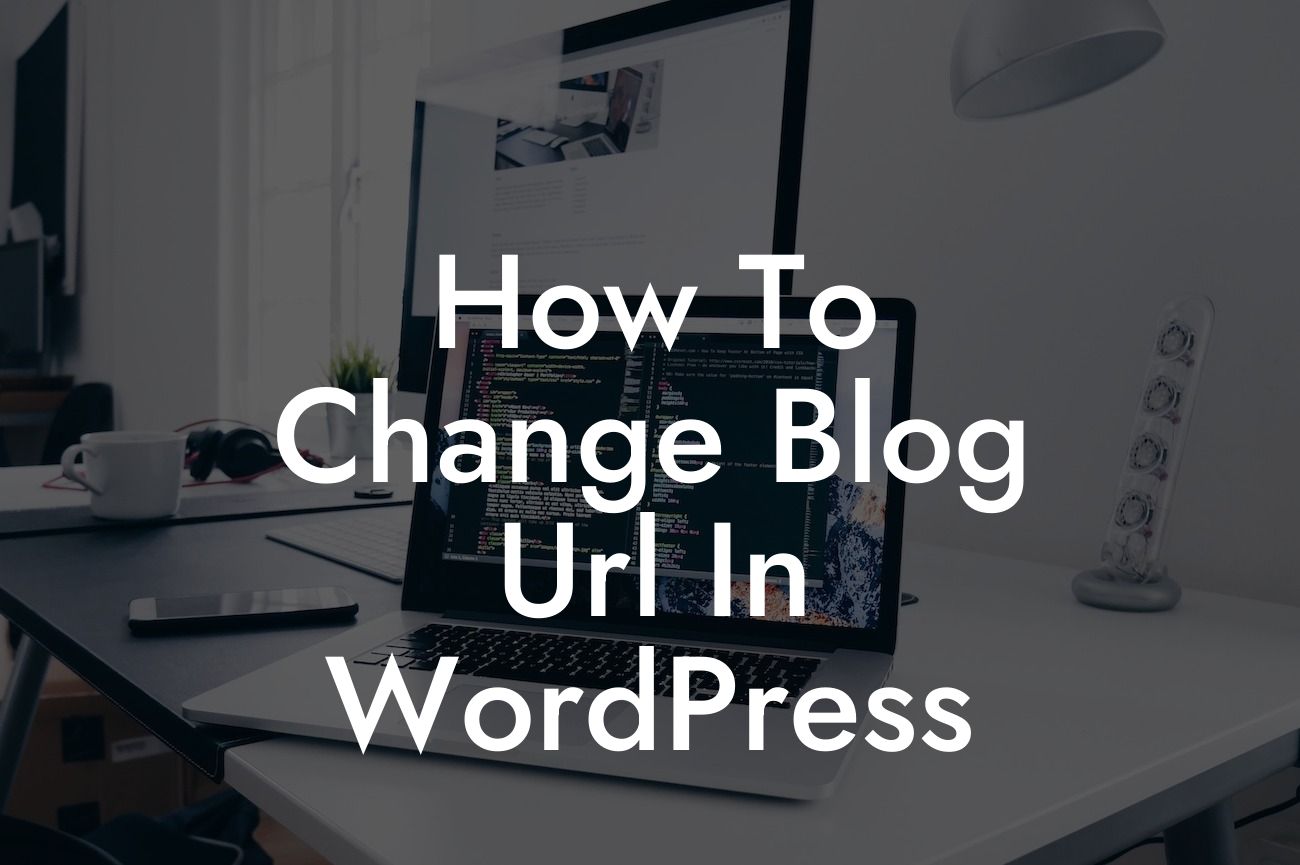Changing the blog URL in WordPress may seem like a daunting task for small businesses and entrepreneurs. However, with the right guidance and tools, it's a breeze. In this comprehensive guide, we will walk you through the process, step by step, to help you elevate your online presence and supercharge your success. Say goodbye to cookie-cutter solutions and embrace the extraordinary with DamnWoo's awesome plugins.
Changing your blog URL in WordPress can have various reasons, whether it's a rebranding effort, improving SEO, or moving your website to a new domain. Whatever the case may be, here's the detailed process to change your blog URL:
1. Backup your WordPress site: Before making any changes, it's crucial to create a backup of your entire website. This ensures that in case anything goes wrong during the process, you can easily revert back to a working version.
2. Update WordPress Address and Site Address: In your WordPress dashboard, go to Settings > General. Look for the fields labeled "WordPress Address (URL)" and "Site Address (URL)." Change the URLs to your new domain or URL structure.
3. Update Permalinks: Head to Settings > Permalinks and simply click the "Save Changes" button. This refreshes your permalinks and ensures that all your internal links are updated accordingly.
Looking For a Custom QuickBook Integration?
4. Update Internal and External Links: It's crucial to update any internal links within your content and navigation menus to reflect the new blog URL. Additionally, update any external links pointing to your old URL to redirect users to the new one.
5. Update Image and Media Links: If you have images or media files directly linked to your old URL, it's essential to update them as well. This step ensures that all media files on your website are accessible and functional.
How To Change Blog Url In Wordpress Example:
Let's say you're rebranding your small business and want to change your blog URL from www.oldbusinessname.com/blog to www.newbusinessname.com/articles. By following the steps outlined above, you can seamlessly make this transition without losing any traffic or disrupting the user experience.
Congratulations! You've successfully changed your blog URL in WordPress. By embracing the extraordinary with DamnWoo's awesome plugins, you've taken a step closer to elevating your online presence and supercharging your success. Don't forget to share this guide with others, explore our other blog posts, and try our plugins to experience the full potential of DamnWoo.
Ready to take your WordPress website to new heights? Dive into more insightful guides and check out our curated collection of powerful plugins at DamnWoo. Your online success awaits!