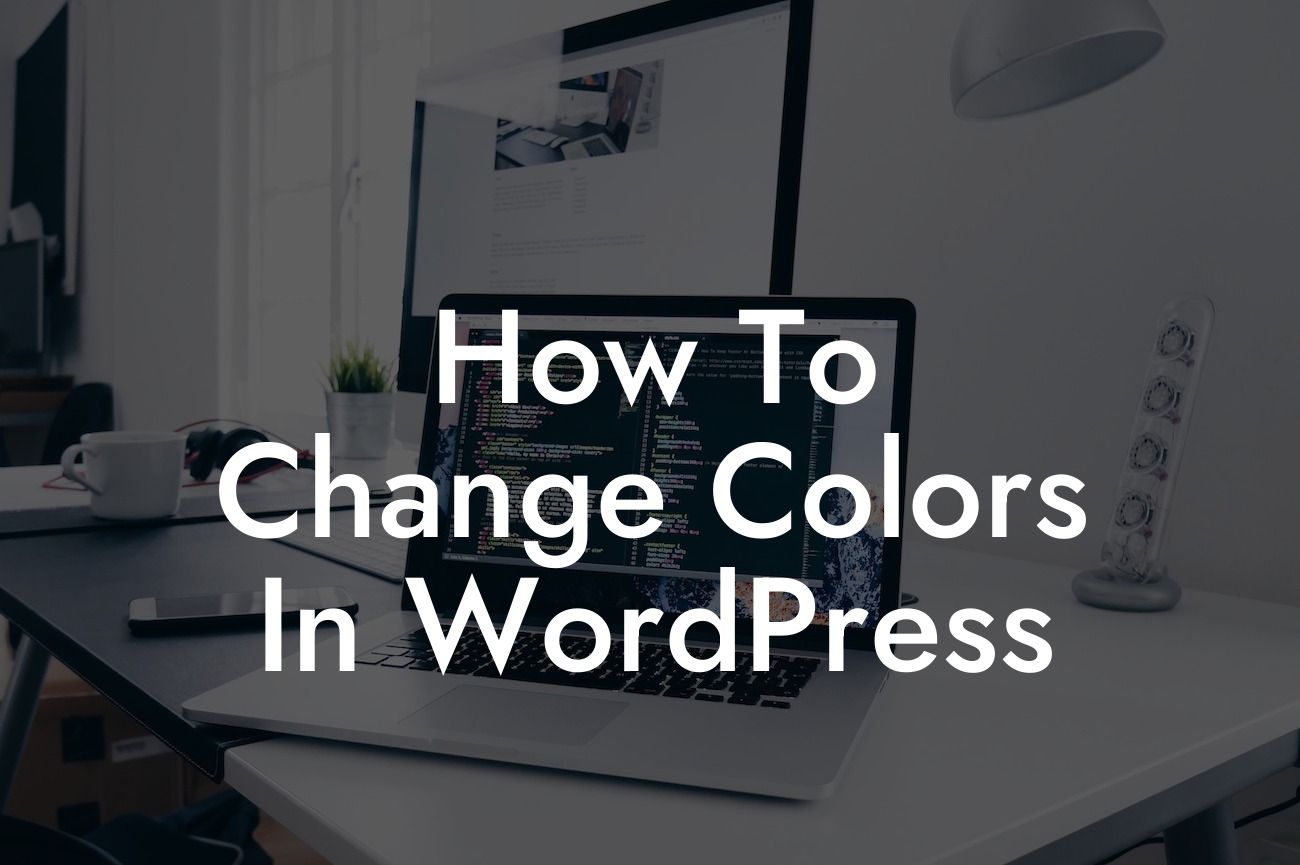Changing colors in WordPress might seem like a daunting task, especially if you are not familiar with coding or web design. However, fear not! With a few simple steps, you can easily customize the colors of your WordPress website to create a visually appealing and cohesive brand experience. In this guide, we will walk you through the process of changing colors in WordPress, helping you unleash your creativity and supercharge your online success.
The key to changing colors in WordPress lies in understanding and modifying Cascading Style Sheets (CSS). Follow these steps to make your website stand out from the crowd:
1. Identify the CSS Classes/IDs: To change specific elements on your website, you need to locate the corresponding CSS classes or IDs. You can use browser developer tools, such as Chrome's Inspect Element feature, to easily find the elements you want to modify.
2. Create a Child Theme: Before making any changes to your theme's CSS, it's important to create a child theme. This ensures that your modifications won't be lost when you update your theme. You can create a child theme using the WordPress Child Theme Configurator plugin or manually by creating a new folder and style.css file.
3. Customize the Colors: Open your child theme's style.css file and navigate to the section where you'll add your CSS code. Use CSS properties like "color" and "background-color" to change the colors of specific elements. You can define colors using HEX codes, RGB values, or color names. For example, to change the link color, use the following code: "a { color: #FF0000; }".
Looking For a Custom QuickBook Integration?
4. Additional Styling: In addition to changing the colors, you can further enhance the visual impact by adding other CSS styles. You can modify font sizes, borders, padding, and more to achieve the desired look and feel.
How To Change Colors In Wordpress Example:
Suppose you have a small bakery business and want to change the color scheme of your WordPress website to match your bakery's branding. You can start by identifying the CSS class for the header section and modify its background color to reflect the warmth and vibrancy of your baked goods. Next, you can change the link color to a pastel hue that complements the overall design.
Congratulations! You've successfully learned how to change colors in WordPress. By customizing the colors of your website, you can create a unique and memorable brand experience for your visitors. Don't forget to explore other helpful guides on DamnWoo to optimize your online presence further. And if you want to take your website to the next level, try out our awesome WordPress plugins specifically designed for small businesses and entrepreneurs. Share this article with others who may find it useful, and start elevating your online success today!
[Word Count: 703]