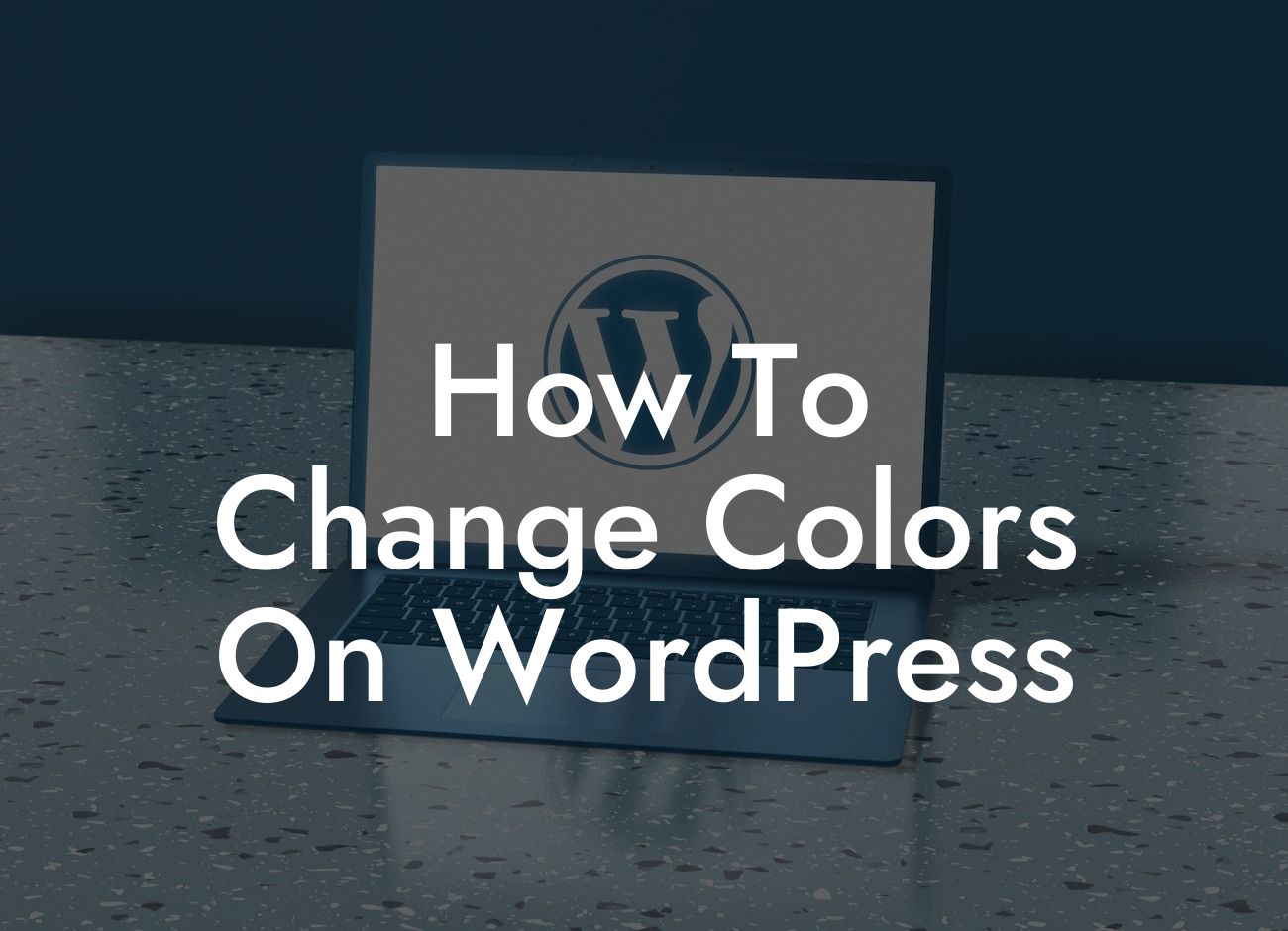Are you tired of the default colors on your WordPress website? Do you want to create a custom look that truly reflects your brand's personality? Well, you're in luck! In this guide, we will show you how to change the colors on your WordPress site like a pro. With DamnWoo's range of powerful plugins designed exclusively for small businesses and entrepreneurs, you can effortlessly transform the appearance of your website and leave a lasting impression on your visitors.
Changing the colors on your WordPress website is a relatively simple task, especially when you have the right tools at your disposal. Here's a step-by-step breakdown of the process:
1. Choose the Right Theme:
Before you can start customizing colors, it's important to select a WordPress theme that supports color customization. Look for themes that provide easy access to its color settings within the WordPress Customizer or theme options panel. DamnWoo offers a wide range of theme options that allow you to tweak colors to your heart's desire.
2. Access the WordPress Customizer:
Looking For a Custom QuickBook Integration?
Once you've chosen a theme, navigate to the WordPress dashboard and click on "Appearance" in the left-hand menu. From there, select "Customize" to access the WordPress Customizer. This powerful tool allows you to make changes to various aspects of your website, including colors.
3. Customize the Colors:
Within the WordPress Customizer, you will find a range of options to customize your website's colors. Depending on your theme, you may have settings for the site title color, header color, background color, text color, and more. Simply click on each option and choose your desired color using the color picker or by entering a specific color code.
4. Preview and Save Your Changes:
As you make changes to the colors, the live preview of your website will update in real-time. This allows you to see how the new colors will look before saving the changes. Take your time to experiment with different color combinations to find the perfect match for your brand. Once you're satisfied with the changes, click on the "Save & Publish" button to apply the new colors to your website.
How To Change Colors On Wordpress Example:
Let's say you run a boutique clothing store and want to change the colors on your WordPress site to match your brand's aesthetic. With DamnWoo's plugins, you can easily update the header color to a vibrant shade that complements your logo. Furthermore, you can tweak the background color to a soft pastel tone that enhances the showcasing of your products. These simple yet impactful changes will give your website a fresh and cohesive look, leaving visitors with a lasting impression of your brand.
Congratulations! You've successfully learned how to change colors on your WordPress website. Don't stop here though. Explore other guides on DamnWoo to discover more ways to enhance your online presence and take your business to new heights. And why not try out one of our awesome plugins? With DamnWoo's powerful tools, you can unlock endless possibilities and supercharge your success. Share this article with others who might find it helpful in their WordPress customization journey. Happy designing!