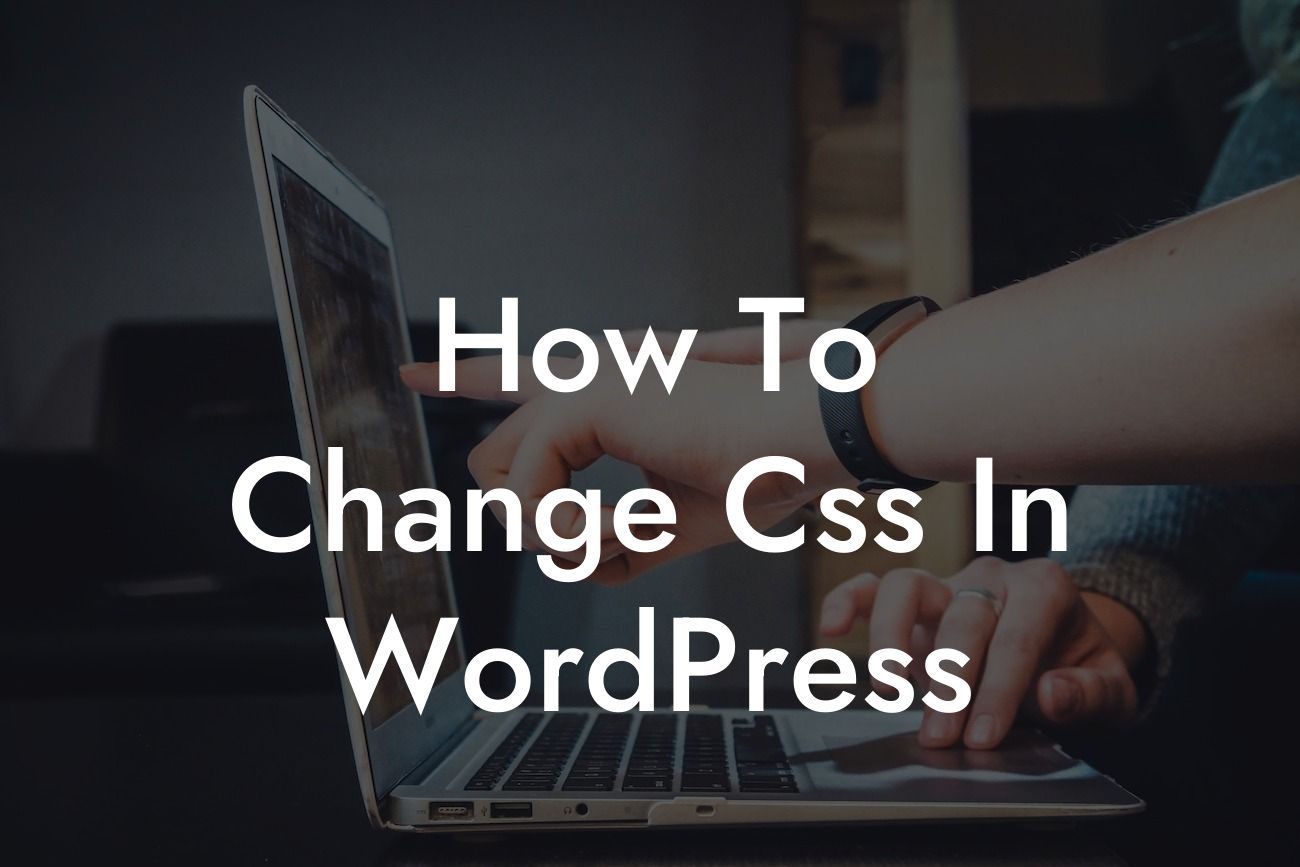Changing the CSS in WordPress can be a game-changer for your website's appearance and branding. Whether you're a small business owner or an entrepreneur, customizing your WordPress theme's design can help you stand out from the competition and create a truly unique online presence. In this guide, we'll take you through the process of changing the CSS in WordPress, step-by-step, so you can unleash your creativity and make your website visually stunning.
Changing the CSS in WordPress may sound intimidating, but it's actually simpler than you think. Before diving into the process, let's start with the basics. CSS stands for Cascading Style Sheets, and it's the language used to describe the presentation and aesthetics of a web page.
To begin, you'll need to locate the CSS file of your WordPress theme. You can do this by accessing your WordPress dashboard, navigating to the Appearance section, and clicking on the Theme Editor. From there, locate the style.css file and click on it.
Once you're in the style.css file, you'll see lines of code that define various elements of your website's design. To make changes, you'll need to have a basic understanding of CSS syntax and properties. Don't worry if you're not a programming expert – there are plenty of resources and tutorials available online to help you learn the ropes.
Now, let's explore different methods of changing CSS in WordPress. One common method is using a child theme. A child theme serves as an extension of your main theme and allows you to override or add CSS without affecting the original theme's files. This is useful because it ensures that your modifications won't be lost when you update your theme.
Looking For a Custom QuickBook Integration?
Another method is using a custom CSS plugin. These plugins provide an easy interface for adding custom CSS without touching any code. Simply install and activate the plugin, navigate to the plugin's settings page, and start adding your custom CSS declarations. This method is especially helpful if you're not comfortable editing code directly.
How To Change Css In Wordpress Example:
Let's say you want to change the font color of the headings on your website. While this may seem like a complex task, it's actually quite straightforward. By targeting the appropriate CSS class or ID, you can modify the color using CSS.
For instance, if you want to change the font color of all the H2 headings in your site, you can add the following code to your CSS file or custom CSS plugin:
h2 {
color: #ff0000;
}
In this example, we're changing the font color to red (#ff0000). You can replace this value with any hexadecimal or named color of your choice.
Congratulations! You've learned how to change the CSS in WordPress and unlock the power of customization. By leveraging the flexibility of CSS, you can transform your website into a visually stunning masterpiece that reflects your brand identity.
Don't forget to explore other guides on DamnWoo to take your WordPress skills to the next level. And if you're looking for a way to further enhance your website, be sure to check out DamnWoo's collection of awesome WordPress plugins. With the right tools and knowledge, the possibilities are limitless. Share this article with others who might find it helpful, and get ready to create a website that stands out from the crowd.