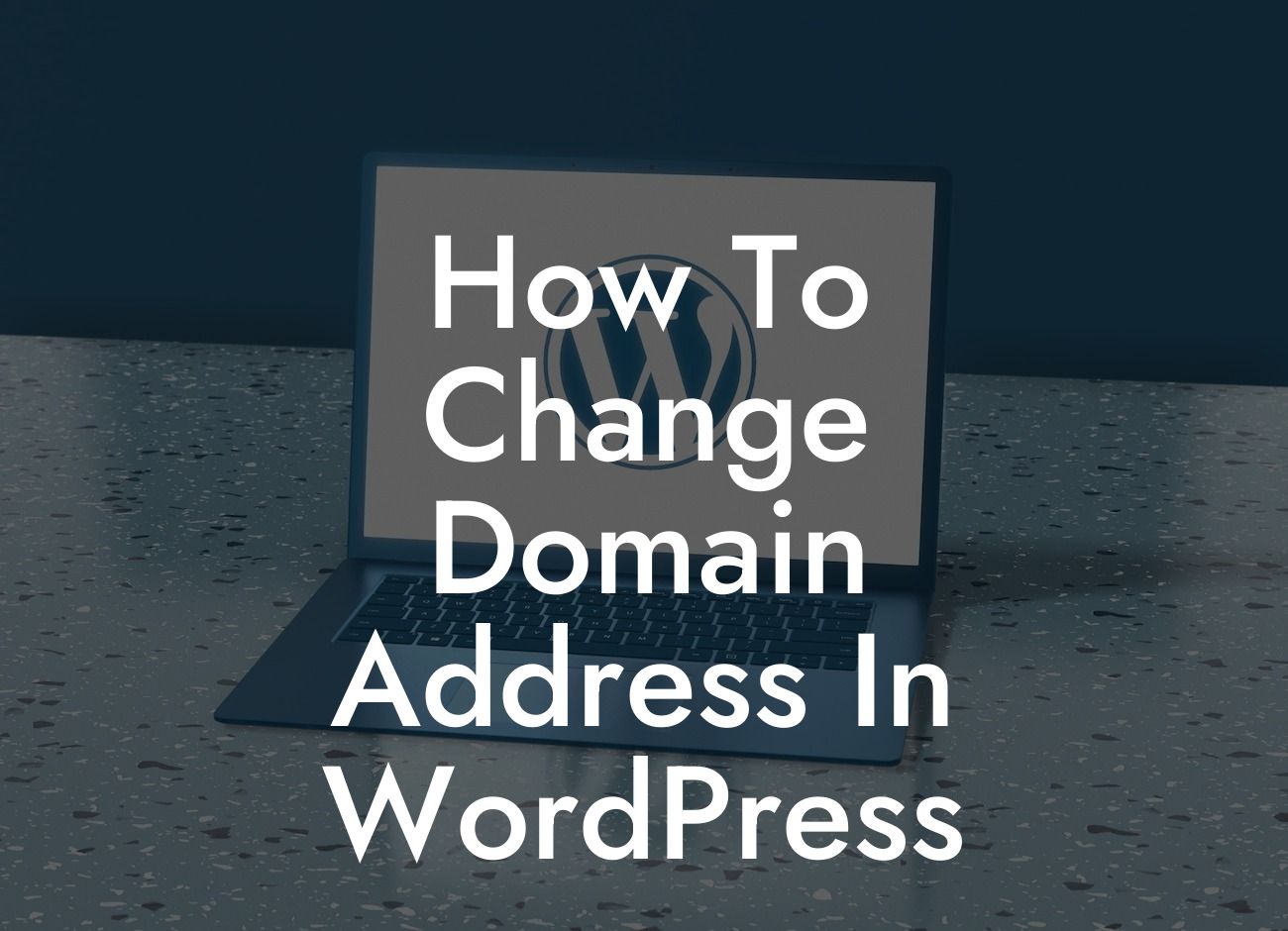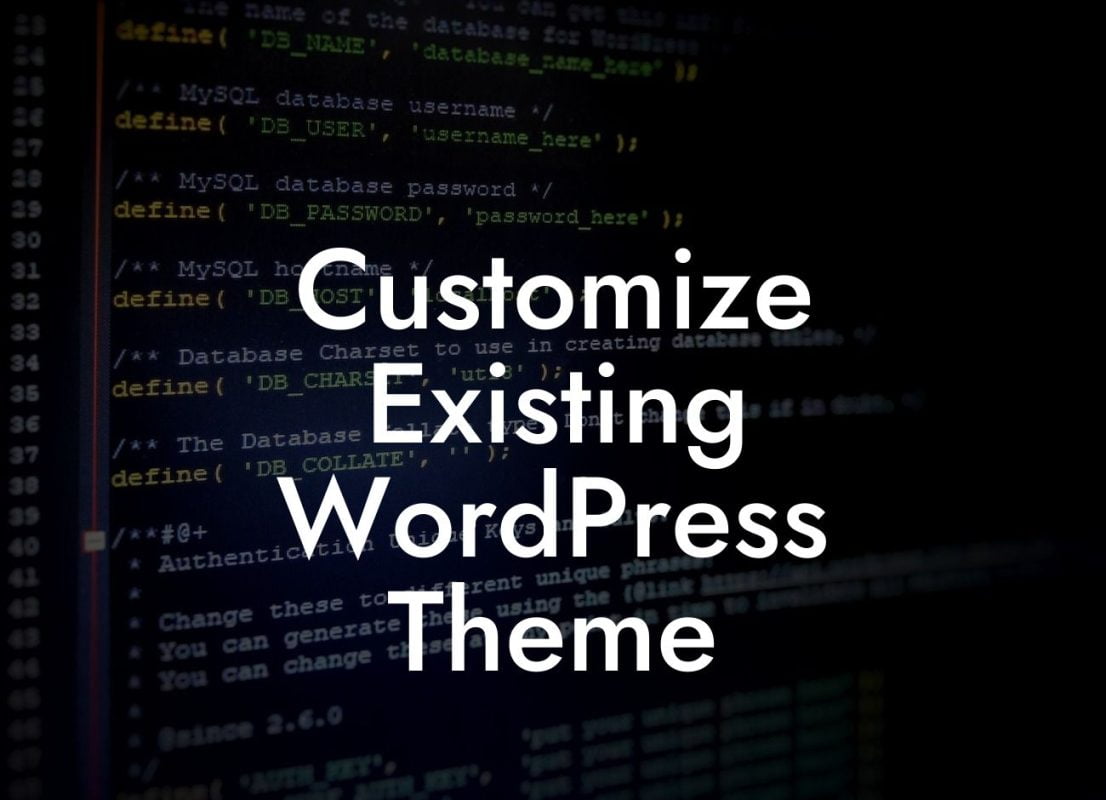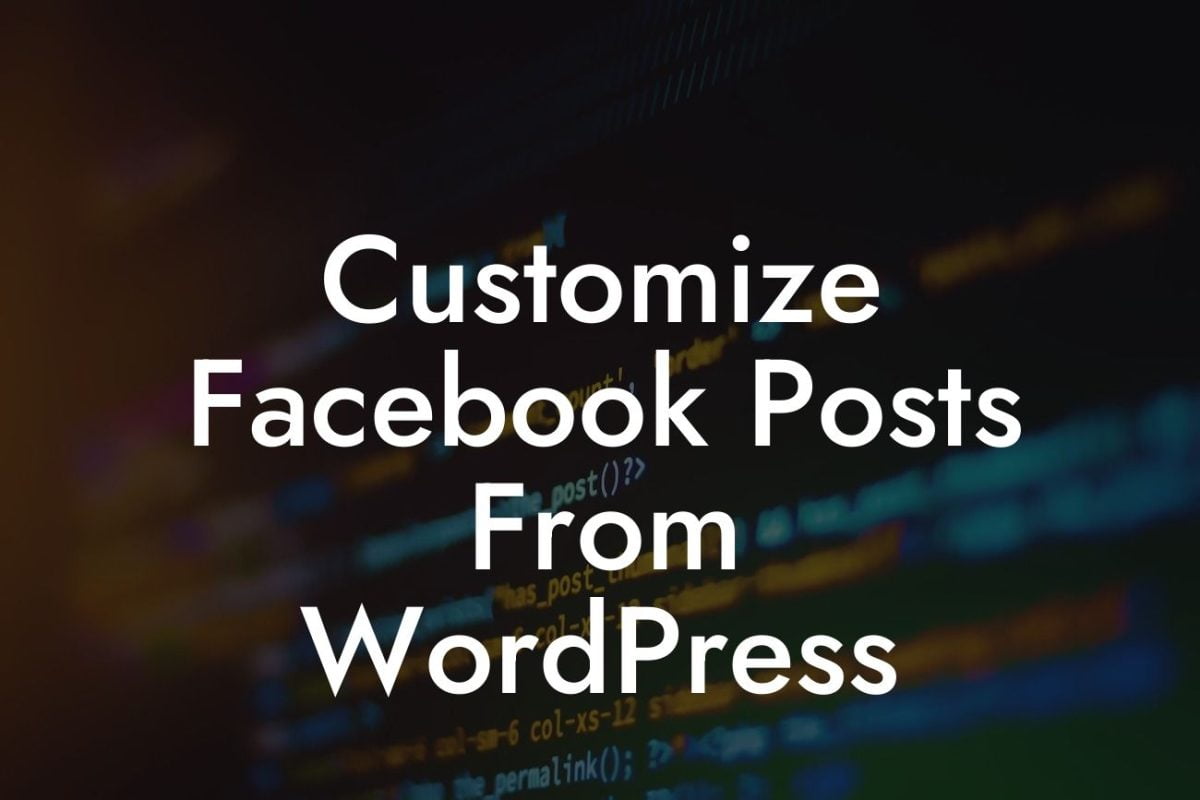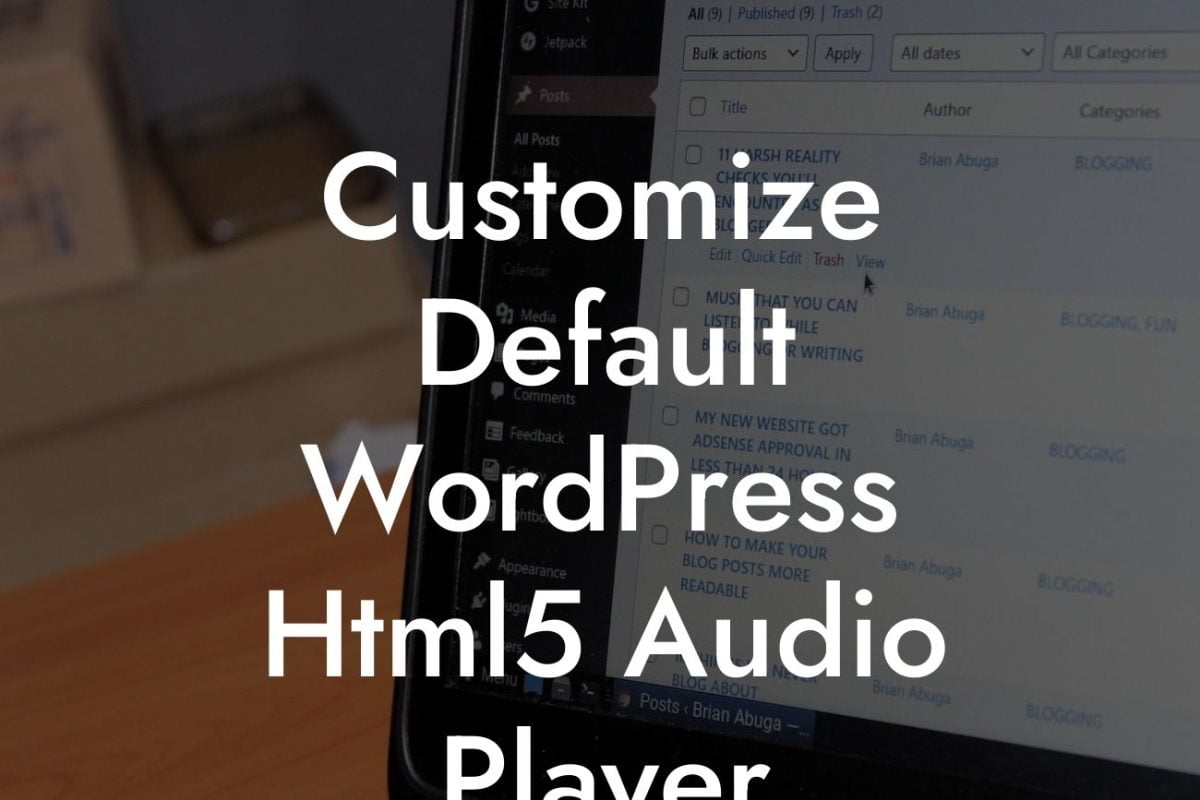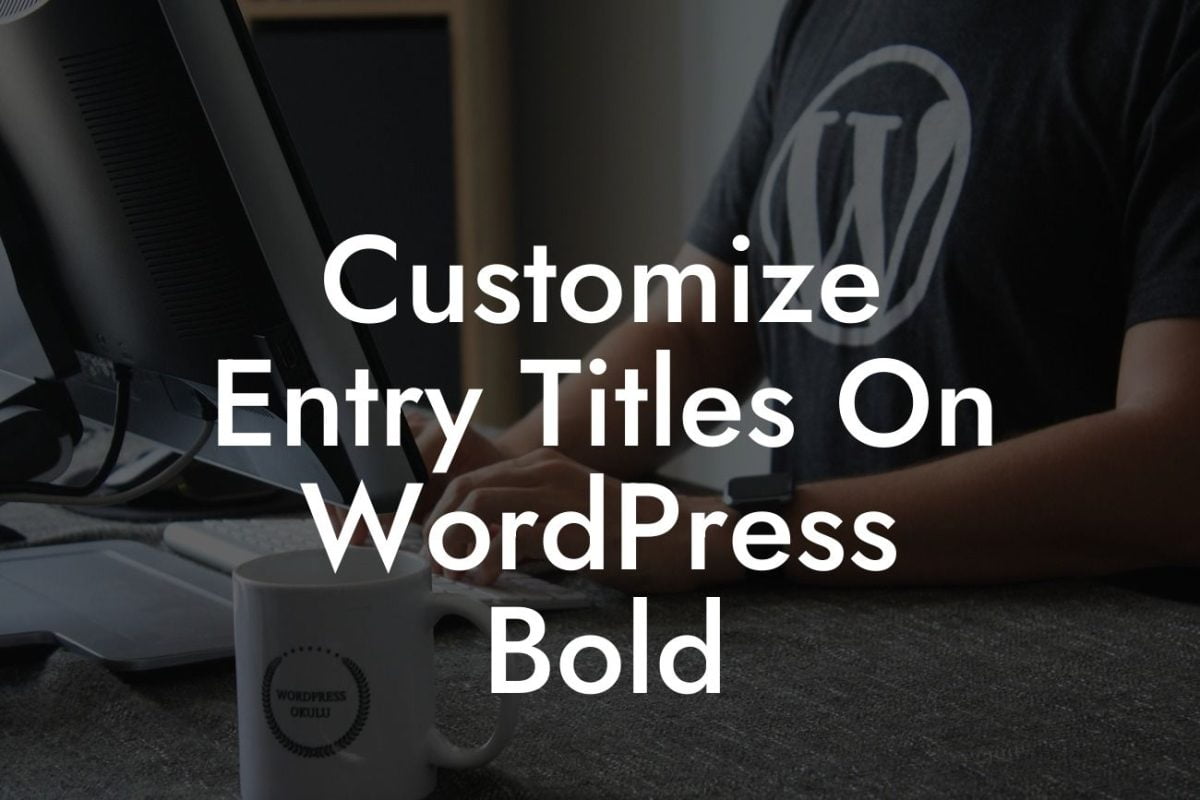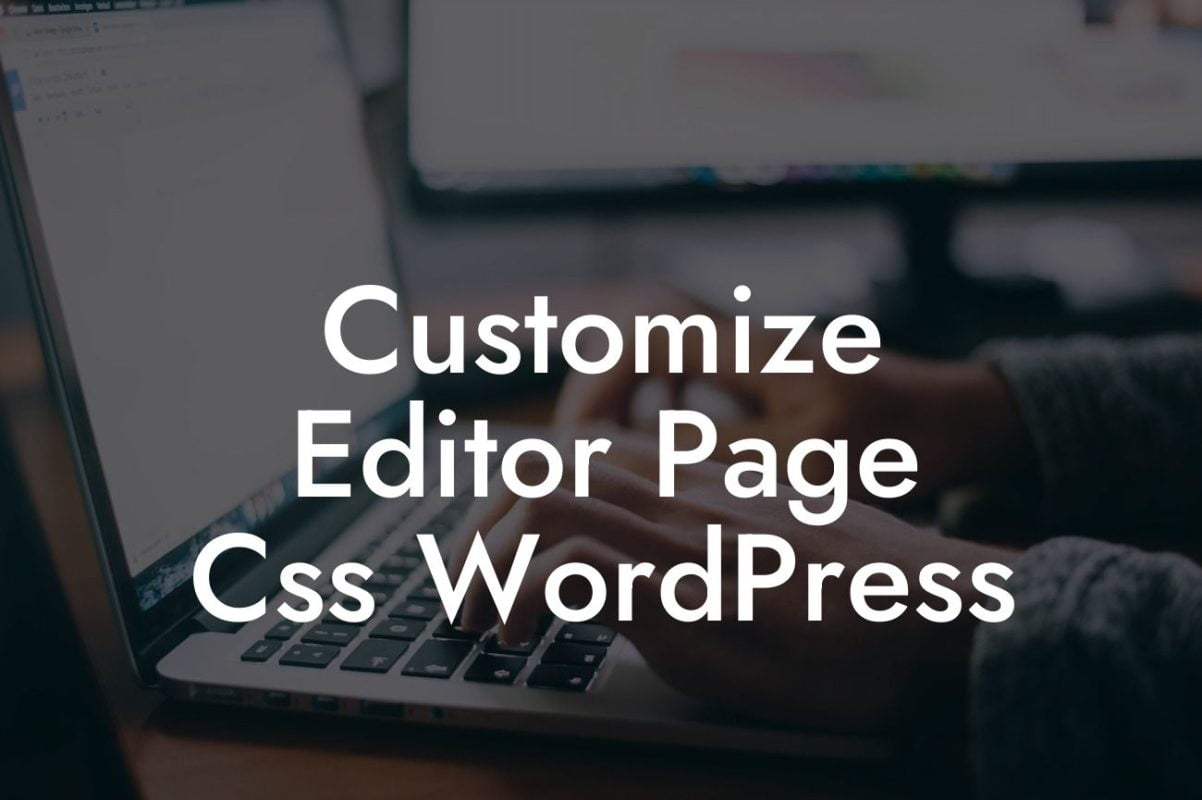Changing your domain address in WordPress may seem daunting, but fear not! In this comprehensive guide, we will walk you through the process step by step. Whether you're rebranding your small business or simply want to switch to a more memorable domain name, we've got you covered. With the right approach and the assistance of DamnWoo's unique plugins, you can ensure a seamless transition that elevates your online presence. So, let's dive in and learn how to change your domain address in WordPress like a pro.
Changing your domain in WordPress involves a series of steps that need to be executed precisely. Follow these detailed instructions to avoid any hiccups along the way:
1. Backup Your Website:
Before making any changes, it's crucial to backup your website. Whether you use a plugin or utilize your hosting provider's services, having a recent backup ensures you can revert to the previous state if anything goes wrong.
2. Purchase and Set Up the New Domain:
Looking For a Custom QuickBook Integration?
If you haven't already, purchase the new domain from a reputable registrar. Once acquired, navigate to your hosting provider's control panel and add the new domain to your account.
3. Install DamnWoo's Domain Change plugin:
To simplify the domain change process, install DamnWoo's Domain Change plugin. It eliminates many manual steps and helps ensure a smooth transition.
4. Update WordPress Address and Site Address:
Access your WordPress dashboard, go to "Settings," and click on "General." Replace the old domain with the new one in both the WordPress Address (URL) and Site Address (URL) fields. Save your changes.
5. Configure the New Domain:
Log in to your hosting account, locate the DNS settings, and map the new domain to your WordPress installation. This process varies depending on your hosting provider, so refer to their instructions for specific steps.
6. Update Permalinks and Internal Links:
Update your website's permalink structure to ensure links remain intact after the domain change. Navigate to "Settings" and select "Permalinks." Choose a new structure or revert to the default option and save your changes. Additionally, use a reliable plugin, such as DamnWoo's Internal Link Manager, to automatically update internal links throughout your website.
How To Change Domain Address In Wordpress Example:
Let's say you currently have a WordPress website with the domain "mybusinesswebsite.com." You want to change it to "betterbranding.com." By following the steps above and leveraging DamnWoo's plugins, you can smoothly switch to the new domain while maintaining your website's performance and SEO.
Congratulations! You've successfully learned how to change your domain address in WordPress. With the right guidance and tools provided by DamnWoo, you can take your online presence to the next level. Remember to explore our blog for more informative guides and check out our awesome plugins that will supercharge your website's success. Don't forget to share this article with others who may find it helpful in their domain change journey. Stay tuned for more exciting content from DamnWoo!