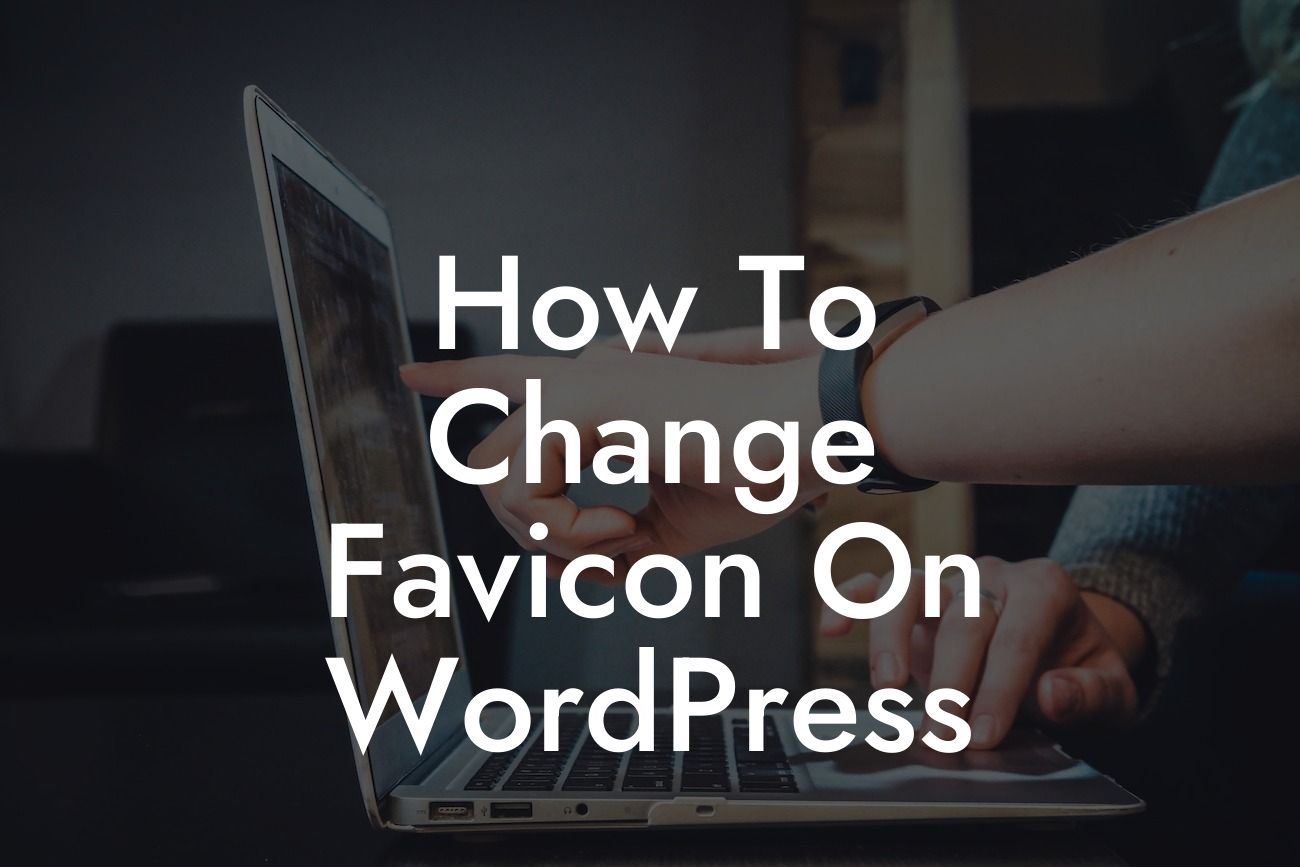Changing the favicon on your WordPress website might seem like a small detail, but it has a significant impact on your brand's recognition and user experience. By customizing the favicon, you can set your website apart from the competition and improve the overall aesthetics of your online presence. In this article, we'll guide you through the process of changing the favicon on your WordPress website, ensuring that your site stands out from the crowd and leaves a lasting impression on your visitors.
Changing the favicon on your WordPress website is a straightforward process that requires a few simple steps:
1. Choose or create your favicon: The favicon is the small icon that appears next to your website's title in browser tabs. It should represent your brand or website and be visually appealing at a smaller size. You can create a favicon using design tools like Adobe Photoshop or use online favicon generators.
2. Prepare your favicon file: Once you have your favicon ready, save it as a .ico file format. You can also use .png or .jpg files, but .ico is the most widely supported format for favicons.
3. Access your WordPress dashboard: Log in to your WordPress dashboard and navigate to Appearance > Customize.
Looking For a Custom QuickBook Integration?
4. Customize site identity: Within the Customizer, locate the "Site Identity" section and click on it.
5. Upload your favicon: Look for the "Site Icon" or "Favicon" option, click on it, and choose the file you prepared in step 2. Make sure the file is square and follows the recommended dimensions (typically 16x16 pixels or 32x32 pixels).
6. Save and preview: Once you've uploaded the favicon, click on the "Save & Publish" button to make your changes live. Open your website in a new tab to see the updated favicon displayed in the browser's tab.
How To Change Favicon On Wordpress Example:
Let's say you run a small online boutique selling handmade jewelry. Changing the favicon to a small image of a jewelry box or a pair of earrings not only improves brand recognition but also gives your website a more professional and polished look. When potential customers have multiple tabs open, they will easily identify your store by the distinct favicon, potentially increasing the chances of revisiting your site.
Congratulations! You've successfully changed the favicon on your WordPress website. By customizing this small yet impactful detail, you've taken another step towards building a remarkable online presence. Don't stop here – explore other insightful guides at DamnWoo to amplify your website's performance, and make sure to check out our exceptional WordPress plugins to supercharge your success. Don't forget to share this article with others who might find it helpful!