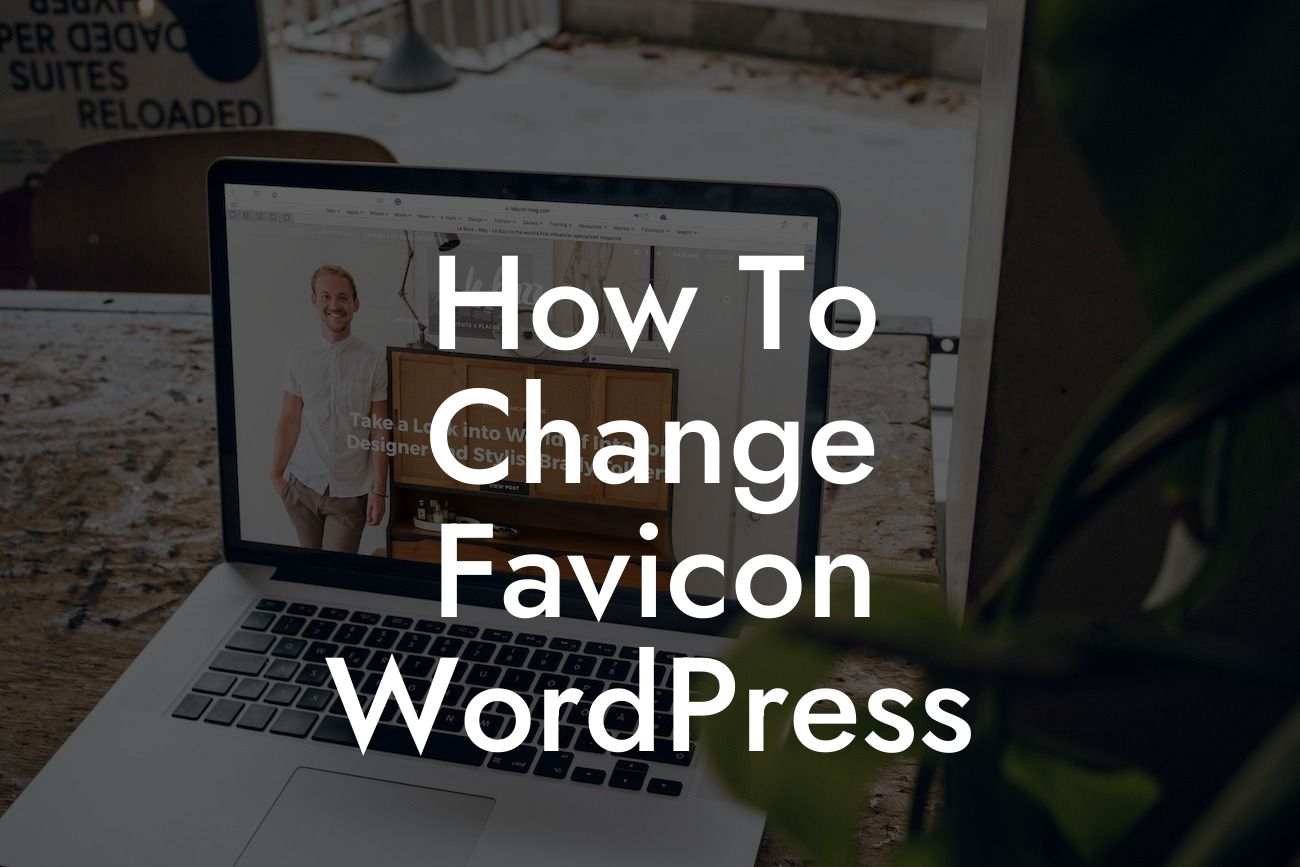When it comes to branding your WordPress website, every detail matters, including the favicon. A favicon, short for favorites icon, is that small, eye-catching icon that appears next to your website's name in the browser tab. Changing your favicon can enhance your brand recognition and make your website stand out from the crowd. In this article, we will show you how to change the favicon on your WordPress website using simple steps and provide some useful tips along the way.
H2: Why Favicon Matters for Your Website
Having a unique favicon is crucial for your website's identity. It not only adds a professional touch but also makes your site more recognizable and memorable to visitors. When they have multiple tabs open, your favicon helps your website stand out from the rest, making it easier for users to navigate back to your page.
H2: Steps to Change Favicon on WordPress
Changing the favicon on your WordPress website is a straightforward process. Follow these steps to get started:
Looking For a Custom QuickBook Integration?
1. Find or Create Your Favicon: Start by designing or finding the perfect favicon that represents your brand. Remember, the ideal favicon is a 16x16 or 32x32-pixel square image.
2. Convert the Image: If your favicon is not in the .ico format, you'll need to convert it. Numerous online tools and image editors allow you to convert your image to the appropriate .ico format.
3. Upload Favicon to Your Website: Log in to your WordPress admin panel, go to Appearance > Customize, and select the Site Identity option. Here, you'll find an option to upload your favicon.
4. Select and Save: Click on the favicon upload button and choose the .ico file you converted or created. Save your changes, and your new favicon will be applied to your website.
H3: Tips for Choosing the Perfect Favicon
- Keep it Simple: A favicon is a small image, so it's crucial to have a simple design that is easily recognizable even at a small size.
- Reflect Your Brand: Choose an image that represents your brand or business. It can be your logo, initials, or a symbol associated with your industry.
- Test on Different Browsers: Ensure your favicon looks good on various browsers and devices to maintain consistency across platforms.
How To Change Favicon Wordpress Example:
Let's say you run a web design agency called "Pixel Perfect," and you want to change your WordPress website's favicon to match your company logo. First, create a 32x32-pixel image of your logo and convert it to the .ico format using an online tool. Then, navigate to the Site Identity section in the WordPress Customizer, upload the .ico file, and save your changes. Voila! Your new favicon is now successfully updated and aligned with your brand.
Changing your WordPress website's favicon is a small yet impactful step towards improving your brand's online presence. With DamnWoo's outstanding WordPress plugins designed exclusively for small businesses and entrepreneurs, you can take your online success even further. Explore our range of powerful plugins and elevate your website to the extraordinary. Don't forget to share this article and help others customize their favicons effortlessly. Stay tuned for more helpful guides on DamnWoo!
Remember, a favicon may seem like a tiny detail, but it plays a significant role in creating a cohesive and memorable brand image. Don't overlook this simple customization and make the most out of your WordPress website's visual appeal.