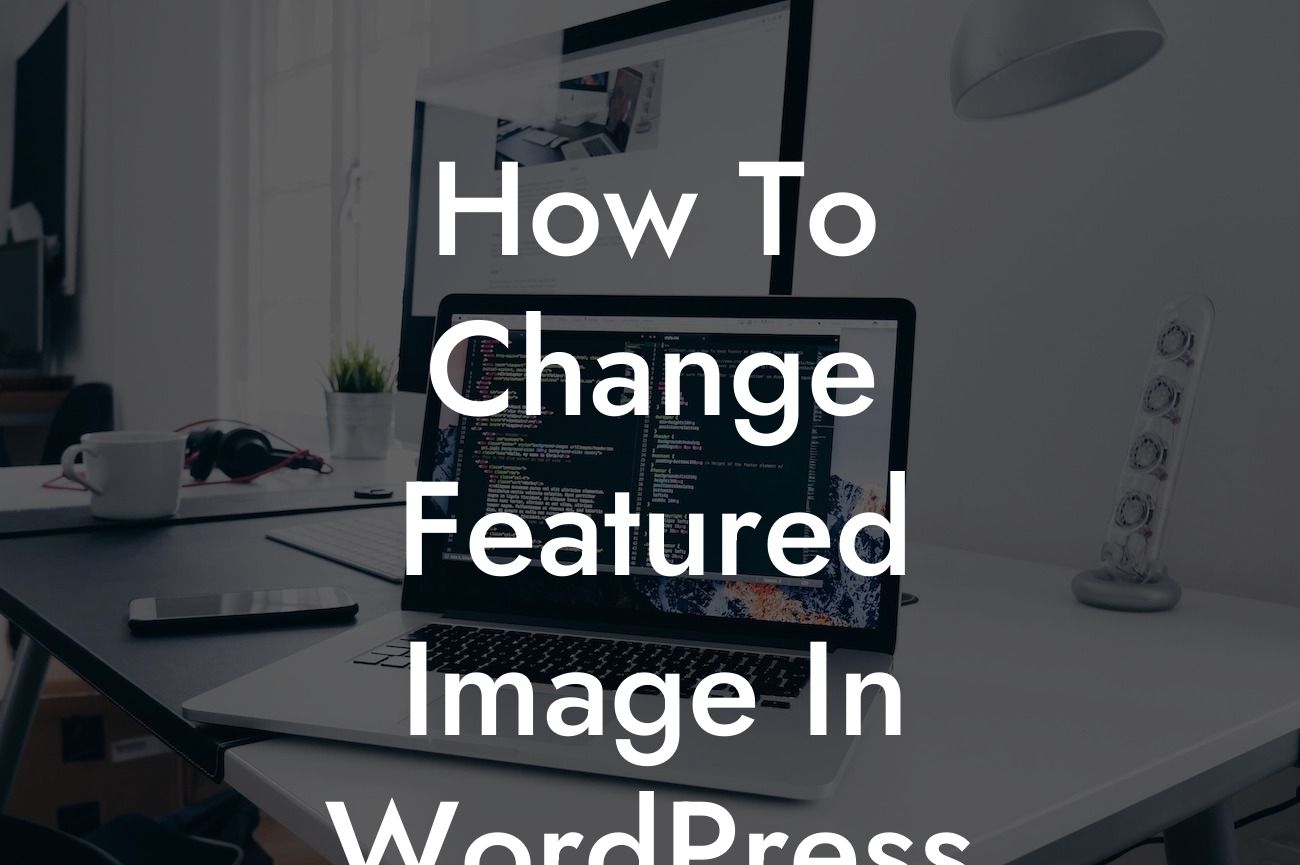Changing the featured image in WordPress may seem like a simple task, but it plays a crucial role in enhancing the visual appeal of your website. Whether you are a small business owner or an ambitious entrepreneur, knowing how to effectively change the featured image can elevate your online presence and attract more visitors. In this guide, we will walk you through the step-by-step process of changing the featured image in WordPress, showcasing DamnWoo's expertise in creating awesome WordPress plugins designed exclusively for small businesses and entrepreneurs.
H2: Understanding the Importance of Featured Images
Having an eye-catching featured image can instantly capture your visitors' attention and entice them to explore your content further. It serves as a visual representation of your post or page, making it easier for your audience to identify and remember your content.
H3: How to Change the Featured Image in WordPress
1. Log in to your WordPress dashboard and navigate to the post or page where you want to change the featured image.
Looking For a Custom QuickBook Integration?
2. Locate the "Featured Image" section on the right-hand side and click on the "Set featured image" link.
3. Choose an image from your media library or upload a new one. Make sure the image meets the recommended dimensions and matches the content of your post or page.
4. Once you've selected the image, click on the "Set featured image" button to save your changes.
5. Preview your post or page to ensure that the new featured image is displaying correctly. You can also test it on different devices to ensure optimal responsiveness.
H3: Best Practices for Choosing Featured Images
1. High-Quality and Relevant: Select images that are visually appealing, clear, and relevant to your content. Avoid low-resolution or generic stock photos that do not resonate with your target audience.
2. Consistency: Maintain a consistent style and tone throughout your featured images to create a cohesive visual experience for your visitors.
3. SEO Optimization: Optimize your image filenames and alt tags with relevant keywords to improve your website's search engine rankings.
4. Social Media Sharing: Ensure that your featured images are optimized for social media platforms by using tools like Open Graph meta tags to control how they appear when shared.
How To Change Featured Image In Wordpress Example:
Imagine you own a travel blog and want to change the featured image for a blog post about the stunning landscapes of Iceland. By following the steps outlined above, you can easily replace the current featured image with a captivating photo of Iceland's majestic waterfalls, captivating your readers' attention and inspiring them to explore more of your travel experiences.
Congratulations! You have successfully learned how to change the featured image in WordPress. With DamnWoo's plugins designed exclusively for small businesses and entrepreneurs, you can take your online presence to new heights. Explore our other helpful guides and try out our awesome plugins to supercharge your success. Don't forget to share this article with others who may benefit from this valuable knowledge.
By implementing these simple but effective techniques, you can transform your website's appearance and attract more visitors, ultimately boosting your online success.