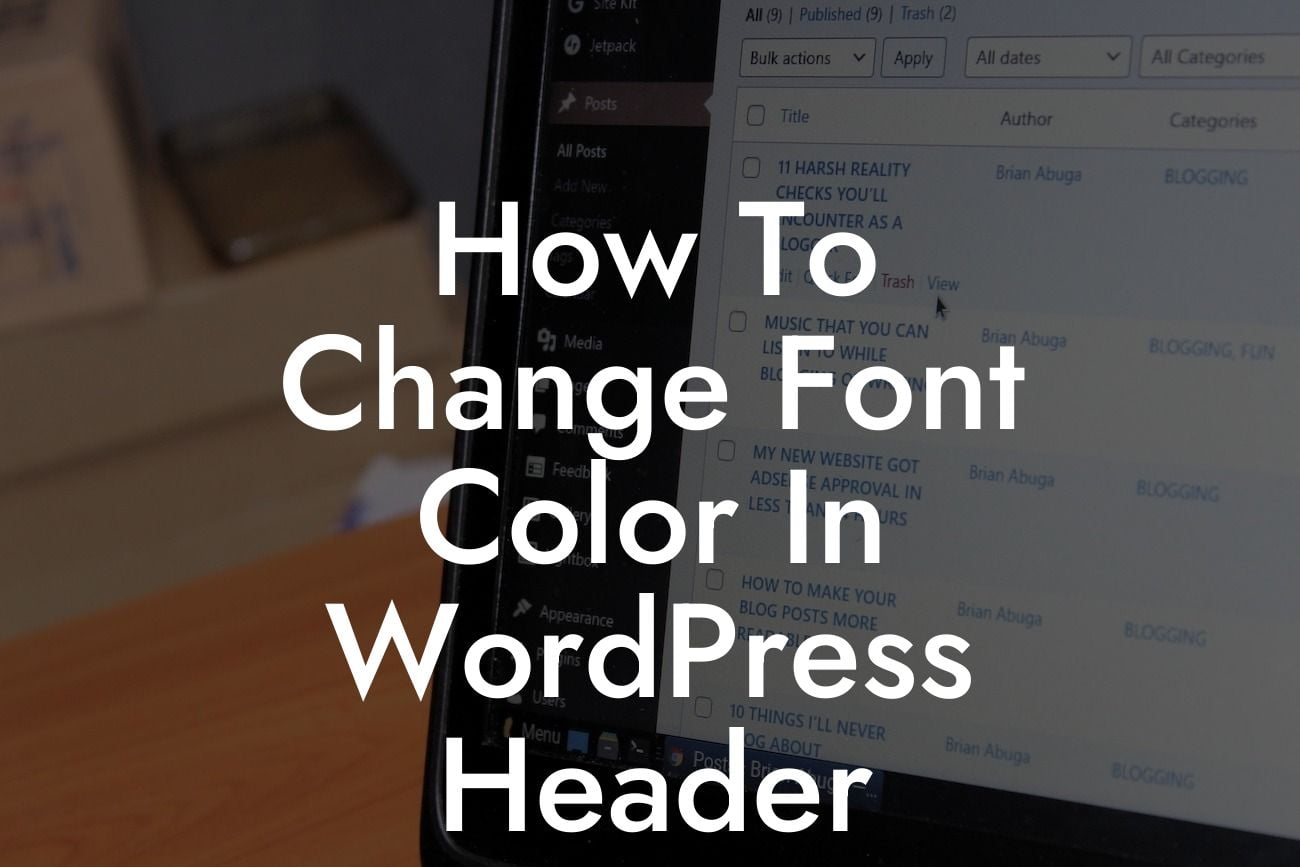Have you ever wondered how to change the font color in your WordPress header? The header is one of the first elements visitors notice when they land on your website. By customizing the font color, you can create a visually stunning header that grabs attention and sets the tone for the rest of your site. In this article, we will guide you through the process of changing the font color in your WordPress header, helping you elevate your online presence and supercharge your success.
Changing the font color in your WordPress header may seem like a daunting task, but with the right guidance, it's actually quite simple. Here's a step-by-step guide to help you:
1. Access the WordPress Customizer: To make changes to your header, you need to access the WordPress Customizer. Navigate to your WordPress Dashboard, and under the Appearance tab, click on "Customize." This will open up the Customizer window, where you can modify various aspects of your website.
2. Locate the Header Options: Within the WordPress Customizer, look for the Header section. Depending on your theme, this section may have different names. Common labels include "Header," "Header Options," or the name of your theme followed by "Header."
3. Choose the Font Color Setting: Once you've found the Header section, explore the available customization options. Look for a setting specifically related to font color. It might be labeled "Font Color," "Text Color," or something similar.
Looking For a Custom QuickBook Integration?
4. Select a New Font Color: Click on the font color setting, and a color palette or input box will appear. You can either choose a color from the palette or enter a specific hexadecimal code. Make sure to pick a color that complements your overall website design and enhances readability.
5. Preview and Save Changes: As you change the font color, the preview window within the Customizer will update in real-time. Take this opportunity to assess how the new font color looks with the rest of your header and website. If you're satisfied, click the "Save" button to apply the changes.
How To Change Font Color In Wordpress Header Example:
Let's say you have a WordPress website with a dark-themed header and want to change the font color to a vibrant orange (#FFA500) to make it more prominent. By following the steps above, you can effortlessly update the font color, creating an eye-catching header that captures visitors' attention and enhances the overall user experience.
Congratulations! You have successfully learned how to change the font color in your WordPress header. By customizing this critical element, you can make a lasting impression on your website's visitors and elevate your online presence. Take the next step towards success by exploring other informative guides on DamnWoo and trying out our awesome WordPress plugins designed exclusively for small businesses and entrepreneurs. Don't forget to share this article with others who might benefit from it and shine with a captivating WordPress header.