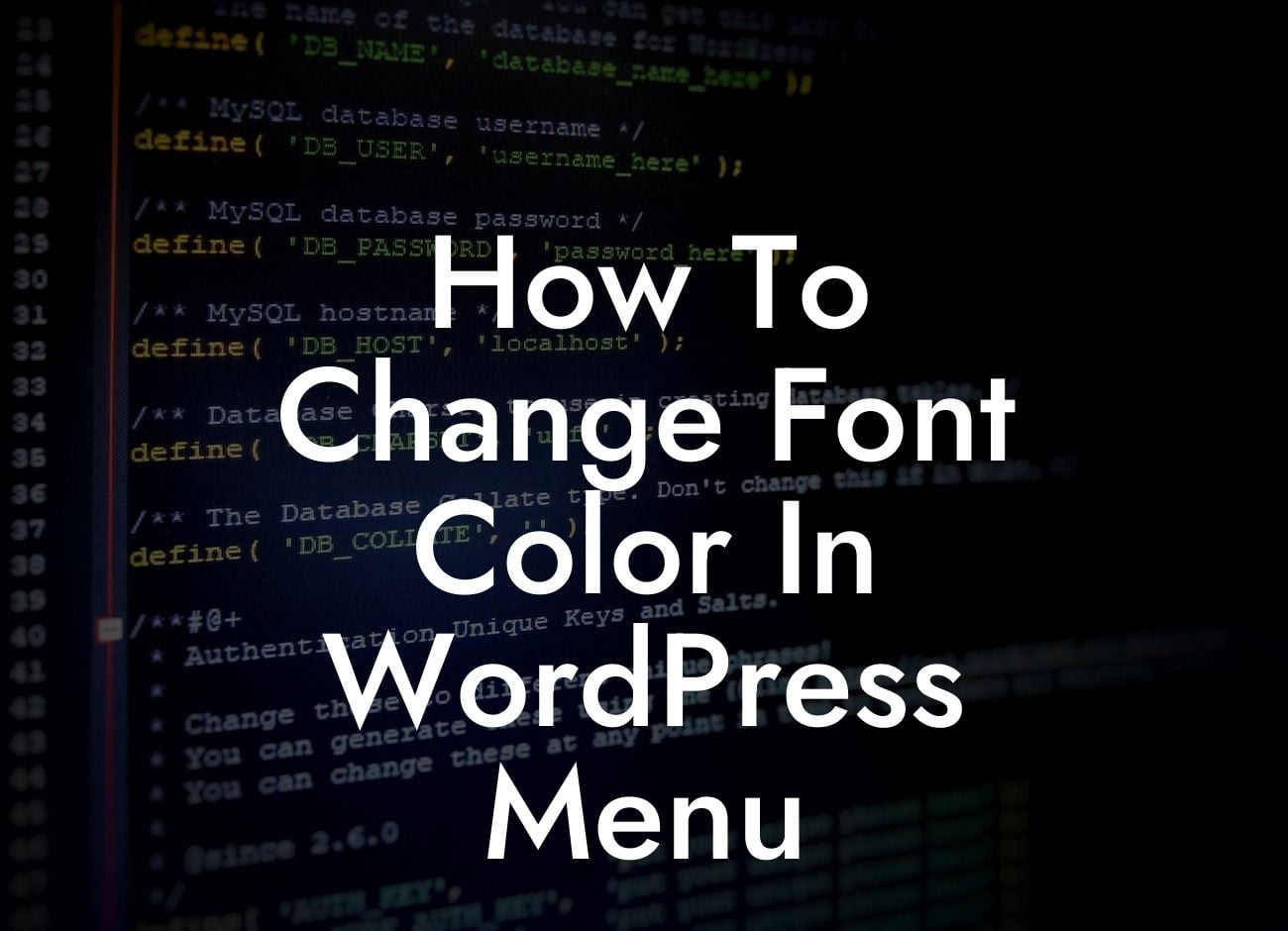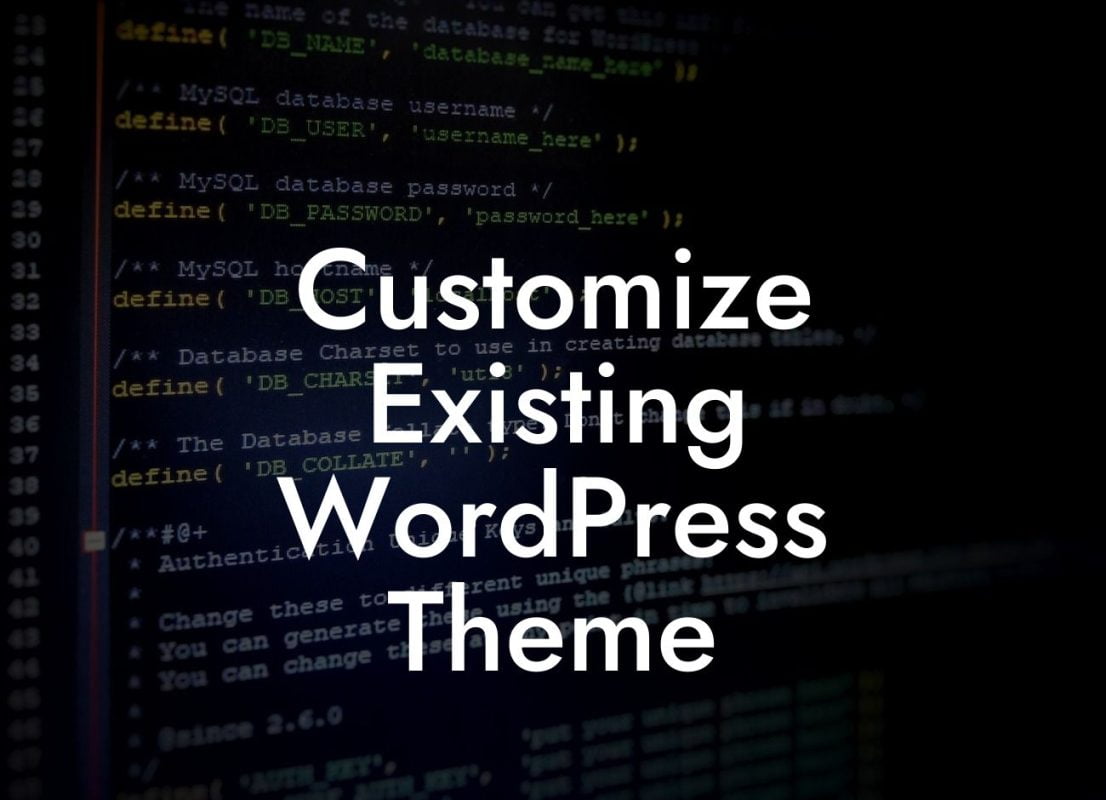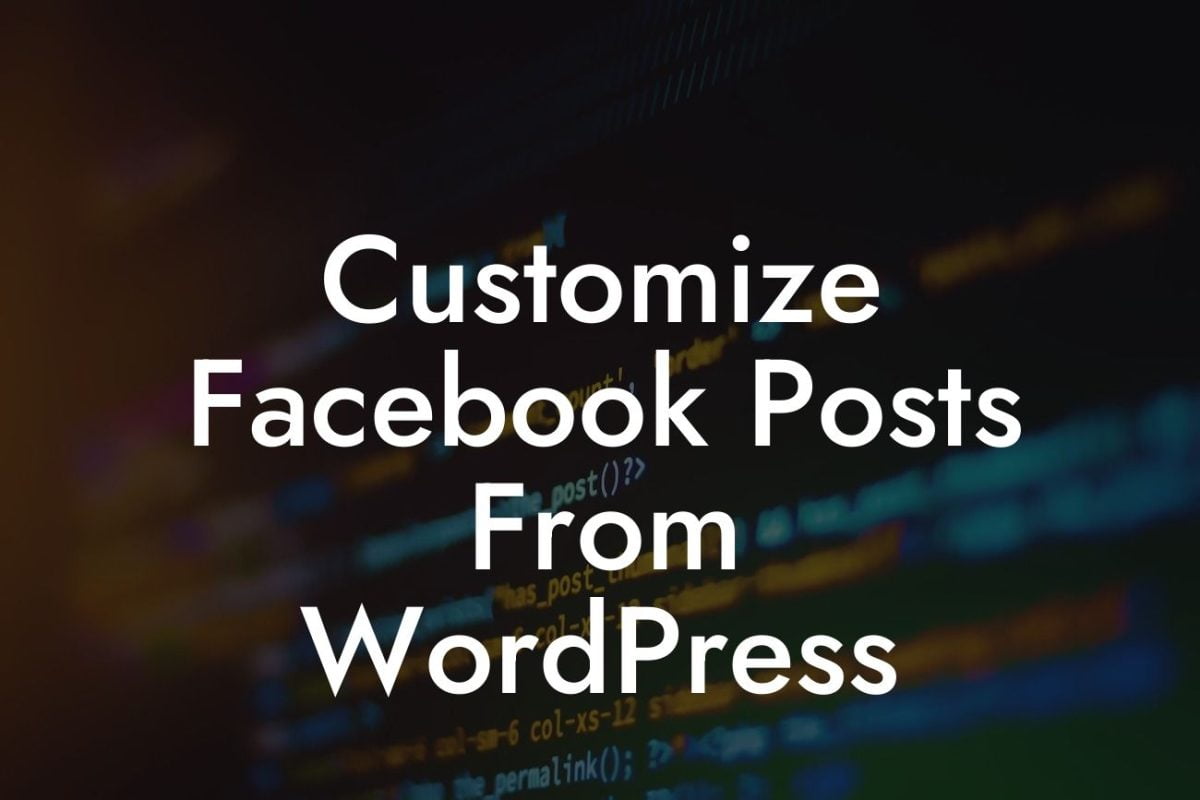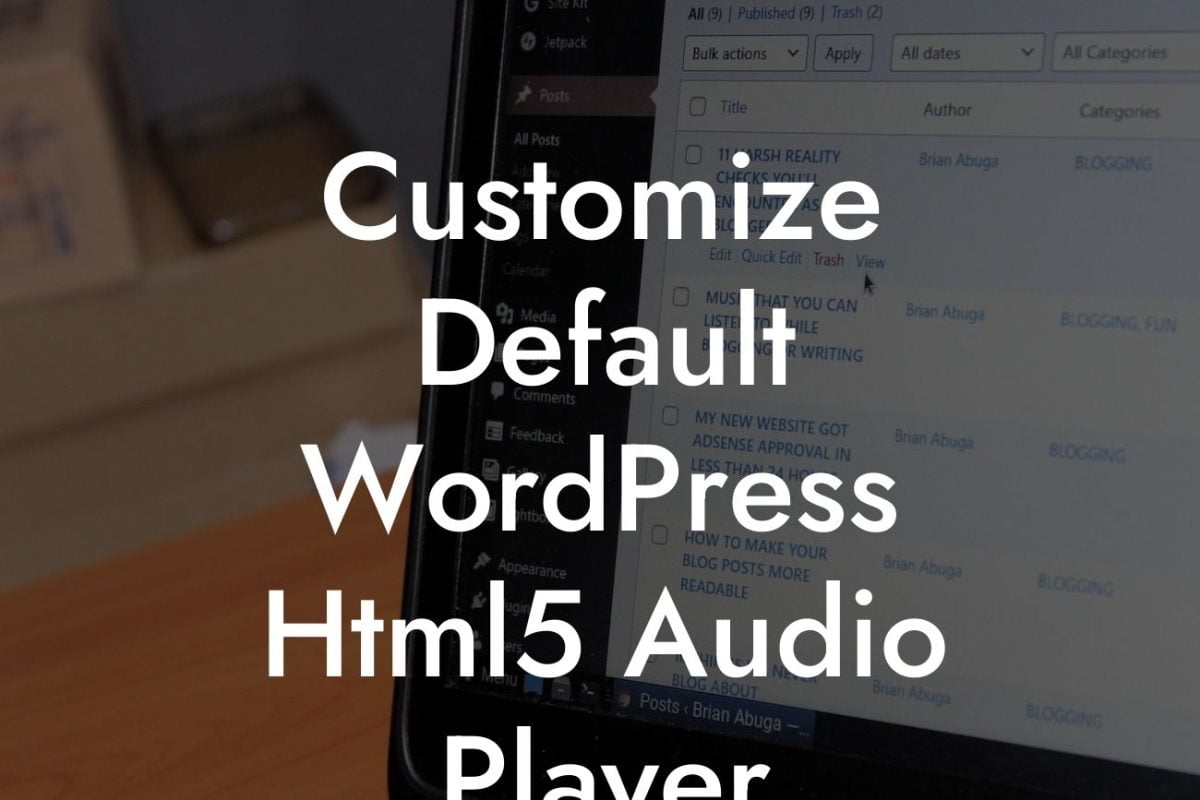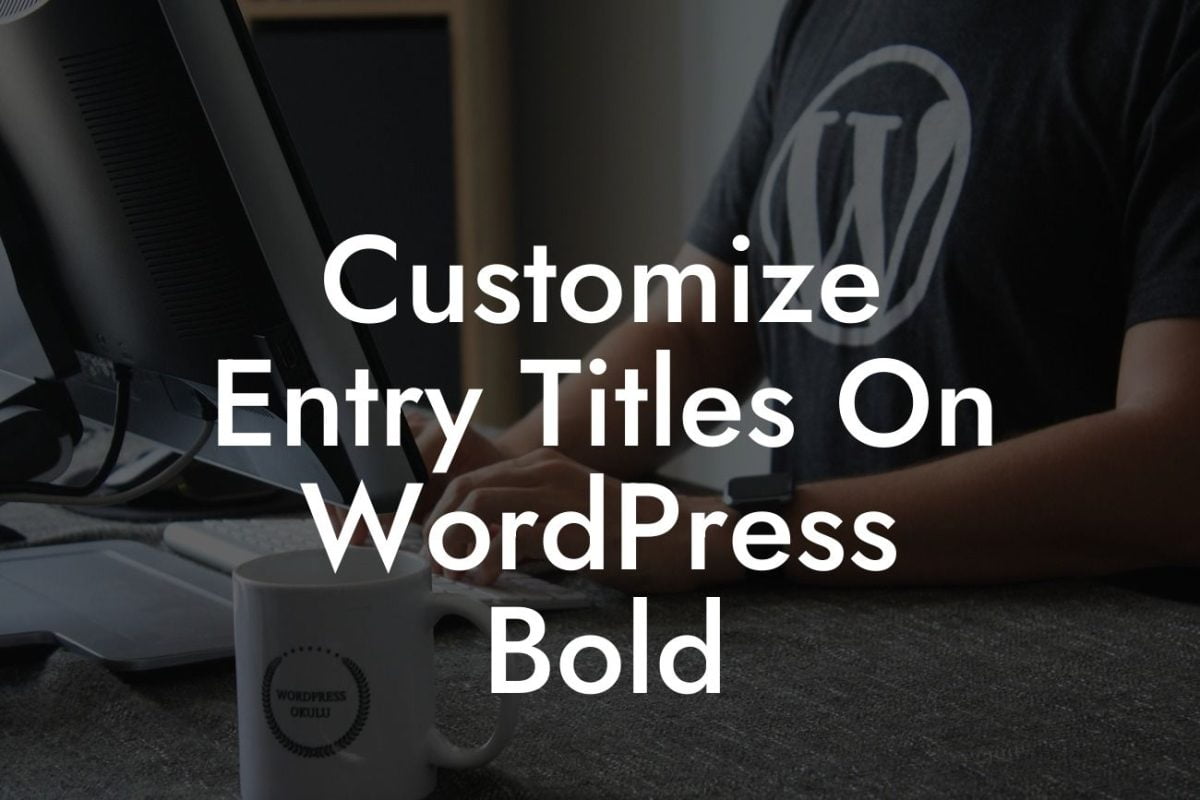Have you ever wanted to give your WordPress menu a touch of personalization? Perhaps you are tired of the default font color and want to make it more visually appealing to your visitors. In this guide, we will walk you through the process of changing the font color in your WordPress menu. With just a few easy steps, you can transform your menu into a stunning element that perfectly aligns with your brand. Let's dive in!
Changing the font color in your WordPress menu is easier than you might think. Follow these simple steps to give your menu a custom look:
1. Install and activate a custom CSS plugin: Before you begin, make sure you have a custom CSS plugin installed on your WordPress site. This plugin allows you to make specific CSS changes to your menu without altering your theme's files directly.
2. Identify the CSS class of your menu: To change the font color, you will need to locate the CSS class of your menu. Right-click on your menu and select "Inspect" in the context menu. In the developer tools, you will see the HTML and CSS code of your menu. Look for a class that represents your menu.
3. Add custom CSS code: Once you have identified the CSS class of your menu, go to your custom CSS plugin's settings and insert the following code:
Looking For a Custom QuickBook Integration?
.menu-class {
color: #ff0000;
}
Replace "menu-class" with the CSS class you found earlier, and "#ff0000" with the desired font color code. You can use standard color names or hexadecimal color codes.
4. Save and preview your changes: After adding the custom CSS code, save the changes and refresh your website's front end. Your menu should now display the new font color you selected. If not, make sure you have entered the correct CSS class and color code.
How To Change Font Color In Wordpress Menu Example:
To illustrate the process, let's say you have a WordPress menu with the CSS class "primary-menu" and you want to change the font color to blue. After installing a custom CSS plugin, you add the following code to the plugin's settings:
.primary-menu {
color: blue;
}
Save the changes and voila! Your WordPress menu now boasts a delightful blue font color, aligning perfectly with your website's aesthetic.
Congratulations! You have successfully learned how to change the font color in your WordPress menu. By following these steps, you can achieve a visually captivating menu that grabs your visitors' attention. Be sure to explore more helpful guides on DamnWoo to enhance your WordPress site further. Unlock the full potential of your website by trying one of our awesome plugins that will accelerate your success. Don't forget to share this article with others who might find it valuable. Happy customizing!