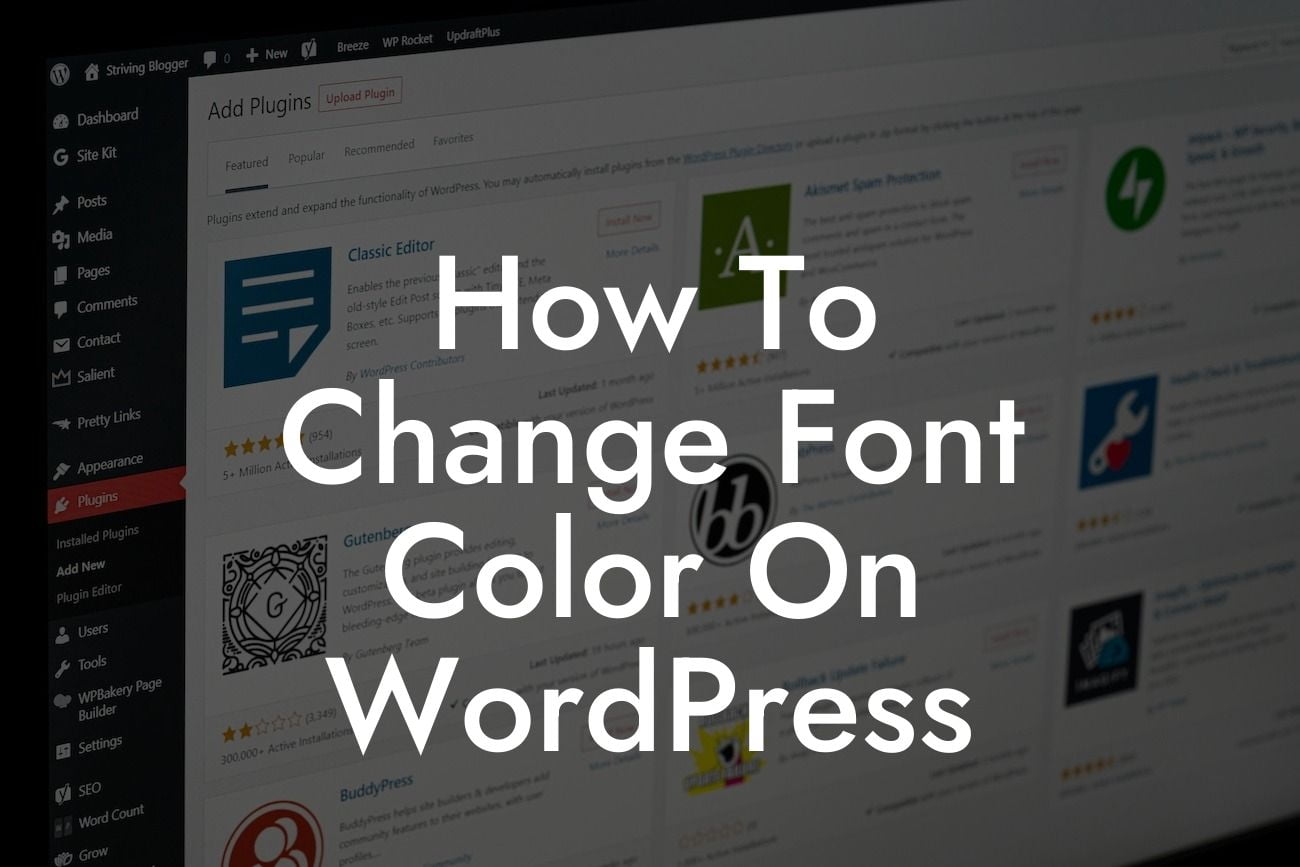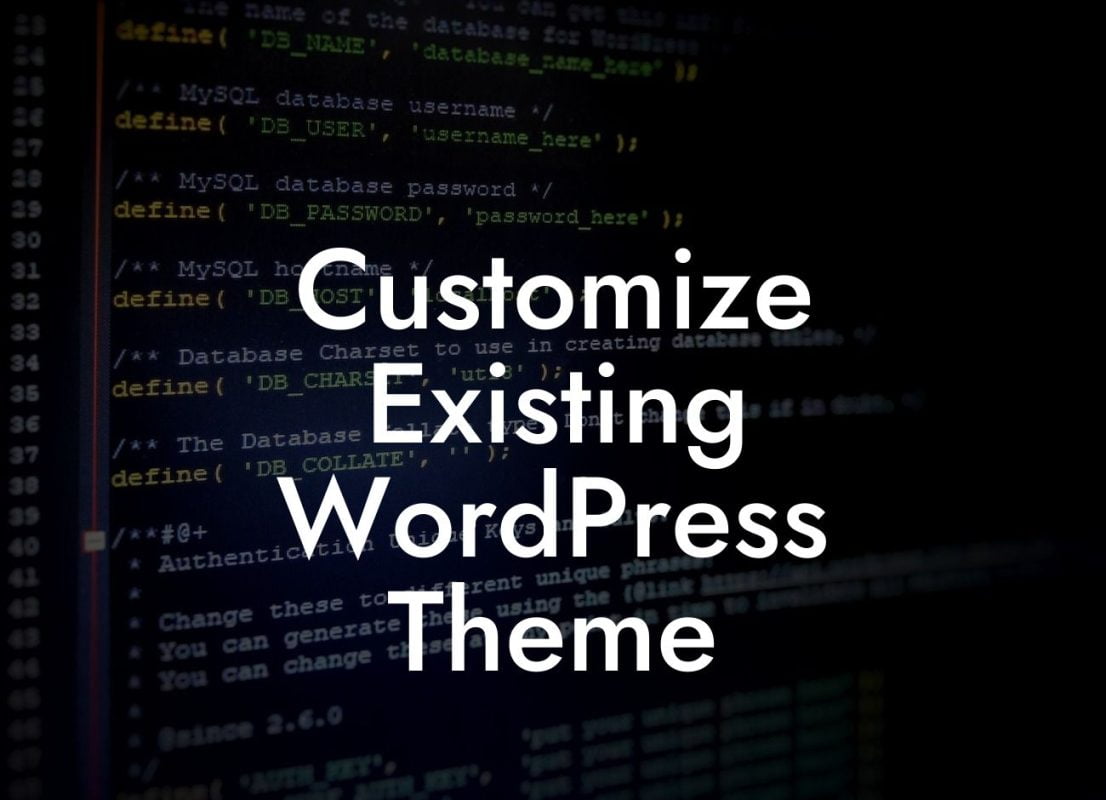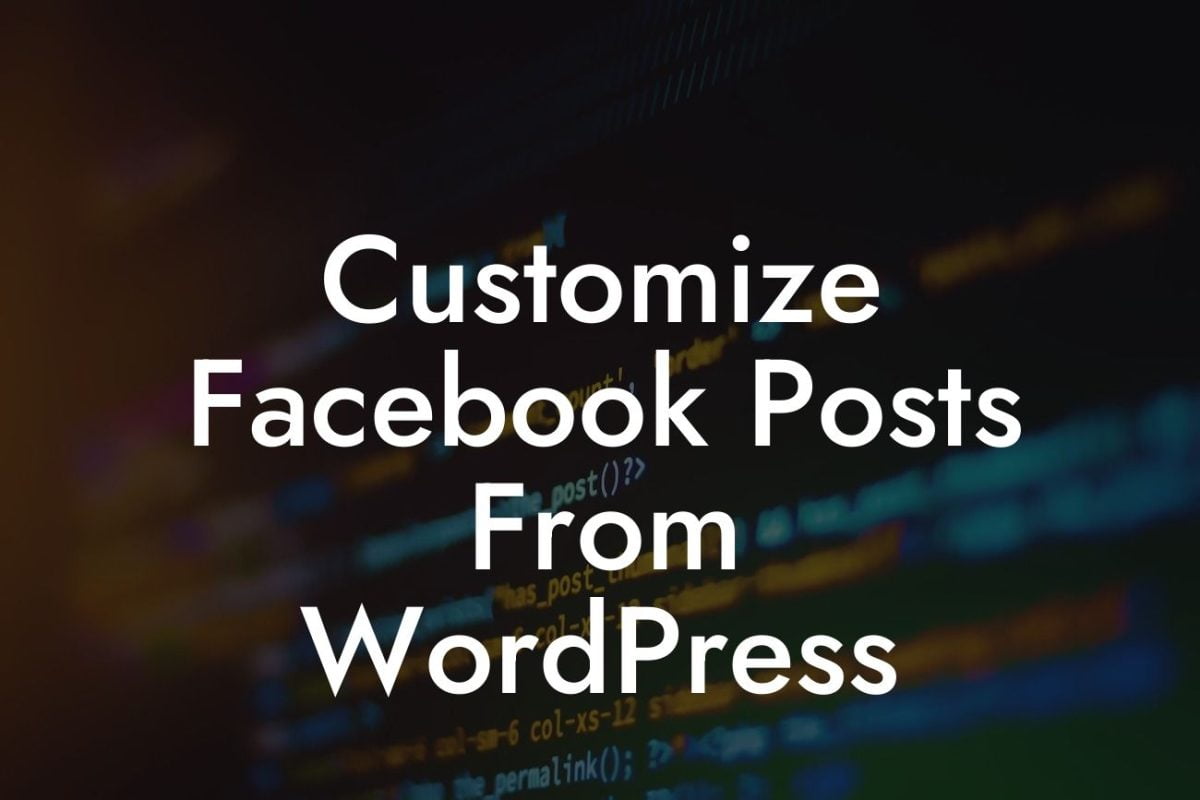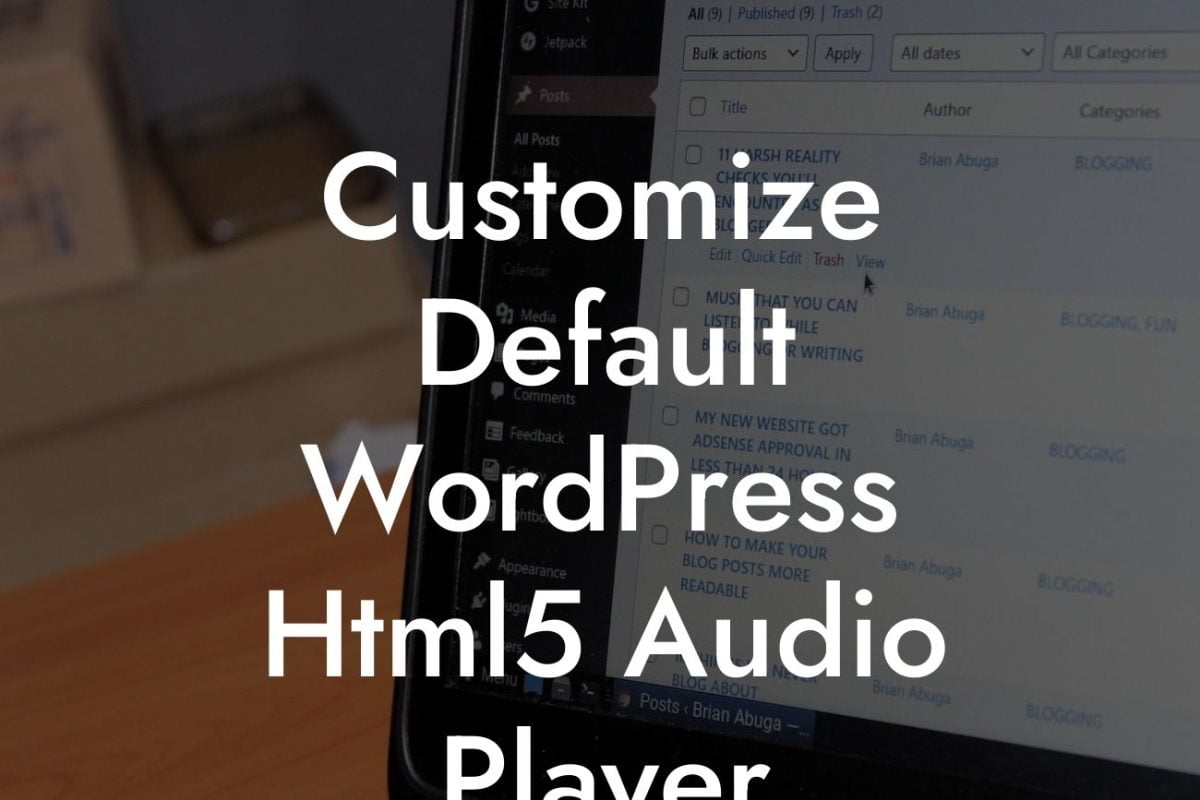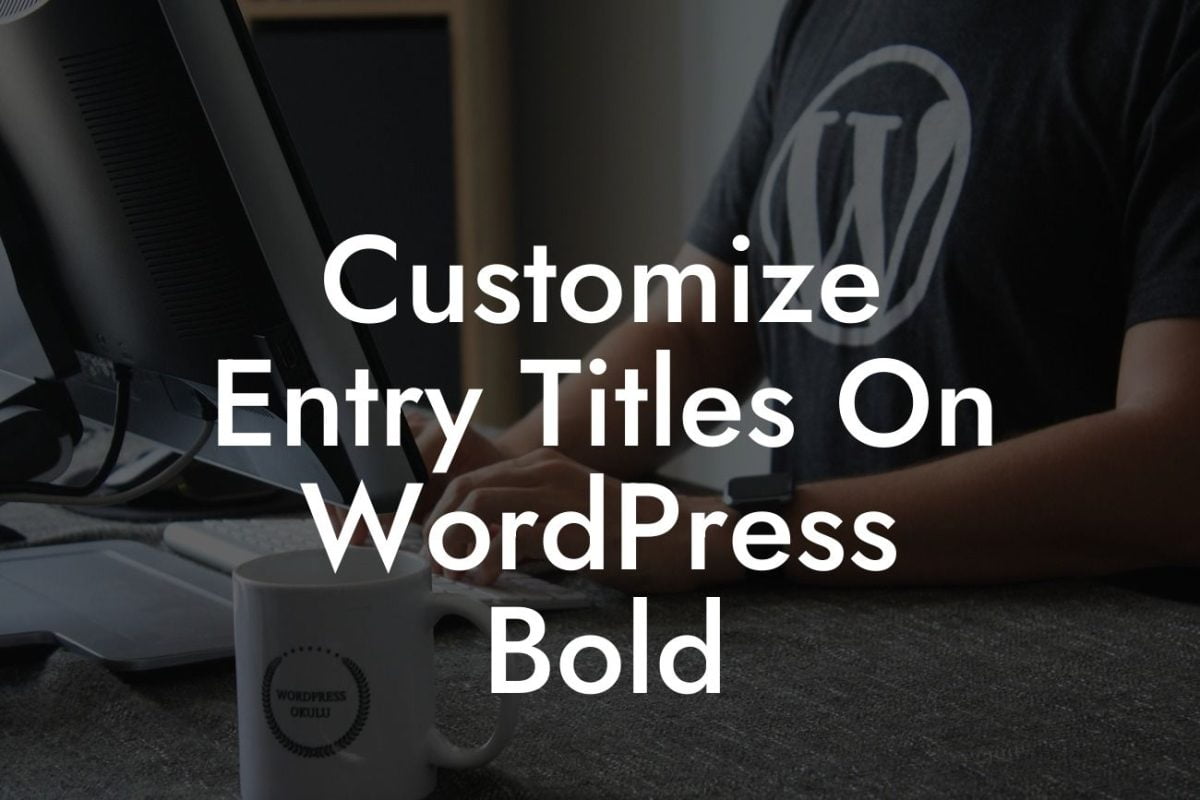Have you ever wanted to change the font color on your WordPress website but found yourself limited by your theme's settings? Fear not! In this article, we will guide you through the process of changing font colors on WordPress, allowing you to unleash your creativity and make your website truly unique. Say goodbye to generic designs and hello to a website that speaks to your brand identity. With DamnWoo's wide range of powerful WordPress plugins, you'll have all the tools you need to transform your online presence and elevate your success.
Changing the font color on WordPress is a simple yet powerful way to bring your website to life. By following these step-by-step instructions and utilizing DamnWoo's incredible plugins, you'll be able to customize the colors of your website's fonts effortlessly.
1. Choosing the Right Plugin:
To begin, select a WordPress plugin that allows you to change font colors. DamnWoo offers a variety of plugins specifically designed for small businesses and entrepreneurs. Check out our plugin library to find the perfect fit for your needs. Install and activate the plugin of your choice before moving on to the next step.
2. Accessing the Customization Options:
Looking For a Custom QuickBook Integration?
Once your selected plugin is activated, navigate to the WordPress dashboard and locate the customization options for font colors. Depending on the plugin you've chosen, this may be found under the "Appearance" or "Customize" tab. Click on the appropriate option to access the settings.
3. Modifying the Font Colors:
Within the customization options, you will find a list of text elements that can be modified. This includes headings, paragraphs, links, and more. To change the font color of a specific element, simply select it and choose a new color from the color palette. Some plugins may allow you to manually enter a HEX code or choose from pre-defined color presets.
4. Previewing and Saving Changes:
After making your desired font color modifications, take a moment to preview the changes in real-time. This will allow you to see how your website will appear to visitors. Once you're satisfied with the new color scheme, click the "Save" or "Publish" button to apply the changes. Voila! Your font colors have been successfully modified.
How To Change Font Color On Wordpress Example:
Let's say you run a photography blog and want to change the font color of your blog post titles to a vibrant, eye-catching red. With DamnWoo's powerful plugin "FontColorizer Pro," you can effortlessly navigate to the customization options and modify the font color of your blog post titles to the desired shade of red. This simple change can make a significant impact, drawing attention to your captivating photography and creating a visually stunning experience for your visitors.
Congratulations! You've successfully learned how to change font colors on WordPress. By embracing DamnWoo's exceptional plugins and following the step-by-step instructions outlined in this article, you'll be able to transform your website into a captivating masterpiece. Don't stop here, though! Explore DamnWoo's other helpful guides to unlock even more possibilities and maximize your online success. With DamnWoo, you have the power to create a website that truly represents your brand. So go ahead, share this article, and let others in on the secret to font color customization. Start your journey to extraordinary design today!