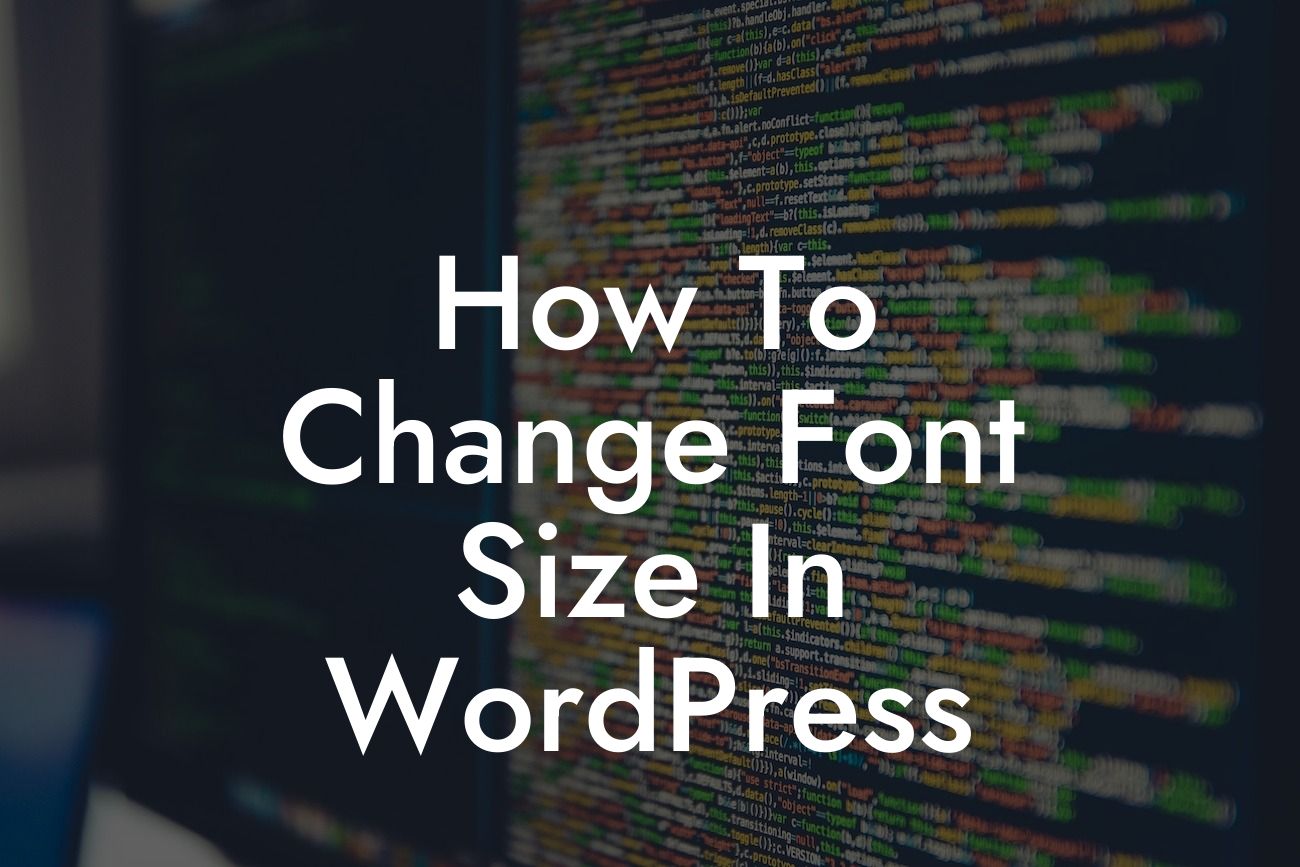Changing the font size in WordPress can significantly impact the way your website looks and how your content is presented to readers. Whether you want to make your text more visually appealing, improve readability, or add emphasis to certain sections, understanding how to modify font sizes in WordPress is a crucial skill for small businesses and entrepreneurs. In this guide, we will provide you with a detailed step-by-step tutorial on how to change font size in WordPress, ensuring that you have the tools to create an extraordinary online presence.
Let's dive into the process of changing font size in WordPress:
1. Theme Customizer:
The easiest method to modify font size in WordPress is through the Theme Customizer. Access the Customizer by going to Appearance in your WordPress dashboard and selecting Customize. Look for the Typography or Fonts section, where you can customize various font settings, including size, family, and weight. Choose the desired font size, save your changes, and preview the updated text on your website.
2. Using CSS:
Looking For a Custom QuickBook Integration?
For more advanced customization options, you can modify font sizes using CSS (Cascading Style Sheets). CSS allows you to target specific elements and apply custom styling. Start by identifying the CSS class or ID of the element you want to modify. This can be done by inspecting the element using your browser's developer tools. Once you have the class or ID, add the following CSS code to your theme's CSS file or use a custom CSS plugin:
.element-class {
font-size: 18px;
}
Remember to replace "element-class" with the actual class or ID of the element you want to modify and adjust the "18px" value to your desired font size.
3. Page Builders:
If you're using a page builder plugin, such as Elementor or Beaver Builder, changing font size is a breeze. These plugins typically have intuitive interfaces that allow you to easily customize font sizes by selecting the desired text element and adjusting the size. Explore the typography settings within your chosen page builder, experiment with different sizes, and preview the changes in real-time.
How To Change Font Size In Wordpress Example:
Let's say you're running a small business website and you want to increase the font size of your blog post titles to make them more eye-catching. By navigating to the Theme Customizer, accessing the Typography settings, and locating the appropriate CSS class for the blog post titles, you can increase the font size to 24px. This simple modification will instantly grab your readers' attention and add a touch of elegance to your website.
Congratulations! You now have the knowledge to change font sizes in WordPress effortlessly. By leveraging this customization feature, you can elevate your online presence, improve readability, and captivate your audience. Don't stop here, explore other insightful guides on DamnWoo to expand your WordPress expertise. Additionally, try out our range of awesome WordPress plugins, designed exclusively for small businesses and entrepreneurs like you. Remember, extraordinary websites deserve extraordinary customization.